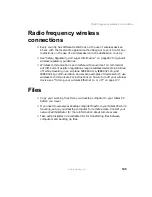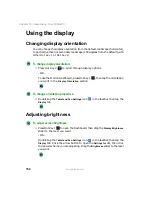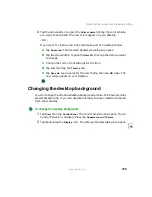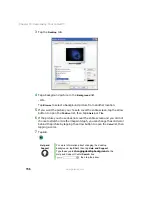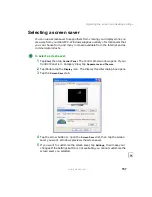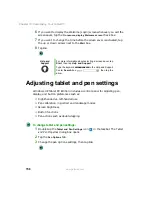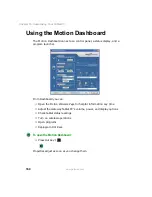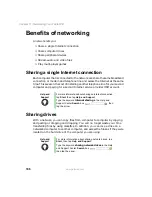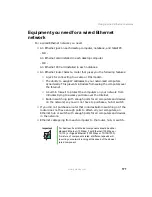158
Chapter 10: Customizing Your Tablet PC
www.gateway.com
6
If you want to display the Welcome (Login) screen whenever you exit the
screen saver, tap the
On resume, display Welcome screen
check box.
7
If you want to change the time before the screen saver is activated, tap
the up or down arrows next to the
Wait
box.
8
Tap
OK
.
Adjusting tablet and pen settings
Windows XP Tablet PC Edition includes a control panel for adjusting pen,
display, and button preferences such as:
■
Right-handed vs. left-handed use
■
Pen calibration in portrait and landscape modes
■
Screen brightness
■
Button functions
■
Pen actions such as double-tapping
To change tablet and pen settings:
1
Double-tap the
Tablet and Pen Settings
icon
in the taskbar. The Tablet
and Pen Properties dialog box opens.
2
Tap the
Pen Options
tab.
3
Change the pen options settings, then tap
OK
.
Help and
Support
For more information about selecting a screen saver, tap
Start, then tap Help and Support.
Type the keyword
screen savers
in the Help and Support
Center Search box
, then tap the
arrow.
Summary of Contents for Tablet PC
Page 1: ...Gateway Tablet PC Customizing Troubleshooting usersguide...
Page 2: ......
Page 10: ...viii...
Page 26: ...16 Chapter 1 Checking Out Your Gateway M1300 Tablet PC www gateway com...
Page 52: ...42 Chapter 2 Getting Started www gateway com...
Page 86: ...76 Chapter 4 Windows Basics www gateway com...
Page 136: ...126 Chapter 7 Sending and Receiving Faxes www gateway com...
Page 152: ...142 Chapter 8 Managing Power www gateway com...
Page 158: ...148 Chapter 9 Travel Tips www gateway com...
Page 174: ...164 Chapter 10 Customizing Your Tablet PC www gateway com...
Page 196: ...186 Chapter 12 Moving from Your Old Computer www gateway com...
Page 216: ...206 Chapter 13 Maintaining Your Tablet PC www gateway com...
Page 246: ...236 Chapter 16 Using the Tablet PC FlexDock www gateway com...
Page 288: ...278 Appendix A Safety Regulatory and Legal Information www gateway com...
Page 303: ......
Page 304: ...MAN US TABLET PC USR GDE R2 5 03...