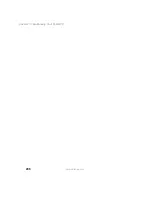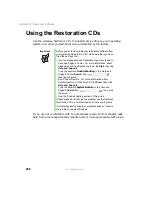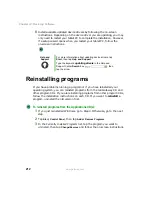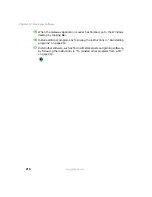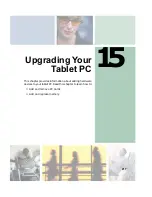209
Reinstalling device drivers
www.gateway.com
Reinstalling device drivers
Device drivers are programs that control devices such as the tablet PC display,
drives, and modems. Drivers translate information between computer devices
and programs.
Drivers for your original tablet PC hardware are installed at Gateway. If you
install a new device, you need to install the drivers provided by the device
manufacturer.
You should reinstall device drivers:
■
If directed to do so while troubleshooting
■
If you see a message indicating that there is a problem with a device driver
If you need to reinstall device drivers because you are directed to do so while
troubleshooting or if a message tells you that there is a problem with a device
driver, reinstall the device drivers by completing the following task.
If you just reinstalled Windows XP, the device drivers were automatically
reinstalled.
To reinstall device drivers:
1
Insert the red Gateway CD into the DVD/CD-RW drive. If the program
starts automatically, go to Step 5.
- OR -
If the program does not start automatically, go to Step 2.
2
Tap
Start
, then tap
Run
. The Run dialog box opens.
3
In the
Open
text box, type
d:\runmenu.exe
(where
d
is the drive letter of
your DVD/CD-RW drive).
4
Tap
OK
.
5
If this is the first time you have inserted the red Gateway CD, accept the
End User License Agreement (EULA) by tapping
Yes, I accept it
, then tapping
Continue
. The Gateway Driver and Application Recovery program starts and
the
Drivers and Application Recovery
tab appears.
Summary of Contents for Tablet PC
Page 1: ...Gateway Tablet PC Customizing Troubleshooting usersguide...
Page 2: ......
Page 10: ...viii...
Page 26: ...16 Chapter 1 Checking Out Your Gateway M1300 Tablet PC www gateway com...
Page 52: ...42 Chapter 2 Getting Started www gateway com...
Page 86: ...76 Chapter 4 Windows Basics www gateway com...
Page 136: ...126 Chapter 7 Sending and Receiving Faxes www gateway com...
Page 152: ...142 Chapter 8 Managing Power www gateway com...
Page 158: ...148 Chapter 9 Travel Tips www gateway com...
Page 174: ...164 Chapter 10 Customizing Your Tablet PC www gateway com...
Page 196: ...186 Chapter 12 Moving from Your Old Computer www gateway com...
Page 216: ...206 Chapter 13 Maintaining Your Tablet PC www gateway com...
Page 246: ...236 Chapter 16 Using the Tablet PC FlexDock www gateway com...
Page 288: ...278 Appendix A Safety Regulatory and Legal Information www gateway com...
Page 303: ......
Page 304: ...MAN US TABLET PC USR GDE R2 5 03...