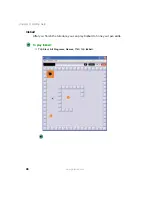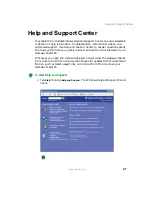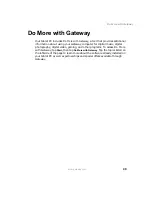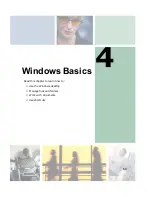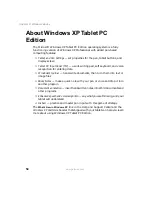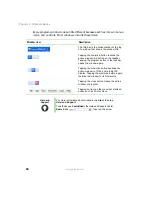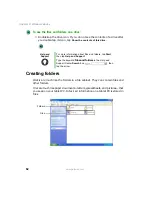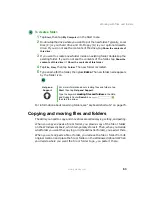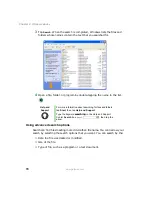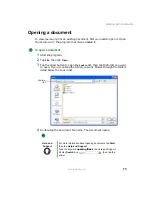60
Chapter 4: Windows Basics
www.gateway.com
Every program window looks a little different because each has its own menus,
icons, and controls. Most windows include these items:
Window item
Description
The title bar is the horizontal bar at the top
of a window that shows the window title.
Tapping the minimize button reduces the
active window to a button on the taskbar.
Tapping the program button in the taskbar
opens the window again.
Tapping the maximize button expands the
active window to fit the entire tablet PC
display. Tapping the maximize button again
restores the window to its former size.
Tapping the close button closes the active
window or program.
Tapping an item on the menu bar starts an
action such as Print or Save.
Help and
Support
For more information about windows, tap Start, then tap
Help and Support.
Type the keyword
window
in the Help and Support Center
Search box
, then tap the arrow.
Summary of Contents for Tablet PC
Page 1: ...Gateway Tablet PC Customizing Troubleshooting usersguide...
Page 2: ......
Page 10: ...viii...
Page 26: ...16 Chapter 1 Checking Out Your Gateway M1300 Tablet PC www gateway com...
Page 52: ...42 Chapter 2 Getting Started www gateway com...
Page 86: ...76 Chapter 4 Windows Basics www gateway com...
Page 136: ...126 Chapter 7 Sending and Receiving Faxes www gateway com...
Page 152: ...142 Chapter 8 Managing Power www gateway com...
Page 158: ...148 Chapter 9 Travel Tips www gateway com...
Page 174: ...164 Chapter 10 Customizing Your Tablet PC www gateway com...
Page 196: ...186 Chapter 12 Moving from Your Old Computer www gateway com...
Page 216: ...206 Chapter 13 Maintaining Your Tablet PC www gateway com...
Page 246: ...236 Chapter 16 Using the Tablet PC FlexDock www gateway com...
Page 288: ...278 Appendix A Safety Regulatory and Legal Information www gateway com...
Page 303: ......
Page 304: ...MAN US TABLET PC USR GDE R2 5 03...