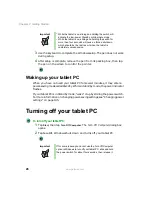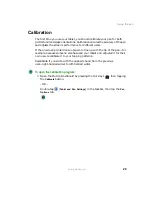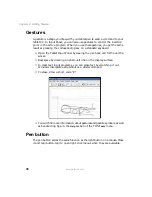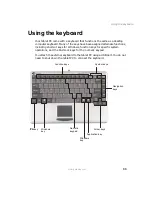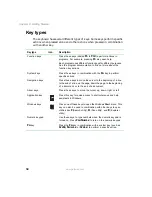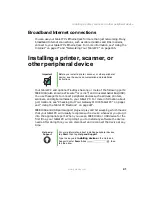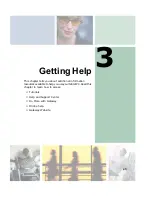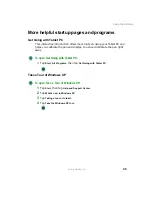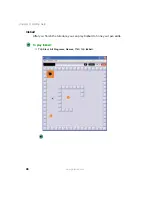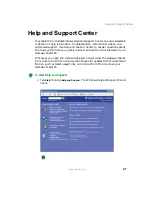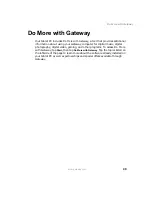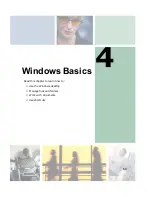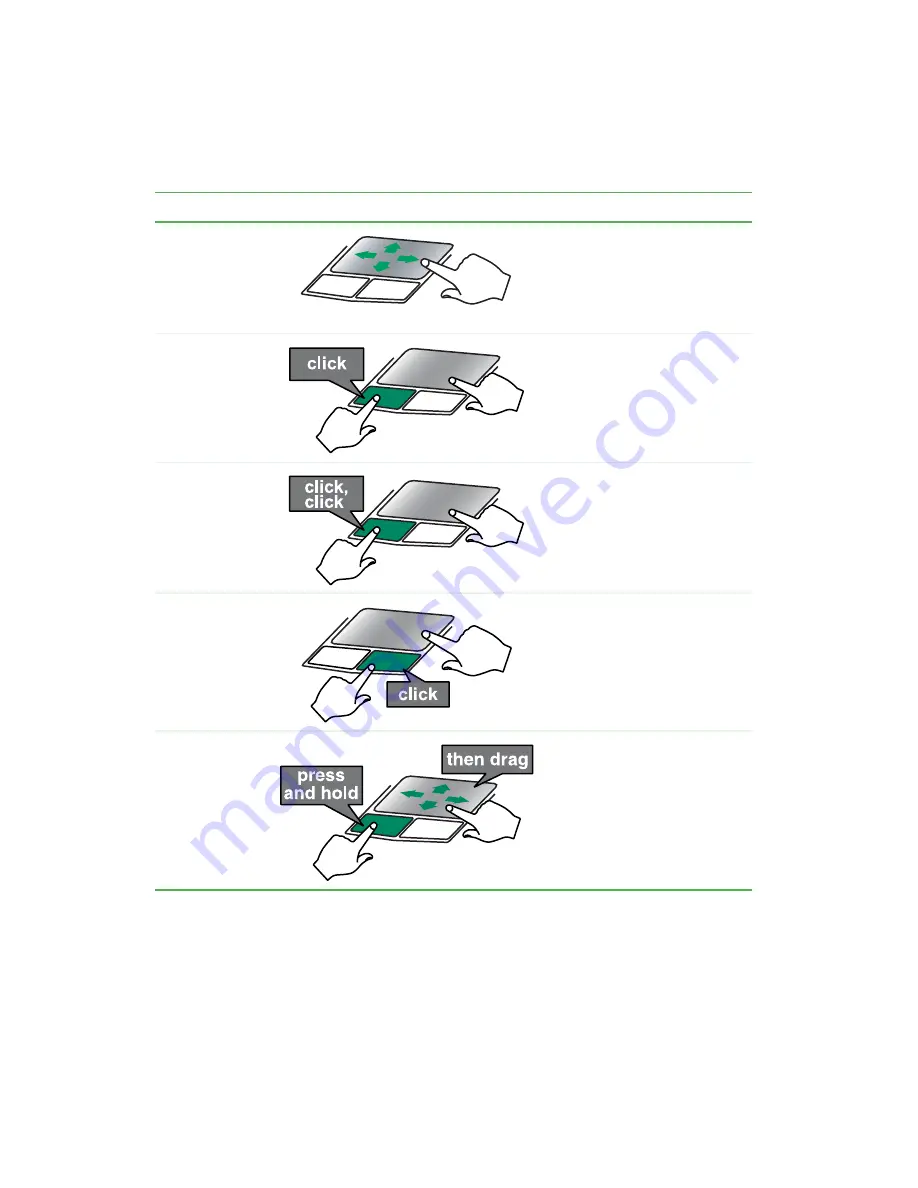
38
Chapter 2: Getting Started
www.gateway.com
To...
Do this...
Move the pointer
on the screen.
Move your finger around on the
touchpad. If you run out of space
and need to move the pointer
farther, lift your finger, move it to
the middle of the touchpad, then
continue moving your finger.
Select an object
on the screen.
Position the pointer over the
object. Quickly press and release
the left button once. This action is
called clicking.
Start a program
or open a file or
folder.
Position the pointer over the
object. Press the left button twice
in rapid succession. This action is
called double-clicking.
Access a shortcut
menu or find
more information
about an object
on the screen.
Position the pointer over the
object. Quickly press and release
the right button once. This action
is called right-clicking.
Move an object
on the screen.
Position the pointer over the
object. Press the left button and
hold it down, then use the
touchpad to move (drag) the
object to the appropriate part of
the screen. Release the button to
drop the object where you want it.
Summary of Contents for Tablet PC
Page 1: ...Gateway Tablet PC Customizing Troubleshooting usersguide...
Page 2: ......
Page 10: ...viii...
Page 26: ...16 Chapter 1 Checking Out Your Gateway M1300 Tablet PC www gateway com...
Page 52: ...42 Chapter 2 Getting Started www gateway com...
Page 86: ...76 Chapter 4 Windows Basics www gateway com...
Page 136: ...126 Chapter 7 Sending and Receiving Faxes www gateway com...
Page 152: ...142 Chapter 8 Managing Power www gateway com...
Page 158: ...148 Chapter 9 Travel Tips www gateway com...
Page 174: ...164 Chapter 10 Customizing Your Tablet PC www gateway com...
Page 196: ...186 Chapter 12 Moving from Your Old Computer www gateway com...
Page 216: ...206 Chapter 13 Maintaining Your Tablet PC www gateway com...
Page 246: ...236 Chapter 16 Using the Tablet PC FlexDock www gateway com...
Page 288: ...278 Appendix A Safety Regulatory and Legal Information www gateway com...
Page 303: ......
Page 304: ...MAN US TABLET PC USR GDE R2 5 03...