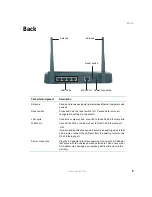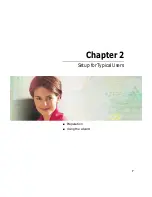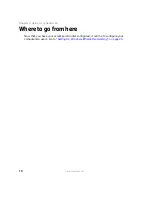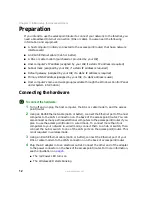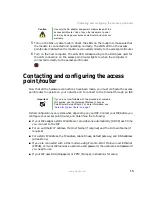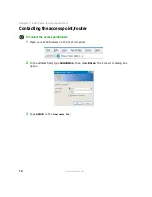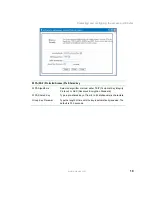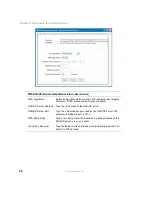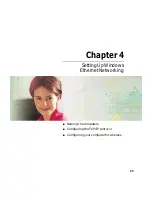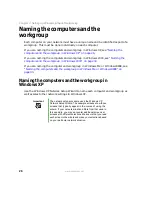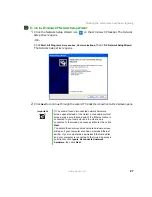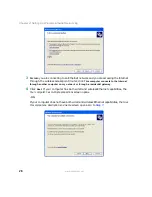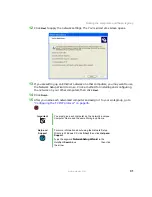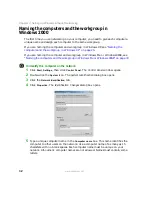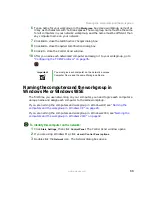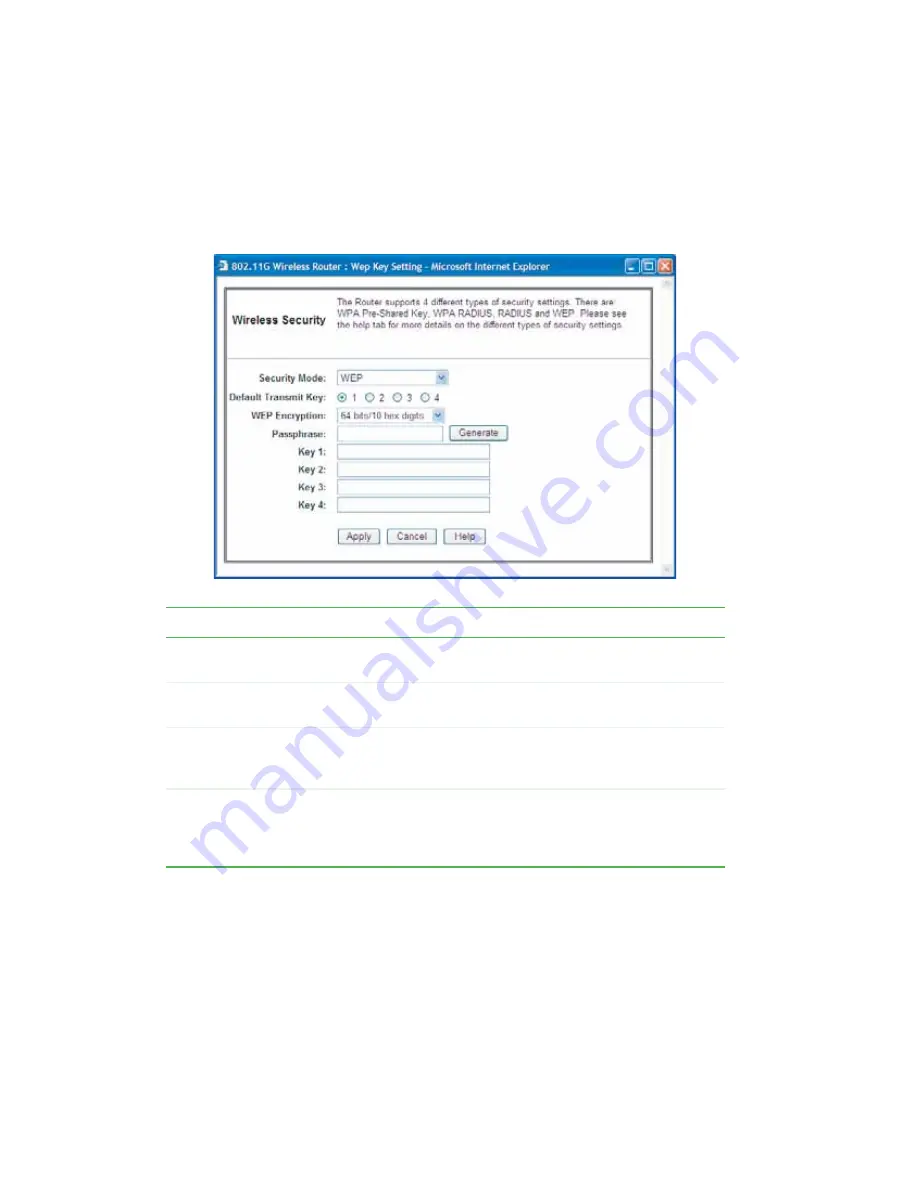
18
Chapter 3: Initial Setup for Advanced Users
www.gateway.com
7
Click the arrow button to open the
Security Mode
list, then click the wireless security
you want. The Wireless Security page changes based on the security type you select.
The four types of wireless security and the fields that must be completed are shown
in this step.
WEP (Wired Equivalent Privacy)
Default Transmit Key
The access point/router uses the selected key when it sends data.
The receiver must use the same key to let data pass.
WEP Encryption
Select the level of encryption to use: either 64-bit or 128-bit. The
higher level offers more security but may slow network speed.
Passphrase
You can type a passphrase (as many as 16 alphanumeric
characters - case sensitive) and click Generate to automatically
generate encryption Keys 1-4, instead of typing the keys manually.
Keys 1-4
If you type the encryption keys manually, they must contain exactly
10 hex characters (64-bit) or 26 hex characters (128-bit). Valid hex
characters are 0-9 and A through F. Blank fields and all zeros are
not valid.
Summary of Contents for WGR-250
Page 1: ...User Guide Gateway Wireless G Access Point Router...
Page 2: ......
Page 5: ...iii www gateway com C Safety Regulatory and Legal Information 105 Index 111...
Page 6: ...iv www gateway com...
Page 13: ...Chapter 2 7 Setup for Typical Users Preparation Using the wizard...
Page 30: ...24 Chapter 3 Initial Setup for Advanced Users www gateway com...
Page 48: ...42 Chapter 4 Setting Up Windows Ethernet Networking www gateway com...
Page 64: ...58 Chapter 5 Using Your Network www gateway com...
Page 90: ...84 Chapter 7 Advanced Configuration and Settings www gateway com...
Page 103: ...Appendix A 97 Glossary...
Page 109: ...Appendix B 103 Specifications...
Page 111: ...Appendix C 105 Safety Regulatory and Legal Information...
Page 116: ...110 Appendix C Safety Regulatory and Legal Information www gateway com...
Page 122: ...116 www gateway com...
Page 123: ......
Page 124: ...MAN 802 11G ROUTER GDE R1 02 04...