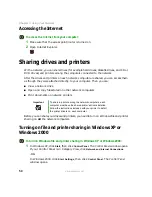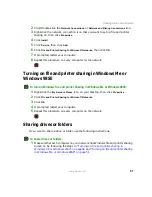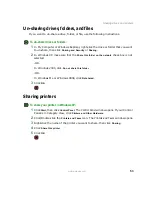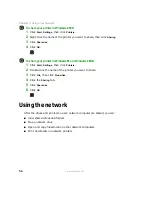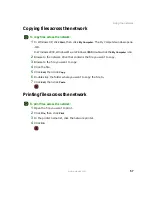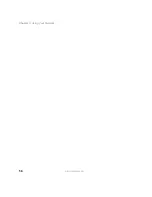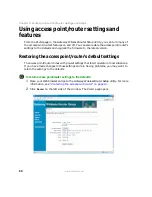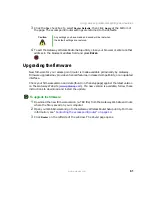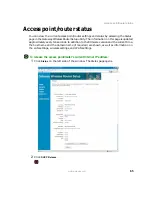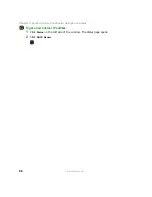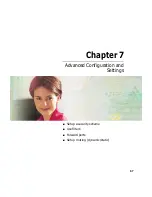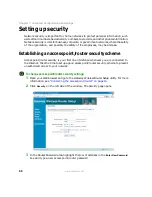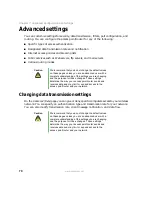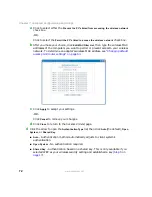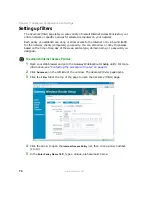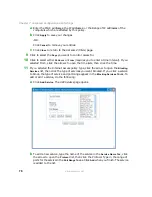64
Chapter 6: Routine Access Point/Router Settings and Status
www.gateway.com
6
To turn on Universal Plug-and-Play, click
UPnP
.
Turning on this feature lets the access point/router take advantage of Universal Plug
and Play technology.
7
To create a permanent log of all incoming and outgoing traffic on your Internet
connection, click the arrow to open the Log list, then click
Enable
.
8
To save the new settings, click
Apply
at the bottom of the page. To return all settings
to default without saving, click
Cancel
.
9
To exit the Gateway Wireless Router Setup utility, close your browser or type another
address in the browser’s address field and press
E
NTER
.
Summary of Contents for WGR-250
Page 1: ...User Guide Gateway Wireless G Access Point Router...
Page 2: ......
Page 5: ...iii www gateway com C Safety Regulatory and Legal Information 105 Index 111...
Page 6: ...iv www gateway com...
Page 13: ...Chapter 2 7 Setup for Typical Users Preparation Using the wizard...
Page 30: ...24 Chapter 3 Initial Setup for Advanced Users www gateway com...
Page 48: ...42 Chapter 4 Setting Up Windows Ethernet Networking www gateway com...
Page 64: ...58 Chapter 5 Using Your Network www gateway com...
Page 90: ...84 Chapter 7 Advanced Configuration and Settings www gateway com...
Page 103: ...Appendix A 97 Glossary...
Page 109: ...Appendix B 103 Specifications...
Page 111: ...Appendix C 105 Safety Regulatory and Legal Information...
Page 116: ...110 Appendix C Safety Regulatory and Legal Information www gateway com...
Page 122: ...116 www gateway com...
Page 123: ......
Page 124: ...MAN 802 11G ROUTER GDE R1 02 04...