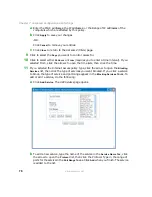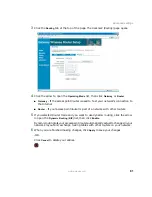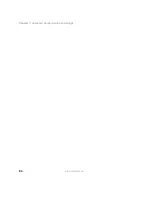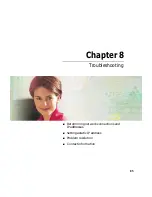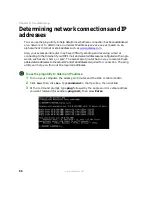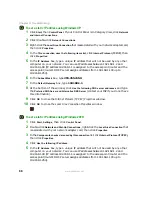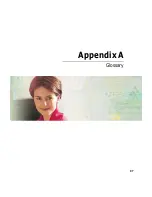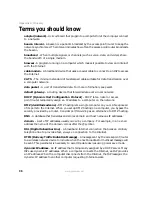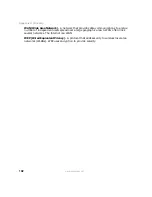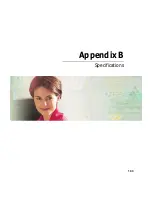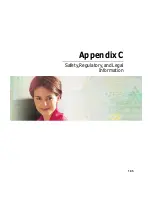90
Chapter 8: Troubleshooting
www.gateway.com
Problem resolution
Your wireless access point/router will not turn on (no LEDs)
■
Make sure that the AC adapter is plugged in and connected to the access point/router.
■
Make sure that the power strip, surge protector, or UPS (uninterruptable power supply)
is operating correctly.
You have forgotten your password
Press the
Reset
button on the back of the access point/router for approximately 10 seconds
to reset the access point/router to the defaults, then use the default User Name and
Password (admin and admin) to access the Gateway Wireless Router Setup utility. Change
the password (see
“Establishing an access point/router security scheme” on page 68
) and
write it down.
You are having problems connecting to the Internet
1
Turn off the computer, the access point/router, and the DSL or cable modem.
2
Turn on the DSL or cable modem and wait several minutes until the modem has
established communication with you ISP.
3
Turn on the access point/router, then turn on the computer.
If you still cannot connect, open the Gateway Wireless Router Setup utility and make
sure that the settings are all correct (see
“Configuring the access point/router” on
). You may need to enter additional information, for example your ISP may
require a specific MAC address setting on your access point/router (see
default access point/router settings” on page 63
Caution
Use only the power cord and AC adapter provided with the
access point/router. Use of an unauthorized power cord or
AC adapter may cause damage to your access point/router
and void your warranty.
Summary of Contents for WGR-250
Page 1: ...User Guide Gateway Wireless G Access Point Router...
Page 2: ......
Page 5: ...iii www gateway com C Safety Regulatory and Legal Information 105 Index 111...
Page 6: ...iv www gateway com...
Page 13: ...Chapter 2 7 Setup for Typical Users Preparation Using the wizard...
Page 30: ...24 Chapter 3 Initial Setup for Advanced Users www gateway com...
Page 48: ...42 Chapter 4 Setting Up Windows Ethernet Networking www gateway com...
Page 64: ...58 Chapter 5 Using Your Network www gateway com...
Page 90: ...84 Chapter 7 Advanced Configuration and Settings www gateway com...
Page 103: ...Appendix A 97 Glossary...
Page 109: ...Appendix B 103 Specifications...
Page 111: ...Appendix C 105 Safety Regulatory and Legal Information...
Page 116: ...110 Appendix C Safety Regulatory and Legal Information www gateway com...
Page 122: ...116 www gateway com...
Page 123: ......
Page 124: ...MAN 802 11G ROUTER GDE R1 02 04...