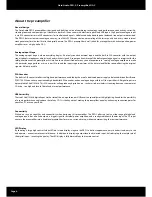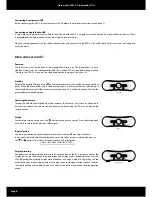Reviews:
No comments
Related manuals for PRD-3

TS-150
Brand: Transistor Pages: 44

ProMedia DD-5.1
Brand: Klipsch Pages: 34

BLACK PEARL 30 BP30
Brand: Genz Benz Pages: 8

Mini-Pre Vacuum Tube Microphone PreAmp
Brand: dbx Pages: 12

KPA1500
Brand: ELECRAFT Pages: 55

Fidek Power Amplifier 2 x 1500W
Brand: Conrad Pages: 40

CYPRESS TT-15
Brand: Black Rooster Audio Pages: 4

A20a
Brand: Sabaj Pages: 14

DA850
Brand: JBL Pages: 16

25AE
Brand: Viking Pages: 8

Phone Preamplifier
Brand: Krell Industries Pages: 1

CE 2000
Brand: Crown Pages: 52

THUNDER SERIES
Brand: MTX Pages: 4

Dual mix 2
Brand: AER Pages: 14

Thermion TN120
Brand: Ibanez Pages: 32

POWERMIX PURE XT
Brand: K&K Sound Pages: 2

HY-10GII Budokan
Brand: Yamaha Pages: 1

HY-10GII
Brand: Yamaha Pages: 2