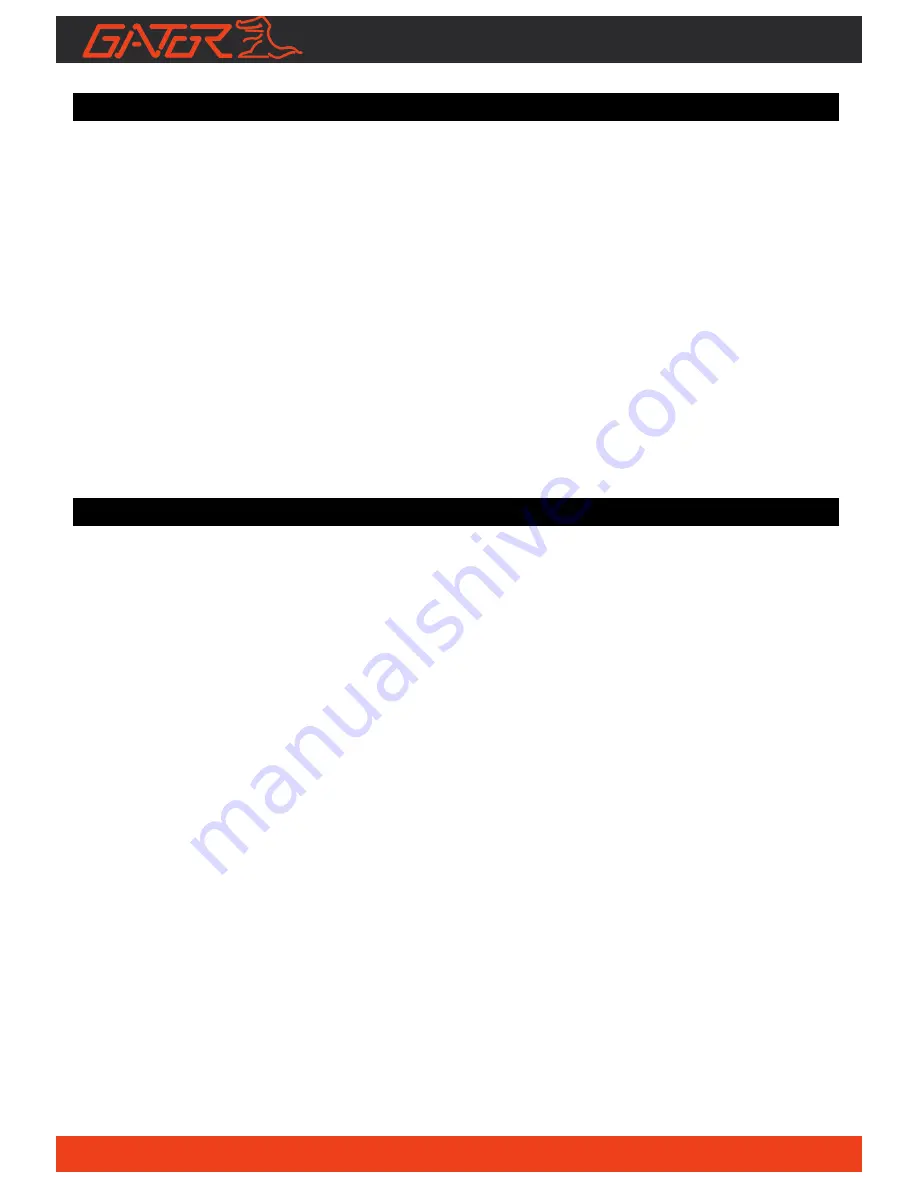
6
Installation of Dash Cam
1. Insert suction mount into the mounting bracket fixing point on the DASH CAM.
2. Fix device onto a clean windscreen where the vision is not blocked (Place
close to rear-view mirror is recommended). Don’t install device on airbag or
within its working range.
3. Insert Micro SD card into the DASH CAM
4. Insert Micro USB end of the power cord into the Micro USB interface/
charging point of the DASH CAM. Connect USB charging end of the cable
into USB socket adapter, place adapter into 12V power socket of vehicle.
5. Adjust the mounting bracket and rotate the camera direction to get the best
view. Ensure
¼
of the vehicles bonnet is visible from the bottom of the screen
for alignment.
6. Turn vehicles ignition to accessories, the DASH CAM will automatically power
ON, you will hear an audible tone once powered.
7. A red LED will start flashing and recording will start
Button instructions
Power Button:
When the DASH CAM is turned off, press it once to turn it on. While the system is
on, hold down the power button to turn it off. The Power Button is also used to
turn the LED on or off during use.
MENU/MODE Button
:
Pressing this button once will open the menu. Pressing the menu button again
while in the menu will change to the second settings tab.
This button is also used to change between video, photo and playback modes by
holding down the button for 2 seconds then letting go.
OK Button:
The OK is used to start recording in video mode. Pressing the button again in
video mode will stop the recording. In photo mode, the OK button is used to take a
picture.
The OK button is also used to select a setting in the menu.
Up Button:
The up button is used while in the menu to move the highlighted area for
selecting.
The up button can also be used to zoom in under the standby or


































