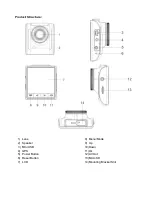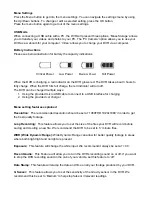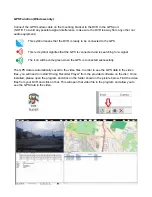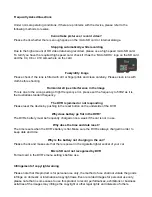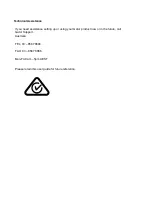Power Indication Light:
When the device is turned on, a blue indicator will light up. When the device is recording, it will be
flashing red. When the device is charging, the light will glow red.
Battery Charging Indication Light:
After connecting the DVR through USB, the indication lamp will glow red meaning it is charging.
The light will automatically turn off after fully charged.
MIC:
Audio receiver for video recording.
GPS Port:
Where you connect the GPS module cable into the DVR. This will allow your DVR to save GPS data
to the video file.
AV Out:
Analogue Out that can be connected to a TV using a composite cable (Not included)
Extra Functions
G-sensor Function:
The G-sensor function activates in the case of a car accident by determining the gravitational
acceleration (1g = 9.8 meters/second^2). When this function activates, the DVR will save the
accident footage in a non-delectable file in order to protect the footage. The G-sensor sensitivity can
be adjusted to Off/High/Medium/Low in the settings menu.
SOS Function:
Press the Menu/Mode Button while recording in order to lock the currently recording video file so it is
non-deletable file (A white key symbol will be present if activated).
Automatically Powers On/Off:
When power is connected to the DVR using the car charger it automatically turns on and starts
recording. When the charger is disconnected, or car is turned off, the DVR will automatically save
the file and shutdown.
Summary of Contents for GHDVR379
Page 1: ...USER GUIDE GHDVR379...