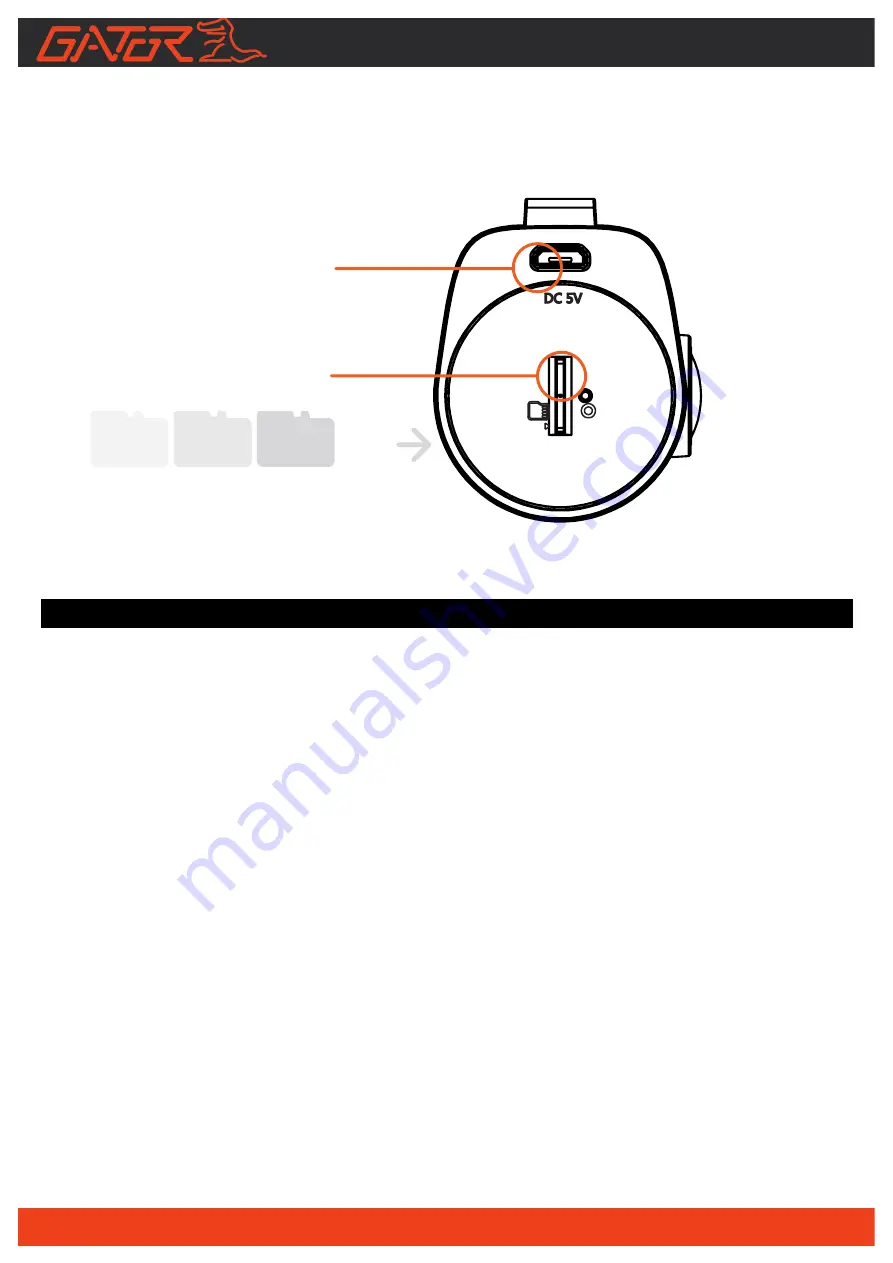
6
Micro USB
power socket
Card slot
Reset
Installation of Dash Cam
1. Insert adhesive mount into the mounting bracket fixing point on the DASH
CAM.
2. Fix device onto a clean windscreen where the vision is not blocked (Place
close to rear-view mirror is recommended). Don’t install device on airbag or
within its working range.
3. Insert Micro SD card into the DASH CAM
4. Insert Mini USB end of the power cord into the Mini USB interface/ charging
point of the DASH CAM. Connect USB charging end of the cable into USB
socket adapter, place adapter into 12V power socket of vehicle.
5. Adjust the mounting bracket and rotate the camera direction to get the best
view. Ensure
¼
of the vehicles bonnet is visible from the bottom of the screen
for alignment.
6. Turn vehicles ignition to accessories, the DASH CAM will automatically power
ON, you will hear an audible tone once powered.
7. A red LED will start flashing and recording will start
8. A solid green LED will show on the automatically on the DASH CAM when it
is paired correctly with your smartphone via the APP
9.
For the DASH CAM to work it must receive power from the charging adapter.
Once power is removed or turned off the DASH CAM will save the current file
and turn off.


































