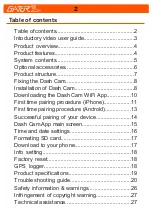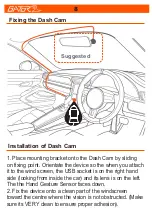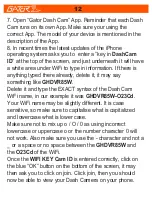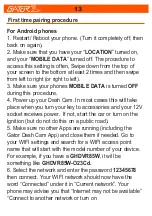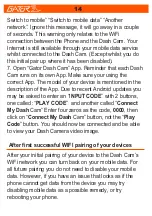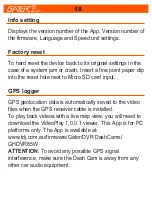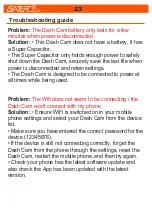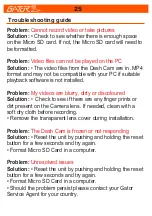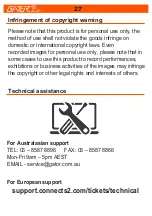12
7. Open “Gator Dash Cam” App. Reminder that each Dash
Cam runs on its own App. Make sure your using the
correct App. The model of your device is mentioned in the
description of the App.
8. In recent times the latest updates of the iPhone
operating system asks you to enter a ”key in
DashCam
ID
” at the top of the screen, and just underneath it will have
a white area under WiFi to type in information. If there is
anything typed there already, delete it, it may say
something like
GHDVR85W
.
Delete it and type the EXACT syntax of the Dash Cam
WiFi name, in our example it was
GHDVR85W-O23Cd
.
Your WiFi name may be slightly different. It is case
sensitive, so make sure to capitalise what is capitalized
and lowercase what is lower case.
Make sure not to mix up o / O / 0 as using incorrect
lowercase or uppercase o or the number character 0 will
not work. Also make sure you use the - character and not a
_ or a space or no space between the
GHDVR85W
and
the
O23Cd
of the WiFi.
Once the
WIFI KEY Cam ID
is entered correctly, click on
the blue “OK” button on the bottom of the screen, it may
then ask you to click on join. Click join, then you should
now be able to view your Dash Camera on your phone.