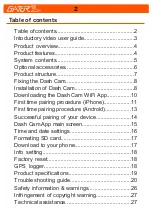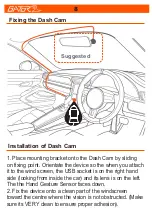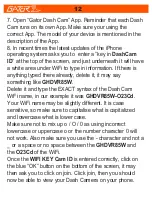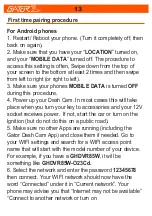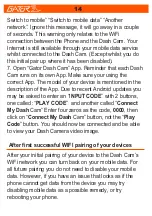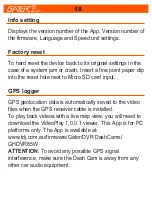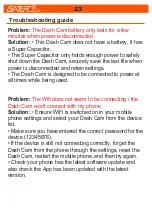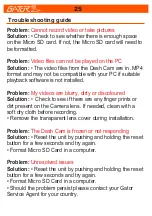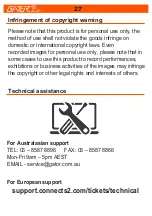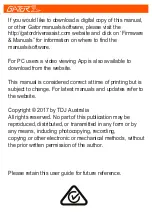14
Switch to mobile” “Switch to mobile data” “Another
network”. Ignore this message, it will go away in a couple
of seconds. This warning only relates to the WiFi
connection between the Phone and the Dash Cam. Your
Internet is still available through your mobile data service
whilst connected to the Dash Cam. (Except whilst you do
this initial pair up where it has been disabled).
7. Open “Gator Dash Cam” App. Reminder that each Dash
Cam runs on its own App. Make sure your using the
correct App. The model of your device is mentioned in the
description of the App. Due to recent Android updates you
may be asked to enter an “I
NPUT CODE
” with 2 buttons,
one called :“
PLAY CODE
” and another called “
Connect
My Dash
Cam” Enter four zeros as the code,
0000
, then
click on “
Connect
My Dash
Cam” button, not the “
Play
Code
” button. You should now be connected and be able
to view your Dash Camera video image.
After first successful WIFI pairing of your devices
After your initial pairing of your device to the Dash Cam’s
WiFi network you can turn back on your mobile data. For
all future pairing you do not need to disable your mobile
data. However, if you have an issue that looks as if the
phone cannot get data from the device you may try
disabling mobile data as a possible remedy, or try
rebooting your phone.