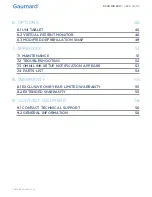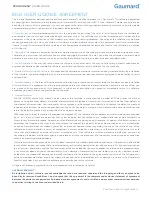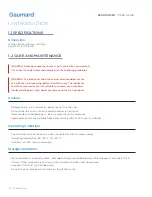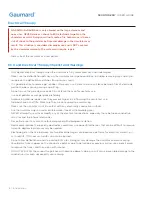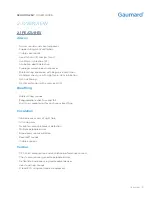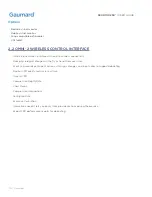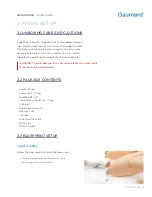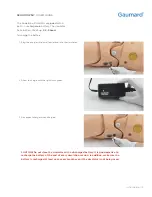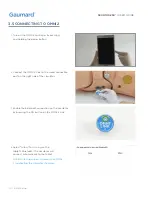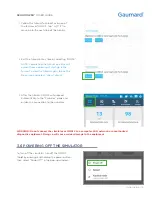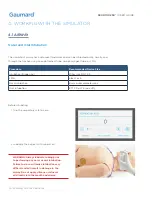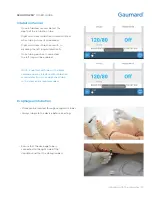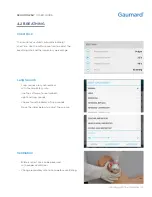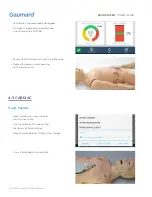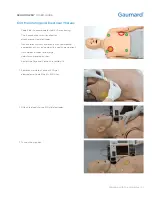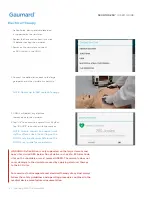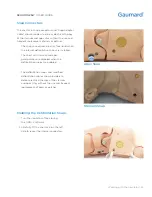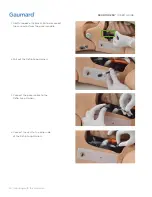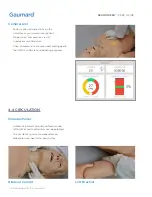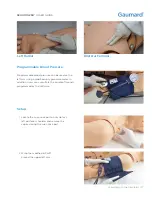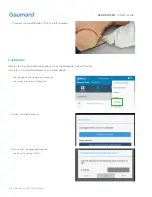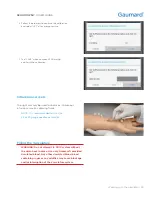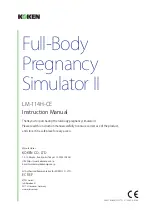S300.100.250®
|
USER GUIDE
14 | Initial Setup
3.5 CONNECTING TO OMNI 2
1.
Turn on the OMNI 2 controller by pressing
and holding the power button.
2.
Connect the OMNI 2 Link to the wired connection
port on the right side of the simulator.
3.
Enable the bluetooth connection on the simulator
by pressing the ON button on the OMNI 2 Link.
4.
Select "Allow" for turning on the
tablet's Bluetooth. The simulator will
connect automatically to the tablet.
NOTE:A startup screen is shown while OMNI
2 is detecting the simulator's features.