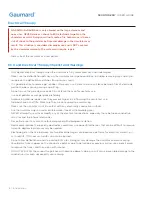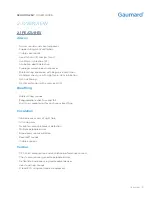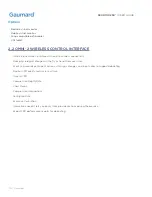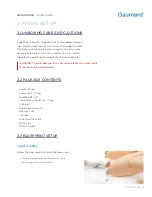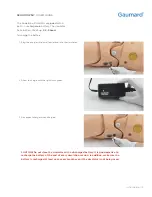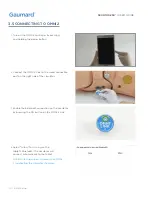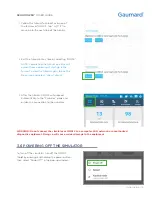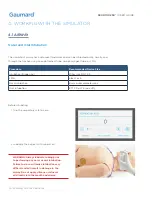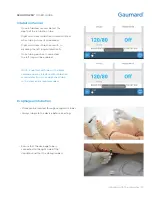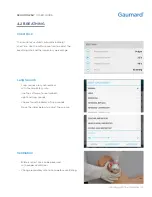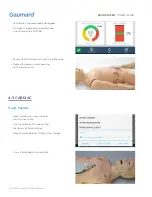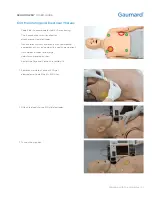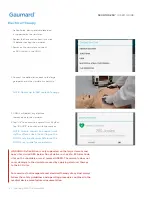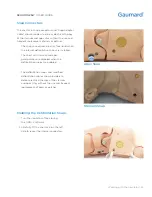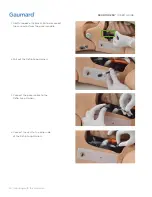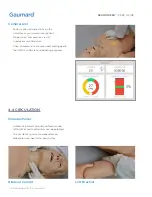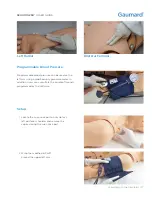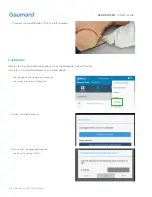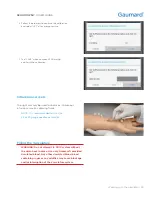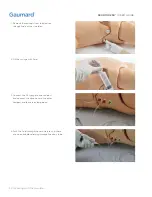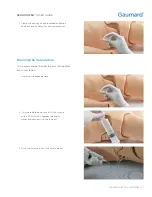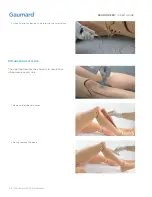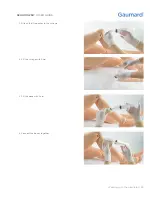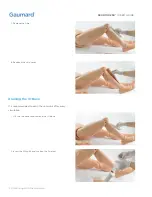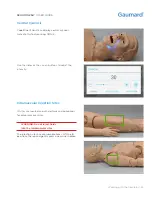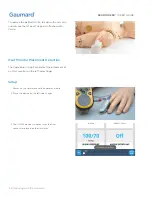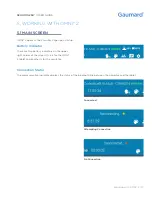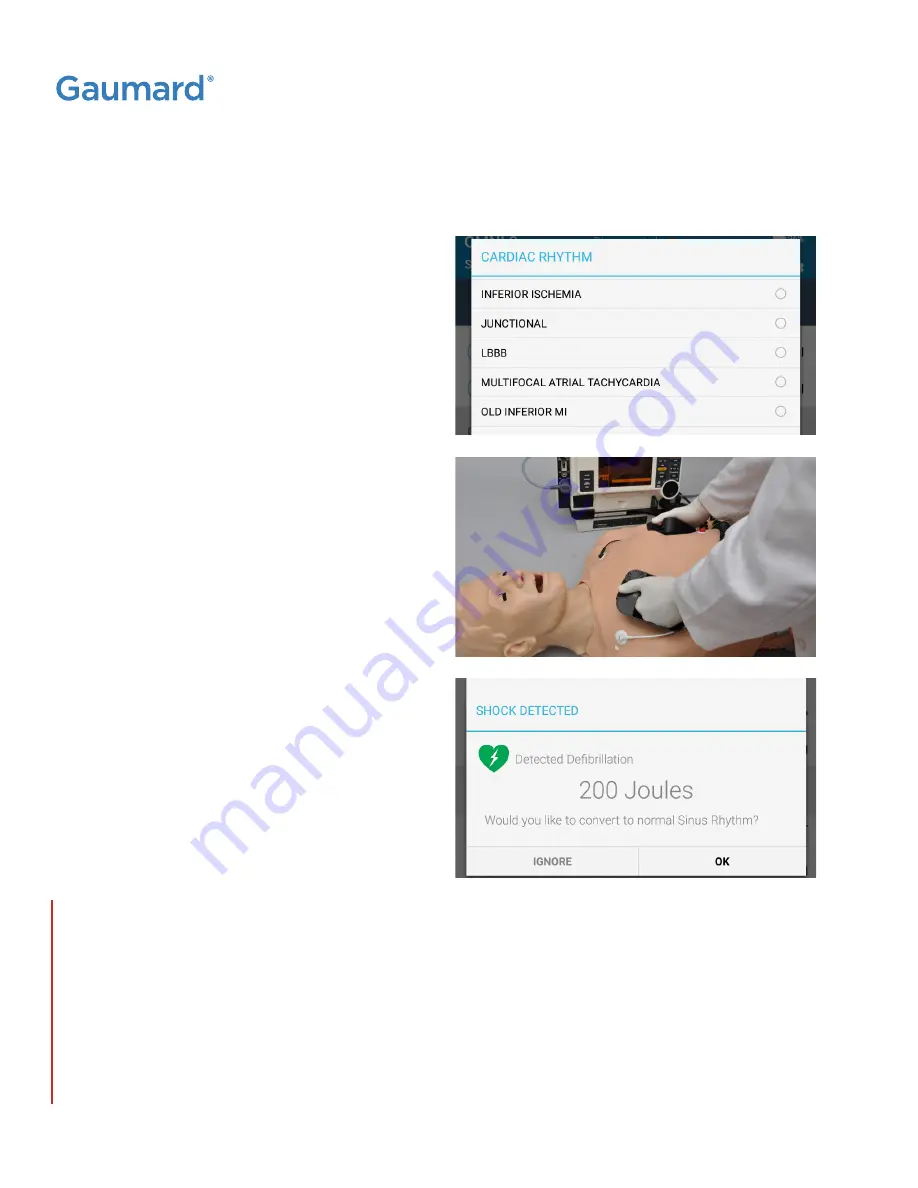
S300.100.250®
|
USER GUIDE
22 | Working with the Simulator
Electrical Therapy
• Defibrillation, pacing and cardioversion
is supported on the simulator.
• Review the Care and Cautions in section
1.2 before shocking the simulator.
1. Power on the simulator and select
an EKG rhythm in the OMNI.
2. Connect the defibrillation pads to the large
gold patches on the simulator's chest skin.
3. OMNI 2 will detect any electrical
therapy done to the simulator.
4. Tap "OK" to convert to a normal Sinus Rhythm.
Tap "IGNORE" to continue with the scenario.
NOTE: To auto convert to a normal sinus
rhythm after a shock, the setting on the
OMNI 2 may be changed. Reference the
OMNI 2 user guide for more details.
WARNING: Defibrillation is only supported on the large sternum and
apex sites circled RED below. Do not deliver a shock to ECG electrode
sites on the shoulders or waist marked GREEN. The warranty does not
cover damage to the simulator caused by applying electrical therapy
to the ECG sites.
For exercises that incorporate real electrical therapy of any kind, always
follow the safety guidelines and operating procedures outlined in the
medical device manufacturer documentation.
NOTE: Deliver up to 360 Joules of energy.