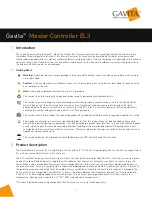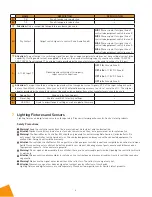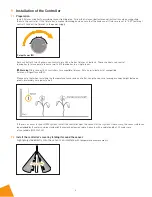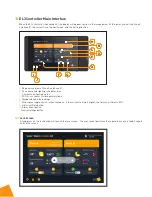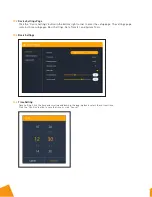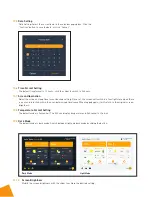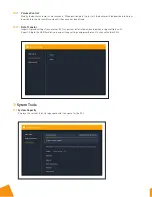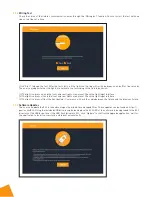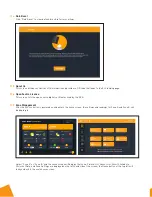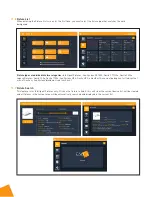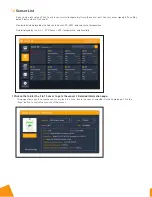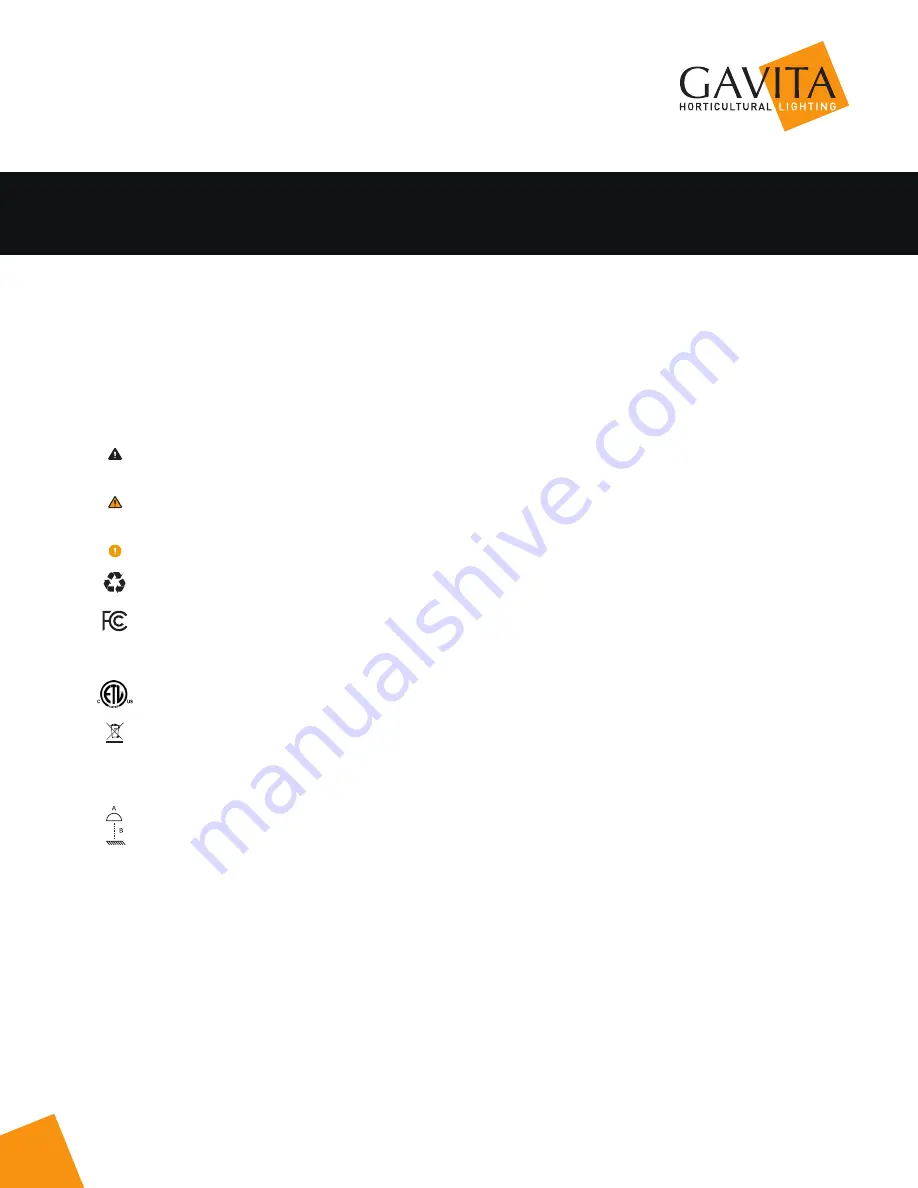
1
™
™
1
Introduction
Thank you for purchasing the Gavita
™
Master Controller EL3. This manual describes mounting, installation and how to use
the product. Mounting and installation of the Master Controller EL3 may only be executed by certified service personnel.
Please read and understand this manual completely before using the product. Only use the product as specified in this manual.
Failure to follow any of these directions for use and/or maintenance for this device will void any warranty on the product and
the owner will be fully liable for any damages.
1.1
Used Symbols
Warning!
A warning indicates severe damage to the user and/or product may occur when a procedure is not carried
out as described.
Caution!
A caution sign indicates problems may occur if a procedure is not carried out as described. It may also serve
as a reminder to the user.
Note:
A note gives additional information, e.g. for a procedure.
This symbol is an internationally recognized symbol used to designate recyclable materials.
This symbol is an authorized use mark employed on electronic products manufactured or sold in the United States,
which indicates that the electromagnetic emissions from the device have been measured to be under the limits
published by the Federal Communications Commission. The FCC logo is a mark that declares that the equipment is
authorized to market and operate under the FCC’s SDOC procedure.
This symbol shows that a product has been independently tested and certified to meet recognized standards for safety.
This symbol on material, accessories or packaging indicates that this product may not be discarded as household
waste. By properly disposing the equipment, you will be helping to prevent possible risks to the environment and public
health, which might otherwise be caused by improper handling of the discarded equipment. Recycling of materials
contributes to the conservation of natural resources. Therefore, please do not dispose of old electronics and electrical
appliances via household waste.
This symbol indicates the minimum distance (B) between the LED fixture (A) and the lit surface.
2
Product description
The Gavita Master Controller EL3 is a lighting controller with an 8" LCD touch screen display. Each controller can support up to
512 e-Series compatible fixtures on two channels.
The EL3 controller helps you control your lights to best suit your plants’ growing needs. With this controller, you can program
on and off setpoints and build out complete growth schedules that allow you to automate your lights from early veg to late
flower. When using a compatible fixture (see Fixture Compatibility for reference), you can view their individual performance
at a granular level. It also lets you pick high-temperature dimming and shutdown setpoints to protect your plants if the room
temperature exceeds your desired level. An audible alarm can also be activated in the event that a setpoint is exceeded. The
EL3 can also utilize compatible Titan Controls™ sensors to gather additional environmental information.* A unique feature
of the EL3 is its data-logging capabilities, which allow you to look at your growing environment’s historical metrics for
temperature, lighting cycles, humidity, CO
2
,* EC,* VWC, and substrate temperature.*
*This data is gathered when using compatible Titan Controls sensors only (sold separately).
Gavita
™
Master Controller EL3