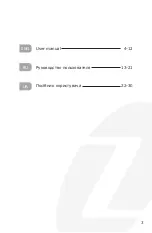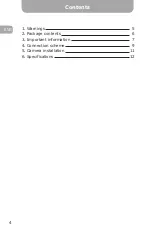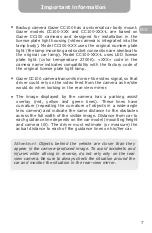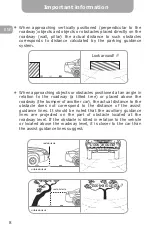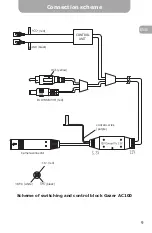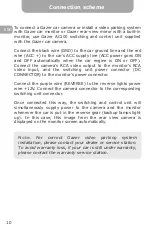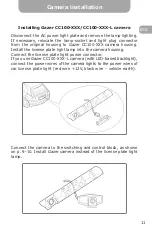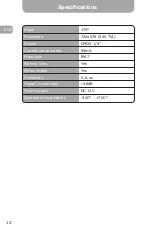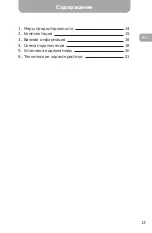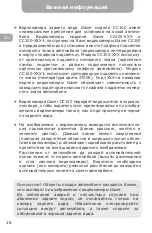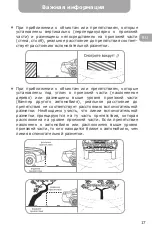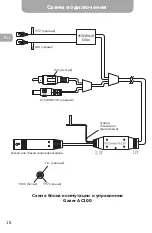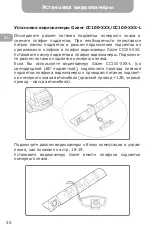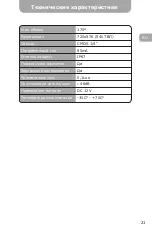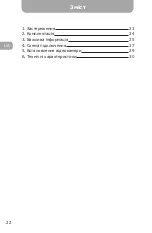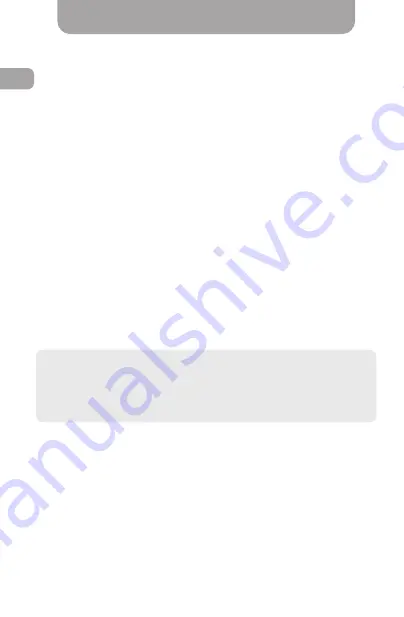
Connection scheme
To connect a Gazer car camera or install a video parking system
with Gazer car monitor or Gazer rear-view mirror with a built-in
monitor, use Gazer AC100 switching and control unit supplied
with the Gazer car camera.
Connect the black wire (GND) to the car ground line and the red
wire (ACC +) to the car’s ACC supply line (ACC power goes ON
and OFF automatically when the car engine is ON or OFF).
Connect the camera’s RCA video output to the monitor’s RCA
video input, and the switching unit power connector (DC
CONNECTOR) to the monitor’s power connector.
Connect the purple wire (REVERSE) to the reverse lights power
wire +12V. Connect the camera connector to the corresponding
switching unit connector.
Once connected this way, the switching and control unit will
simultaneously supply power to the camera and the monitor
whenever the car is put in the reverse gear (backup lamps light
up). In this case, this image from the rear view camera is
displayed on the monitor screen automatically.
Note.
For correct Gazer video parking system
installation, please contact your dealer or service station.
To avoid warranty loss, if your car is still under warranty,
please contact the warranty service station.
Camera installation
Installing Gazer СС100-XXX/СС100-XXX-L camera
Disconnect the AC power light plate and remove the lamp lighting.
If necessary, relocate the lamp socket and light plug connector
from the original housing to Gazer CC100-XXX camera housing.
Install the license plate light lamp into the camera housing.
Connect the license plate light power connector.
If you use Gazer CC100-XXX-L camera (with LED-based backlight),
connect the power wires of the camera lights to the power wires of
car license plate light (red wire +12V, black wire – vehicle earth).
Connect the camera to the switching and control block, as shown
on p. 9-10. Install Gazer camera instead of the license plate light
lamp.
10
ENG
Summary of Contents for CC100
Page 1: ......
Page 2: ......
Page 3: ...3 User manual 4 12 Руководство пользователя 13 21 Посібник користувача 22 30 ENG RU UA ...
Page 31: ......
Page 32: ......