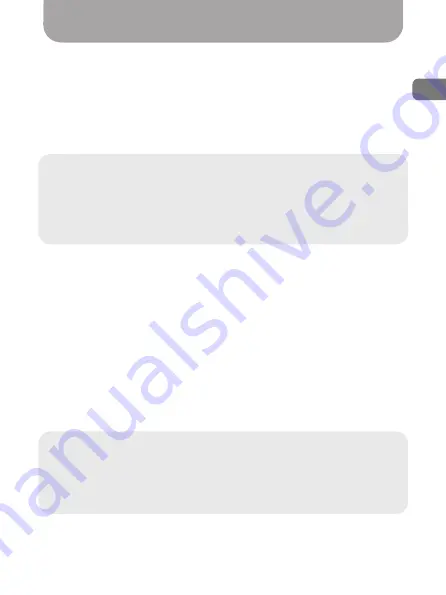
9
ENG
Usage
•
When connected to a power source, the MVR switches to the
recording mode automatically, pressing the REC/OK button manually is
not required.
•
When the power if off, the MVR automatically stops recording, saves
the video file and shuts down. Prior (before turning off the power)
manual shutdown is not required. If needed, you can turn off the MVR
manually by pressing the ON/OFF button.
Note:
Do not turn off the recorder manually if it is in the recording
mode for this may damage the last recording. First stop the
recording by pressing the «REC/OK» button and then turn off the
device. The MVR can operate independently for a certain period after
the power is off. The offline operation time depends on the condition
and charge of the built in battery.
•
The MVR has protection against loop overwriting of recorded files.
This function is activated automatically by G-sensor by pressing a button
[(9), Fig. 1] on the MVR body or short pressing a remote control button
[(1), Fig. 3] in the video recording mode. If this option has been activated,
the MVR protects the current video clip from overwriting. Overwriting
protection can be enabled for up to 30% of the total storage space
available on the memory card with loop overwriting occurring within it.
Protected files are saved on the memory card in the «DCIM\100MEDIA»
folder, whereas current files - in the «DCIM\101MEDIA» folder.
•
Video files from the front and back video cameras are saved
simultaneously in their respective folders.
•
The MVR has a watermarking function. To insert a watermark, go to
the «CAR ID» section of the menu and type in the required text.
Recommendation:
We recommend setting your vehicle’s license
plate number as a watermark. Availability of this information in the
video clip will simplify the analysis of a complicated road situation
and serve as an extra advantage later if you have to use the recorded
video as evidence in court.










































