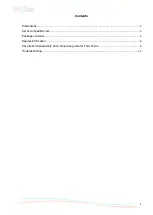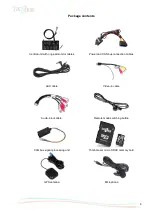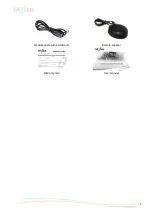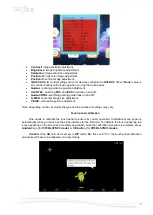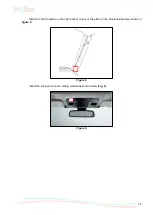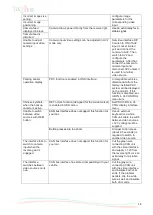2
We congratulate you on purchasing VI700X-SYNC3 multimedia interface
Please, read this manual carefully before using the product.
Precautions
1. To install and connect the product without voiding your vehicle warranty, please contact an
authorized service station.
2. The car battery must remain disconnected during the entire installation procedure.
3. To install the product, use only original components that come in the package.
4. Do not attempt to repair the product by yourself. In case of malfunctions, please contact the
authorized Gazer maintenance center.
5. Avoid hitting and damaging the product mechanically.
6. The manufacturer reserves the right to change product specifications and/or configuration without
prior notice.
7. The product exterior design as well as the number and design of components may differ from those
specified in the manual.