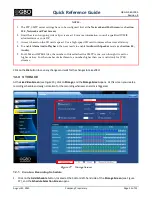Quick Reference Guide
QRG-S1080-1000
Revision B
August 22, 2013
Company Proprietary
Page 17 of 22
Selection
Action
3.
Audio Output
Volume
Using the slider, specify the audio playback volume from 1-100.
Click on the
Ok
button to save any changes and wait for the changes to take effect.
9.0
DATE/TIME
At the
Live Video Screen
(see Figure 15), click on
Settings
Date/Time
, and the
Date/Time
screen opens. At this
screen you can set the time in three ways: manually, synchronized with your computer time, or with your SNTP server.
In order for the SNTP server synchronization to automatically set the date and time on the camera, a valid functioning
Primary Name Server (PNS) address (one that is capable of translating the IP address) must be entered into the
SNTP
Sever
field. Depending on the software version installed on your camera, you can enter the
SNTP server
address at
either the
Date/Time Screen
or the
Network and Port Screen
(see Figure 25).
Figure 24
Date/Time Screen
Table 5
Date and Time Settings
Selection
Action
1.
Set Manually
1)
Select this option to enter the
Date
and
Time
in hours, minutes, and seconds in the
appropriate fields.
2)
Use the drop-down list to select the correct
Time Zone
for your location.
3)
Click on the
Automatically adjust for daylight saving time changes
checkbox.
4)
Click on the Ok button to save the changes and wait for them to take effect.
2.
Synchronize with
Computer Time
1)
Select this option and click on the
Automatically adjust for daylight saving time
changes
checkbox.
2)
Click on the
Ok
button to save changes and wait for them to take effect.