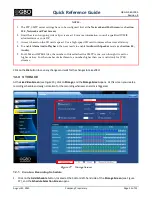QRG-S1080-1000
Revision B
Quick Reference Guide
Page 18 of 22
Company Proprietary Information
August 22, 2013
Selection
Action
3.
Synchronize with
SNTP Server
1)
Select this option to use the SNTP Server as the time source for the camera.
2)
Enter the address of your SNTP Server into the SNTP Server field. Obtain the
address from your IT personnel.
3)
Click on the
Automatically adjust for daylight saving time changes
checkbox.
4)
Click on the
Ok
button to save the changes and wait for them to take effect.
The time and date are automatically synched with your SNTP server.
4.
Date Position and
Format
Set where you want the date to be located on the live video screen and its format.
5.
Time Position and
Format
Set where you want the time to be located on the live video screen and its format.
Click on the
Ok
button to save the changes and wait for them to take effect.
10.0
NETWORK AND PORT SCREEN
At the
Live Video Screen
(see Figure 15), click on
Settings
Network and Port
, and the
Network and Port Screen
opens.
Figure 25
Network and Port Screen
At this screen you can:
Enter
SMTP
,
FTP
and
SNTP Server
information at their corresponding tabs.
Consult a qualified IT/MIS
5.
administrator or your information.
The
My Server Requires Authentication
checkbox is located in the SMTP tab. Click on this checkbox to
enable/ disable this function.
View/review your
Network
settings at the Network tab.
6.