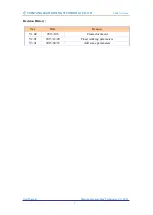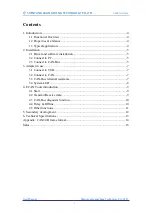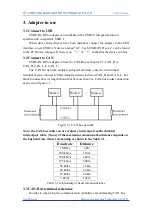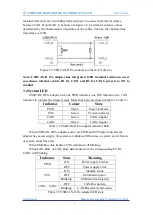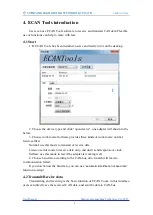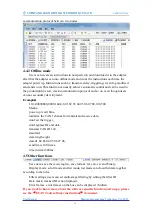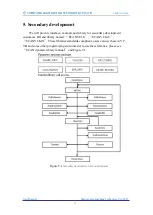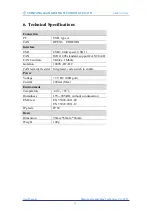5
SHENYANG GUANGCHENG TECHNOLOGY CO.,LTD.
USBCAN-II Pro
User Manual
Shenyang Guangcheng Technology CO.LTD.
2. Installation
This chapter describes how to connect the USB-CAN adapter to the computer
and the precautions when connecting the USB-CAN adapter to the computer for the
first time.
2.1 Driver and software installation
Note: Before install the driver or software, please ensure that the user login
windows account is administrator, or the user account has to install the driver and
software related permissions, otherwise it may lead to the installation failed.
2.1.1 Install driver and software
ECAN Tools has been integrated hardware driver installation program, users can
directly install ECAN Tools.
If you only need to install the driver, please enter the “driver” folder, select the
installation file that corresponds to the system type. (“DriverSetup.exe” for 32-bit.
“DriverSetup64.exe” for 64-bit)
2.1.2 Uninstall driver and software
Users can run the DriverSetup.exe/ DriverSetup64.exe and click "Uninstall"
button to uninstall the installed device driver.
2.2 Connect to PC
The adapter can be connected directly to a PC using a USB cable, if the USB
power supply is insufficient, you need to use external power supply.
2.2.1 USB power supply mode
USB power supply mode is suitable for the most applications, such as: when
USBCAN-II Pro is the only device in USB port.
2.2.2 External power supply mode
External power supply mode is suitable for the USB port using an USB HUB and
have already connect multiple USB device, this will lead to the adapter lack
of electricity supply.
2.3 Connect to CAN-Bus
USBCAN-II Pro has two CAN-Bus by a 6 Pin plug type terminal leads, these
CAN-Bus channels can connect two CAN-Bus network or devices. Terminal pin
definition as Table 2.1 below.
Pin
Prot
Name
Function
1
CAN1
L
CAN_L signal line
2
G
CAN_GND
3
H
CAN_H signal line
4
CAN2
L
CAN_L signal line
5
G
CAN_GND