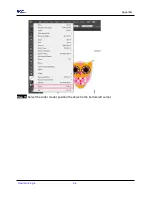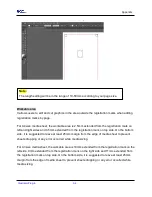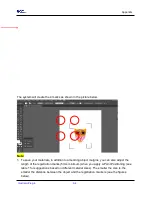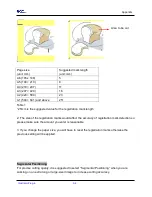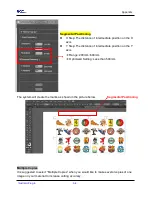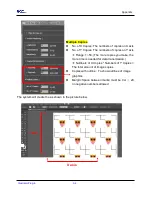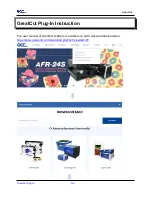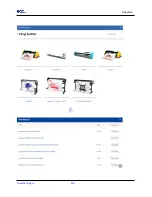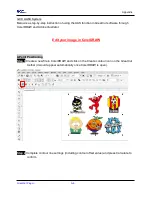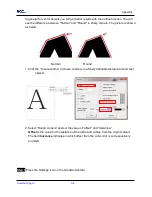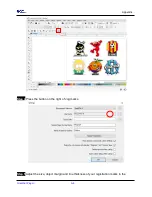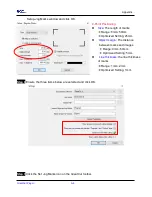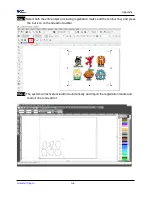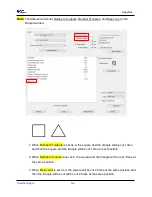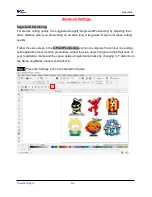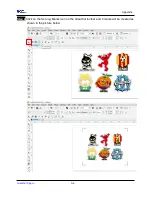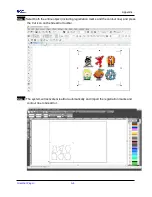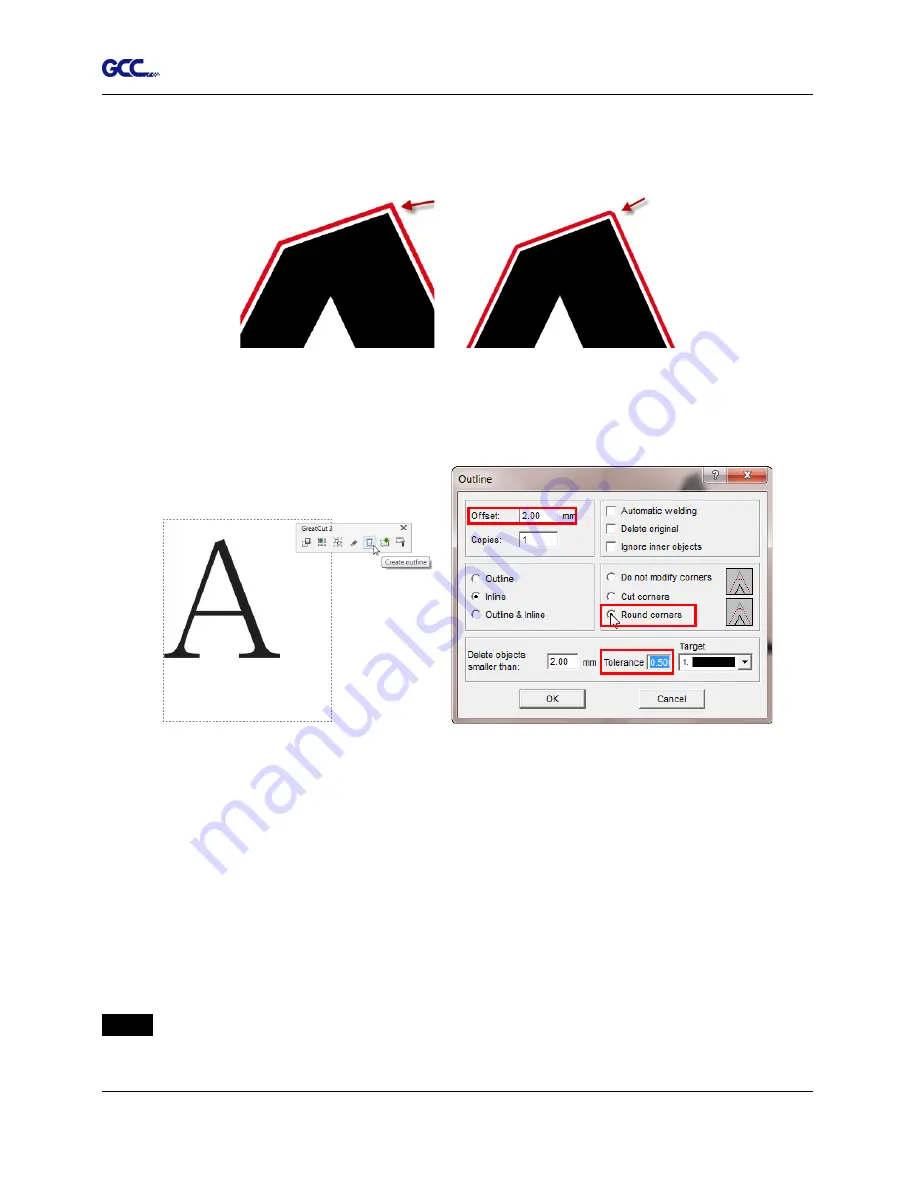
Appendix
GreatCut Plug-In A-6
In general for vector objects you will get better results with the outline function. You will
see the difference between "Normal" and "Round" in sharp corners. The picture is shown
as below:
1. Click the “Create outline” to create contours in a freely definable distance around text
objects.
2. Select “Round corners” and set the value of “offset” and “tolerance.”
Offset
is the value for the distance of the inline and outline from the original object.
The field
tolerance
indicates in which offset from the corner dot is cut respectively
rounded.
Step 3
Press the Settings icon on the GreatCut toolbar.
Normal
Round
Summary of Contents for AFJ-24S
Page 1: ...V 2 2022 Aug http www GCCworld com AFJ 24S User Manual...
Page 12: ...AFJ 24S User Manual 12 RS232 cable 1 pc Installation guide 1 copy Media blocks 2 pcs...
Page 19: ...AFJ 24S User Manual 19 Download the driver according to the type of connection...
Page 44: ...AFJ 24S User Manual 44...
Page 142: ...Appendix GreatCut Plug In A 6...
Page 166: ...Appendix GreatCut Plug In A 6 Step 5 Press the button on the right of Jog marks...
Page 182: ...Appendix GreatCut Plug In A 6 Step 11 Go to GreatCut window press Output button...
Page 183: ...Appendix GreatCut Plug In A 6...
Page 185: ...Appendix SignPal 12 Instruction A 7...
Page 198: ...Appendix SignPal Instruction A 6...
Page 200: ...Appendix SignPal Instruction A 6 4 Select File Document Setup in SignPal and select paper size...
Page 205: ...Appendix SignPal Instruction A 6...