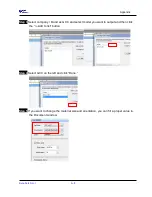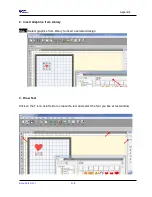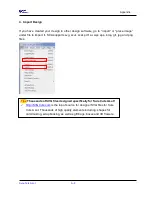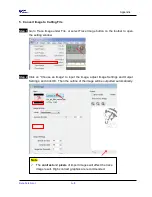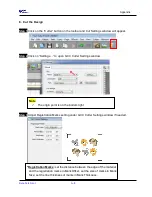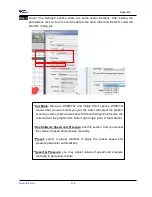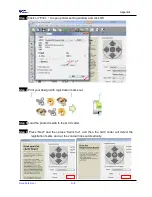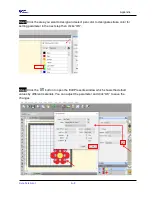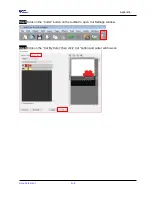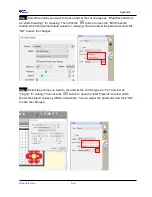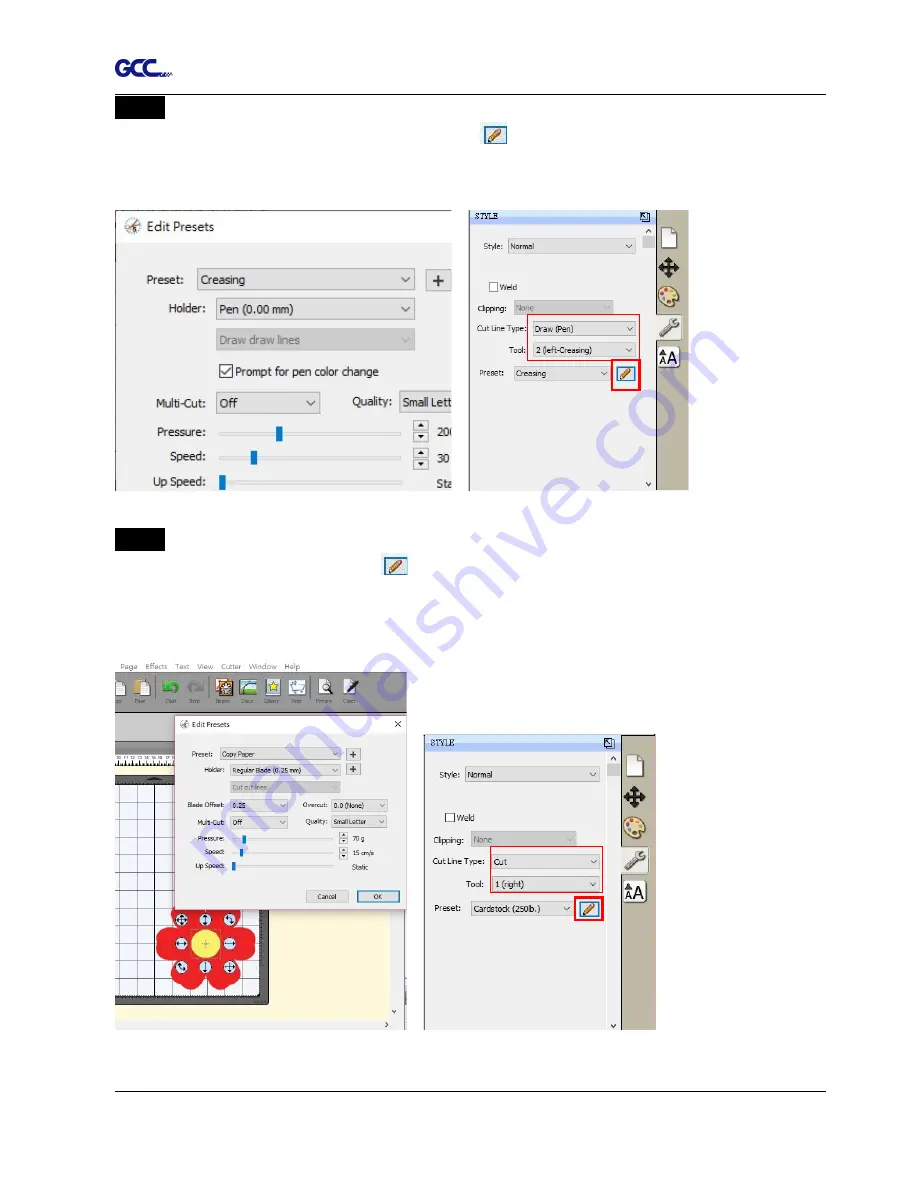
Appendix
Sure Cuts A Lot A-8
Step 3
Select the outline you want to crease and set the cut line type as “Draw(Pen)”and tool
as “2(left-Creasing)” for creasing. Then click the
button to open the “Edit Presents”
window which shows the default values for creasing. You can adjust the parameter and click
“OK” to save the changes.
Step 4
Select the outline you want to cut and set the cut line type as “Cut” and tool as
“1(right)” for cutting. Then click the
button to open the “Edit Presents” window which
shows the default values by different materials. You can adjust the parameter and click “OK”
to save the changes.
Summary of Contents for AFJ-24S
Page 1: ...V 2 2022 Aug http www GCCworld com AFJ 24S User Manual...
Page 12: ...AFJ 24S User Manual 12 RS232 cable 1 pc Installation guide 1 copy Media blocks 2 pcs...
Page 19: ...AFJ 24S User Manual 19 Download the driver according to the type of connection...
Page 44: ...AFJ 24S User Manual 44...
Page 142: ...Appendix GreatCut Plug In A 6...
Page 166: ...Appendix GreatCut Plug In A 6 Step 5 Press the button on the right of Jog marks...
Page 182: ...Appendix GreatCut Plug In A 6 Step 11 Go to GreatCut window press Output button...
Page 183: ...Appendix GreatCut Plug In A 6...
Page 185: ...Appendix SignPal 12 Instruction A 7...
Page 198: ...Appendix SignPal Instruction A 6...
Page 200: ...Appendix SignPal Instruction A 6 4 Select File Document Setup in SignPal and select paper size...
Page 205: ...Appendix SignPal Instruction A 6...