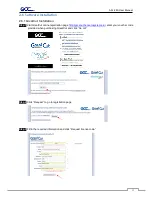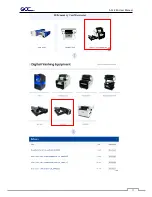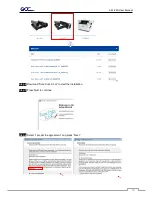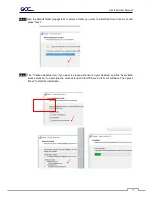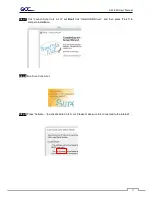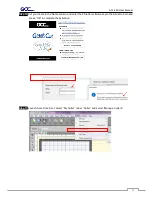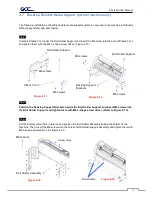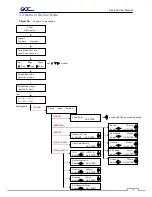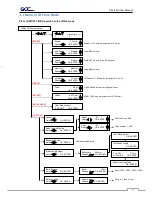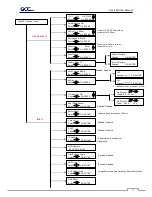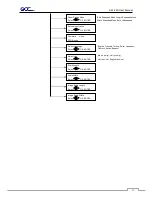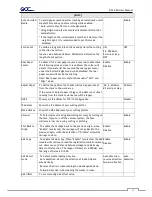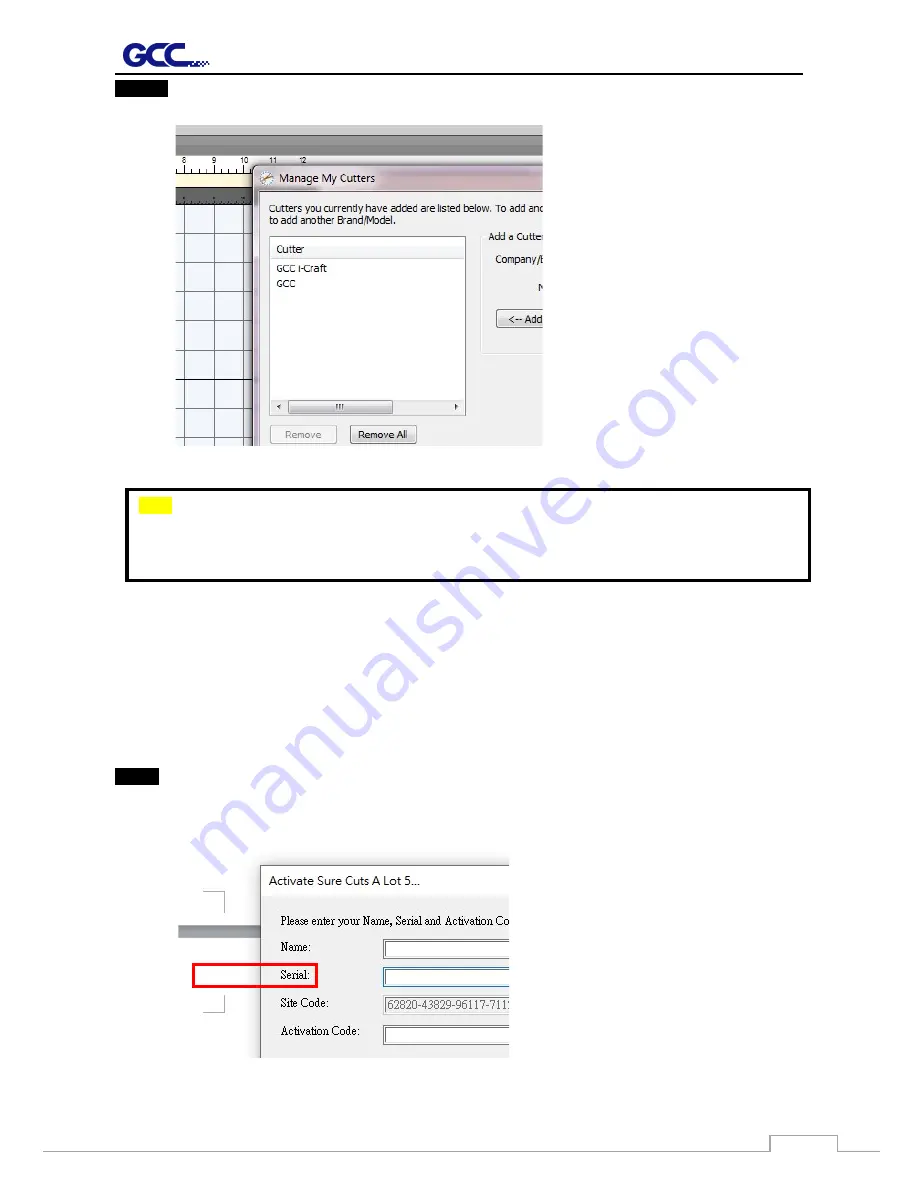
AFJ-24S User Manual
53
Step 12
Select Company/ Brand as “GCC” and the model you want to output, and then click the “Add to
list” button and “Done.”
2.6.2.2 Manually Activate Software
If the computer connected to cutter doesn’t have internet connection to accomplish above software
activation process, you can use “Activate manually” function alternatively to enter the “Activation Code” to
start the usage of Sure Cuts A Lot. Meanwhile, you need to find another computer that has internet
access to obtain the “Activation Code” in advance following below instructions.
Step 1
Check the "Activate manually" checkbox and you should see the Site Code and Activation Code
fields appear. The Site Code field will be pre-filled in and cannot be changed.
Note
If you use a trial version to output graphics, meaning you do not enter the software key to
activate the Sure Cuts A Lot mentioned above, there will be two extra lines cut through the design,
therefore, make sure the Sure Cuts A Lot software is activated before implementing cutting jobs.
Summary of Contents for AFJ-24S
Page 1: ...V 2 2022 Aug http www GCCworld com AFJ 24S User Manual...
Page 12: ...AFJ 24S User Manual 12 RS232 cable 1 pc Installation guide 1 copy Media blocks 2 pcs...
Page 19: ...AFJ 24S User Manual 19 Download the driver according to the type of connection...
Page 44: ...AFJ 24S User Manual 44...
Page 142: ...Appendix GreatCut Plug In A 6...
Page 166: ...Appendix GreatCut Plug In A 6 Step 5 Press the button on the right of Jog marks...
Page 182: ...Appendix GreatCut Plug In A 6 Step 11 Go to GreatCut window press Output button...
Page 183: ...Appendix GreatCut Plug In A 6...
Page 185: ...Appendix SignPal 12 Instruction A 7...
Page 198: ...Appendix SignPal Instruction A 6...
Page 200: ...Appendix SignPal Instruction A 6 4 Select File Document Setup in SignPal and select paper size...
Page 205: ...Appendix SignPal Instruction A 6...