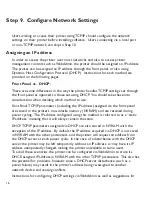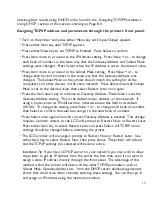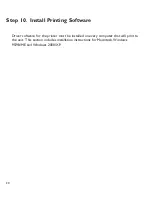14
Connecting Cables Correctly
Most cables come with some kind of locking device to insure that the connection is
made. Be sure to use these locking devices, otherwise you may experience intermit-
tent errors or the printer will fail to operate altogether.
•
USB cables are keyed and can only be inserted one way.
•
When you have inserted a Parallel port connector, lock the connector by lifting up the wire
clips at either end of the socket so that they fit into the slots on the sides of the connector.
•
Ethernet 10/100 BaseT connectors have a locking tab similar to connectors on telephone cords.
When the plug is fully inserted, the tab clicks into place.
Improperly inserted cables are the cause of many networking and printer-related
problems.
Universal Serial Bus (USB) Connection
USB connection ports can be found on nearly all new computers. USB technology
allows faster communication than traditional serial connections and is easily expandable
through interconnected hubs. All USB cables are the same. One end of the cable fits
into the computer or hub only and the other end fits into the printer only. You cannot
connect the cable incorrectly.
Bi-directional Parallel Connection
The bi-directional parallel connection between the printer and a PC requires a
standard 36-pin bi-directional cable (to IEEE 1284 standards). The length of this cable
can be up to 6.5 feet (2 meters).
Ethernet Network Connection
The Ethernet interface on your printer lets you connect to an Ethernet network via
standard 10 BaseT or 100 BaseT cabling.
Step 7. Connect Printer Cables