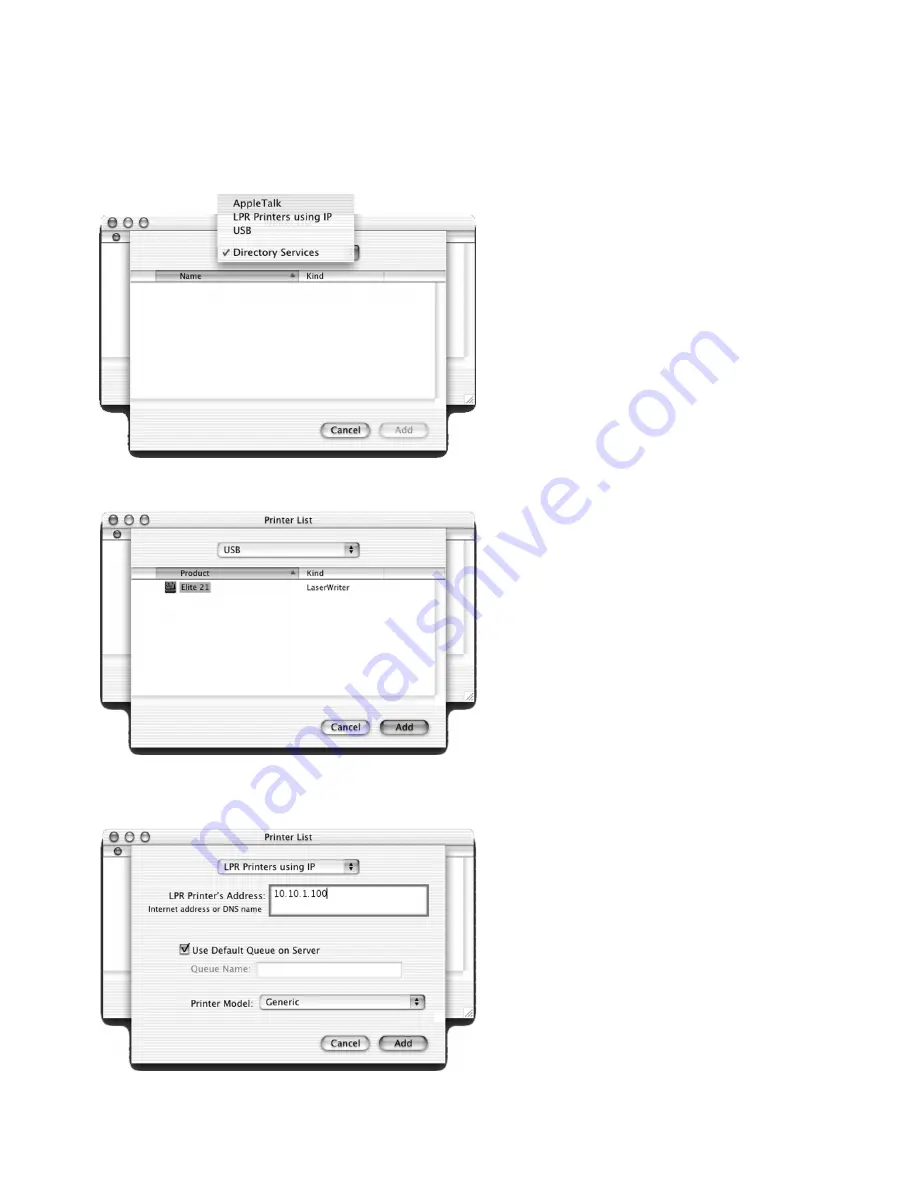
43
4.
Clicking Add Printer will open a new
window, featuring a pull-down menu at the
top. Click on this menu to bring up a list
of printer connection methods (AppleTalk,
LPR Printers using IP, or USB.) Select the
connection method being used for your
GCC printer.
USB Connections:
Proceed to Step 5a
LPR Connections:
Skip to Step 5b
AppleTalk Connections:
Skip to Step 5c
5a. If USB is selected, make sure the printer is
plugged into the computer via USB and
turned on. A list of available USB printers
will appear. Click on the name of your
printer and click “Add.” Proceed to Step
6.
5b. If LPR Printers using IP is selected, first see
note on Page 34 regarding the printer’s IP
Data Format setting. make sure the
printer is turned on, connected to the
network and has been assigned an IP
address. Fill in the IP address under the
“LPR Printer’s Address” field. Select your
specific GCC printer model from the
Printer Model pull-down menu. Click
“Add.” Proceed to Step 6.
















































