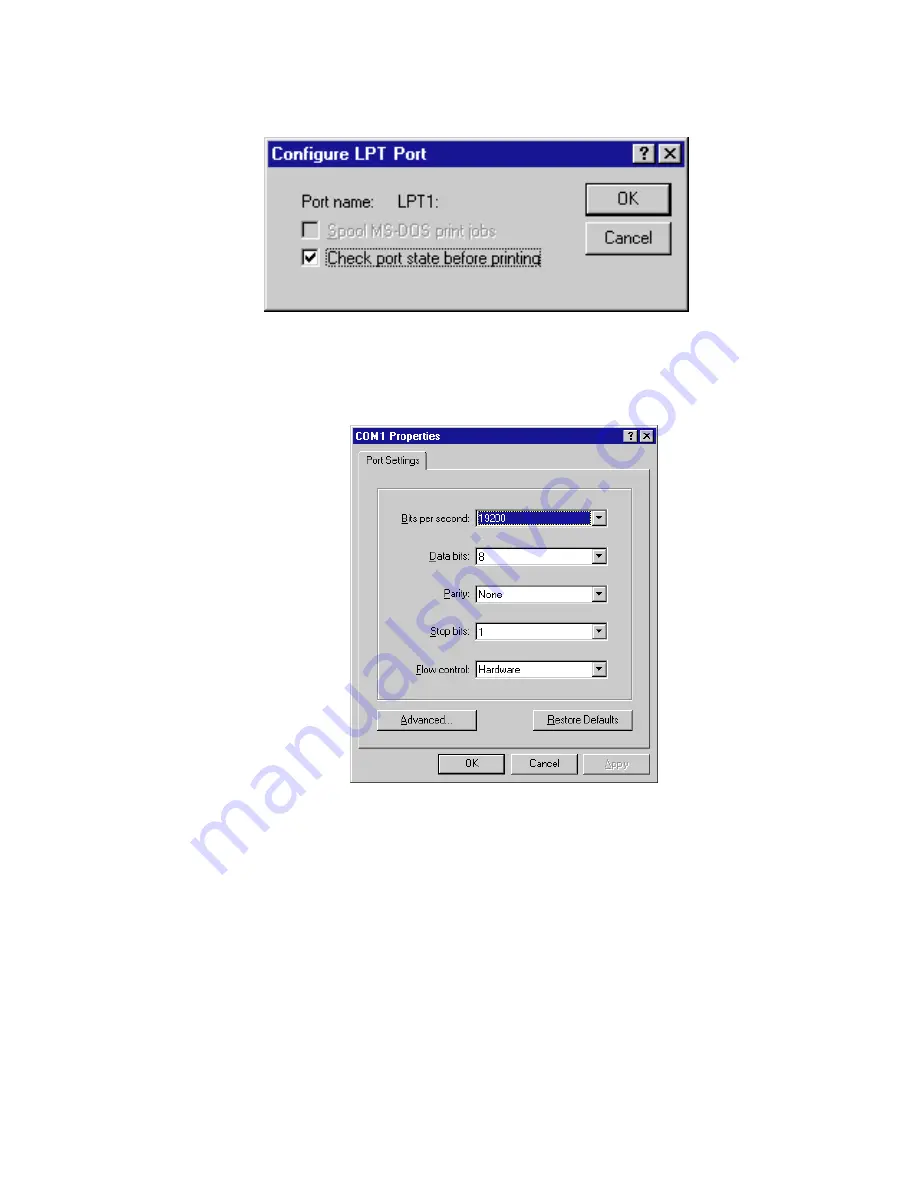
• 4 - 7
12.
You will see a configuration window, specific to the type of port you chose
(LPT or COM).
This is what you will see if you chose an LPT port. We recommend that you check all
available check boxes.
This is what you will see if you chose a COM port. We recommend that you use these
settings.
Note: The serial port settings in the printer’s control panel menus must match the
settings in this dialog box. Check the settings and change them if necessary. The
serial port’s Baud Rate submenu corresponds to the Bits per second drop-down list
box in the dialog box. The DTR setting in the Flow Control submenu is the same as
the Hardware setting in the dialog box.
• Click OK.
13.
You will see the port selection dialog box again.
• Click Next.
Summary of Contents for Elite XL 20ppm
Page 1: ...USER S MANUAL GCC TECHNOLOGIES EliteTM XL20ppm ...
Page 168: ...A 5 G H F Skew 2 0mm 0 0787in E 2 0mm 0 0787in E F G H 245mm Paper feed direction ...
Page 172: ...A 9 Squareness 1 3mm 0 0512in J 1 3mm 0 0512in K L M 210mm M L Paper feed direction K J 90 ...
Page 187: ...D 3 On Line Comm Paper Servic e ...
















































