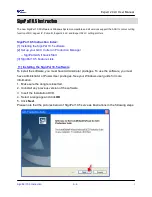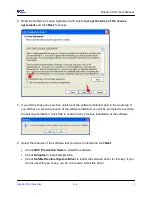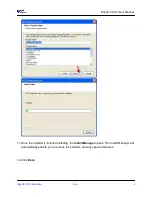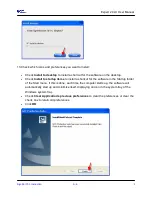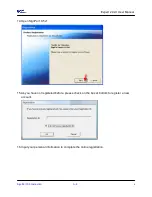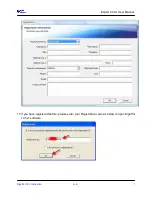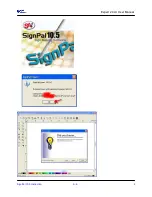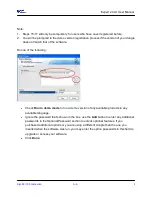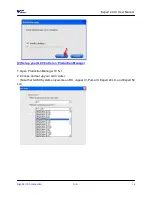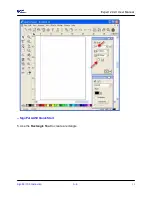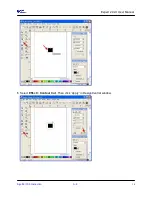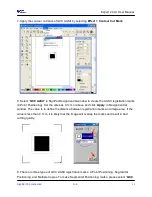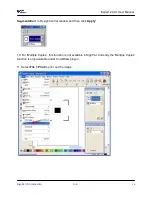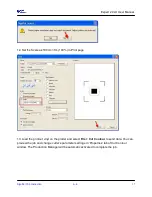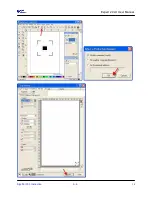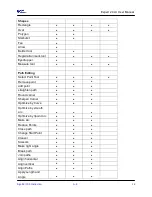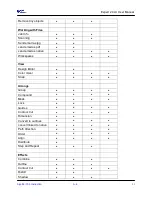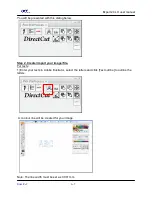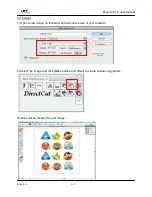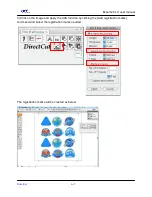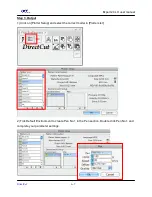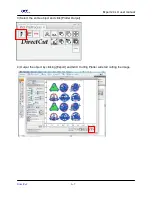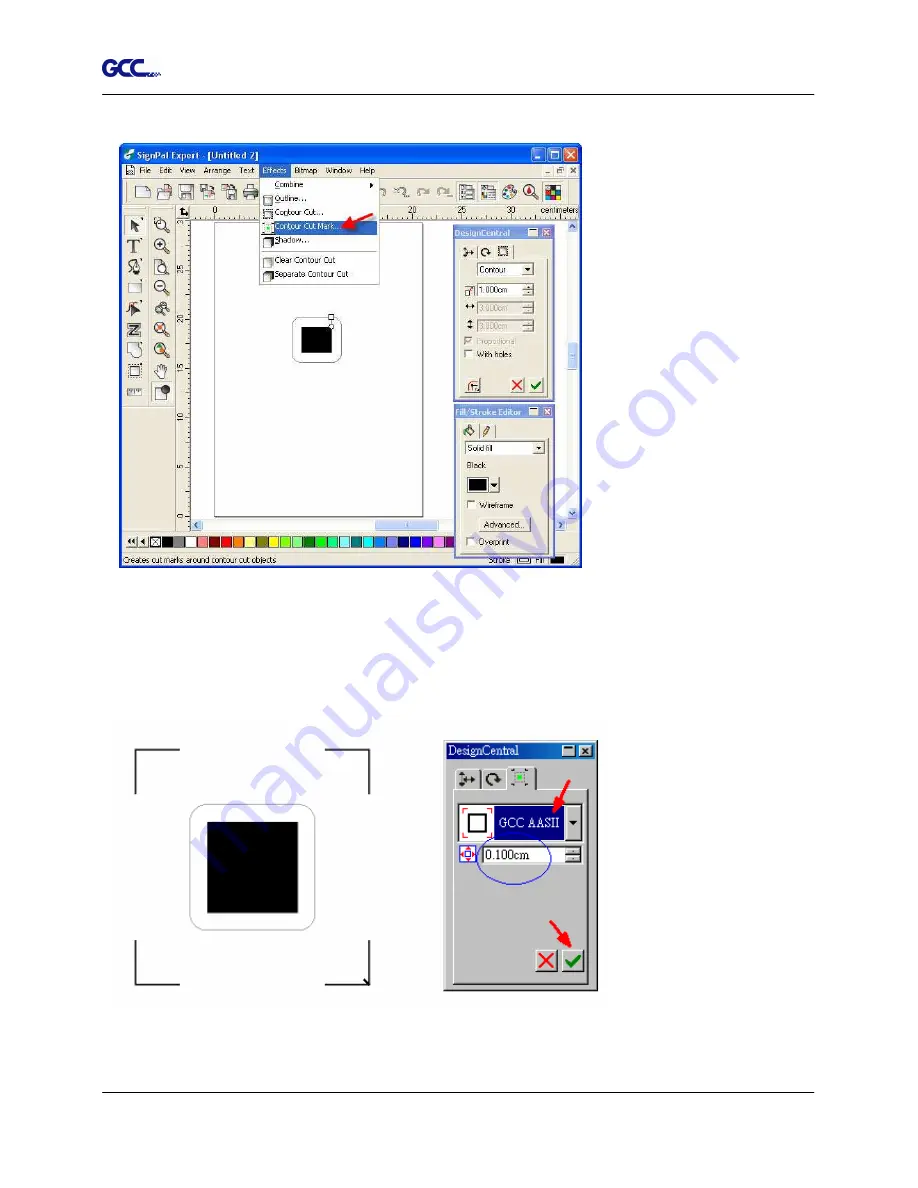
Expert 24 LX User Manual
SignPal 10.5 Instruction A-6
15
7. Apply the contour cut mark of GCC AASII by selecting Effect > Contour Cut Mark.
8. Select “GCC AASII” in SignPal DesignCentral window to create the AAS II registration marks
(4-Point Positioning). Set the vales as 0.1cm or above and click ‘Apply’ in DesignCentral
window. The value is to define the distance between registration marks and image area. If the
value is less than 0.1cm, it is likely that the image will overlap the marks and result in bad
cutting quality.
9. There are three types of GCC AASII registration marks: 4-Point Positioning, Segmental
Positioning, and Multiple Copies. To make ‘Segmental Positioning’ marks, please select “GCC
Summary of Contents for EXPERT 24 LX
Page 1: ...V 10 2013 Dec EXPERT 24 LX CUTTING PLOTTER User Manual Great Computer Corporation...
Page 95: ...Expert 24 LX User Manual GreatCut Instruction A 4 Click Multi Copy in GreatCut2 under File...
Page 120: ...Expert 24 LX User Manual SignPal 10 5 Instruction A 6 8...
Page 123: ...Expert 24 LX User Manual SignPal 10 5 Instruction A 6 11...
Page 130: ...Expert 24 LX User Manual SignPal 10 5 Instruction A 6 18...