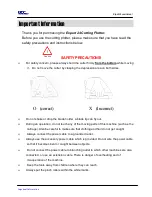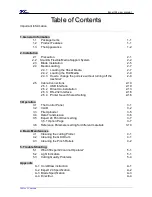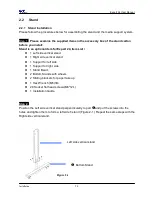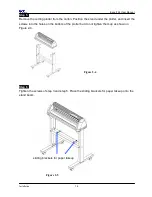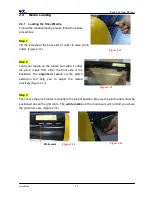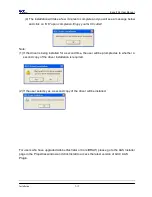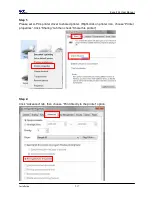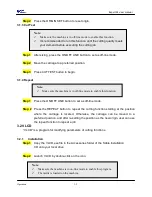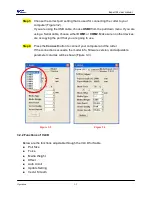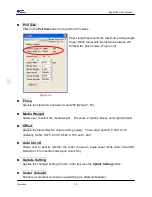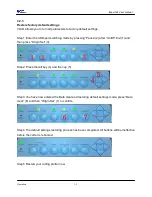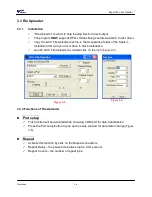Expert 24 User Manual
Installation 2-10
2.5 Cable Connection
The cutting plotter communicates with a computer through a USB (Universal Serial Bus) or a Serial
port (RS-232C). This chapter shows you how to connect the cutting plotter to a host computer and
how to set up the computer/cutting plotter interconnection.
!!
Notice:
When USB connection is enabled, serial port will be disabled automatically.
2.5.1
USB Interface
Expert 24 build-in USB interface are based on the Universal Serial Bus Specifications
Revision 1.1. (Operation system of Windows 95, Windows NT don’t support USB ).
USB driver installation
Use the USB One-click Installation for quick driver installation. Follow the simple steps
below for driver setup.
Step 1:
Connecting your GCC cutter
1. Turn on the machine.
2. Connect the USB connector to the machine and then USB driver will installed
automatically. It will take a few minutes to find the device. Please DO NOT disconnect
the USB cable until the installation has completed.
3. You can double click the USB icon on the taskbar to make sure the USB device is
detected.
Caution!!
If you are using Windows 8/ 7/ Vista/ XP/ 2000 as your operating system,
make sure you log in using the “Administrator” account.