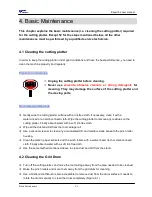Expert 52 user manual
Operation
3-8
3.5 Expert 52 Print Driver setting
3.5.1 Expert 52 Print Driver setting>Option Page
File Function:
The file function section allows users to set the parameters of Speed, Force, Offset and Quality
for later use. This section is useful when performing repeated jobs on a variety of objects,
allowing you to save your frequently used cutter parameters and load them in the future.
• Custom Media: This section lists the files for the parameter settings that you have recently
created and worked. You can save more than 50 files to simplify your cutting job.
• Default: This section contains the reference settings that are applicable with the verified
materials to achieve the best cutting results. Please note that the setting value might need to
be adjusted according to different suppliers of materials.
• SAVE: This function will save current print driver parameter settings to a file under the
specified location on your computer. (Saved parameter setting files will be tagged with the
Expert 52 series extension)
• LOAD: This function allows you to load previously saved print driver parameters.
• ORIGINAL: This function will load the print driver’s original factory parameter settings.
• SAVE TO DEFAULT: This function allows you to save your current print driver parameters as
the default startup settings.
• DELETE: This function will delete the file you select from the Custom Media section, whereas
the settings in Default section cannot be deleted. Please note the delete function only
removes the list shown in Custom Media section, it does not remove the file from your hard
drive, if you wish to completely remove the file from your hard disk, you will have to manually
delete the file from your operating system.
Die Cut
The Die Cut function must be activated with the Kiss Cut function to avoid the falling of
cut-through materials and material jam beneath the carriage. Die Cut helps you to cut through
the backing of the material while Kiss Cut cuts through only the top layer but not the backing.
This will leave only tiny bits of the backing attached to the top layer, creating complete individual
patterns with backing sheets (see figure 3-7 and 3-8).