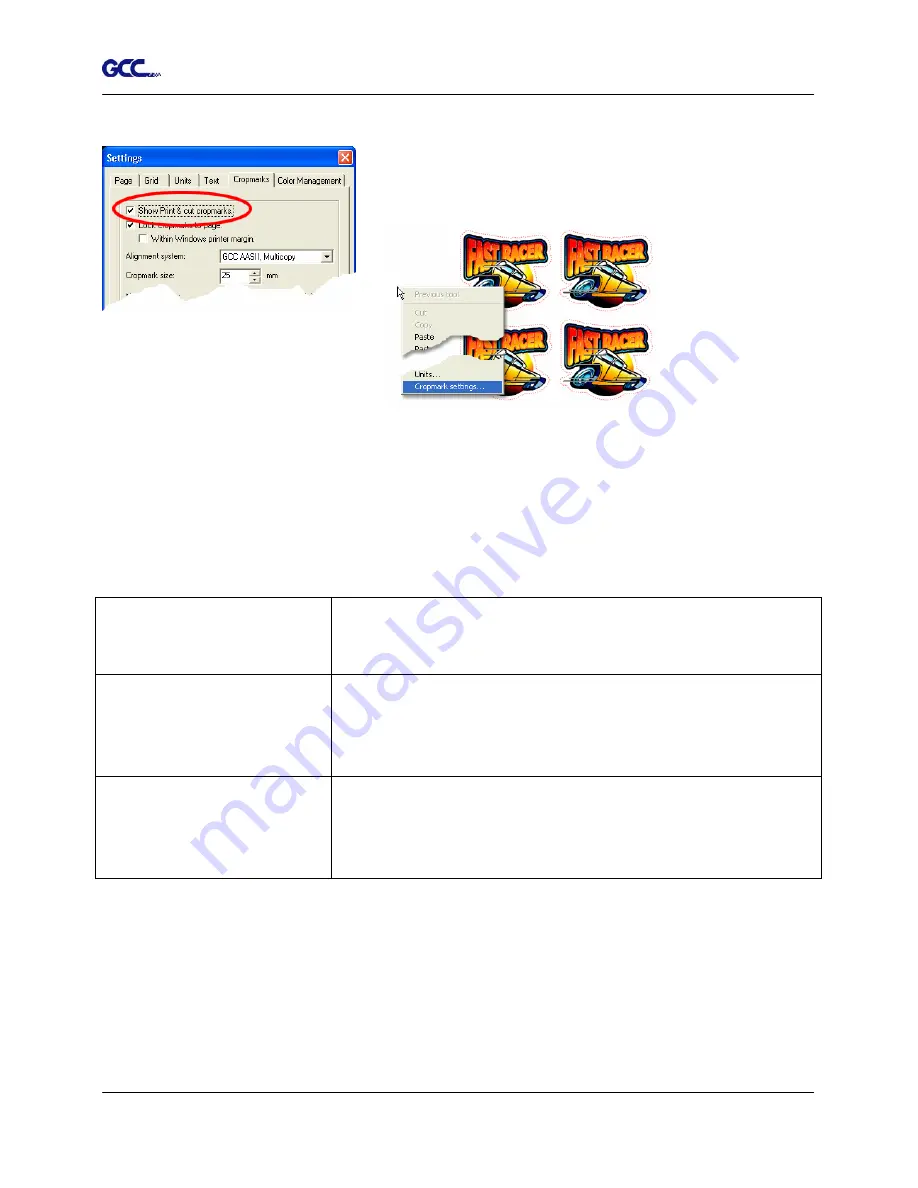
Jaguar IV User Manual
3. Enable the cropmarks.
Right-click on an empty part of the worksheet, and
choose the command “Cropmark settings”.
This will show a dialog.
Please tick the box called “Show Print & cut cropmarks”.
Next, you need to make a choice which system that you want to use, there are three different
systems:
GCC AASII
This system uses four cropmarks, and one copy. It is meant for
jobs that are not very large (like 60 cm or smaller) and that are
going to be printed on single sheets.
GCC AASII, Multicopy
Use this system when you want to cut multiple copies of a small
job. This will give you very high accuracy, but the plotter will
scan every copy of the job separately, which is of course slower
than one big job.
GCC AASII, Multisegment
Use this system when the job is large. We recommend it for
jobs bigger than 60 centimeter. It will place extra markers on the
sheet, which will enhance the accuracy but will take extra time
to scan.
The size of the cropmarks is fixed at 25 mm. Just click “OK” to close the dialog. If you have
chosen the “Multicopy” cropmarks, there will be extra settings for horizontal copies, vertical
copies etc, please ignore these for now, we will get back to them later.
EasySIGN Instruction A-5
Summary of Contents for J4-101S
Page 1: ...Jaguar IV Series User Manual http www GCCworld com V 6 2012 Mar ...
Page 22: ...Jaguar IV User Manual Installation 2 11 Figure 2 21 Figure 2 20 ...
Page 90: ...Jaguar IV User Manual SignPal 8 5 Instruction A 4 z 9 ...
Page 93: ...Jaguar IV User Manual SignPal 8 5 Instruction A 4 z 12 4 Select the printer and paper size ...
Page 98: ...Jaguar IV User Manual SignPal 8 5 Instruction A 4 z 17 ...



































