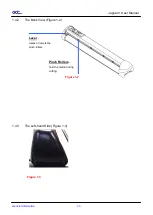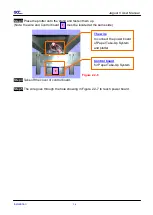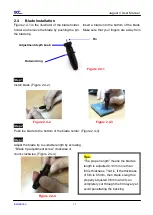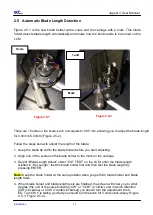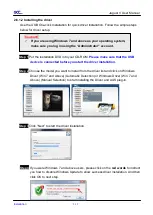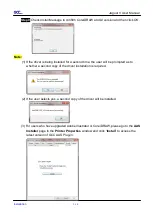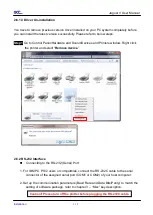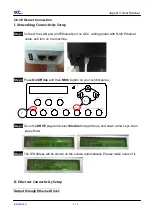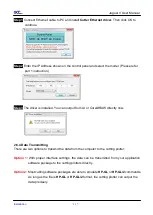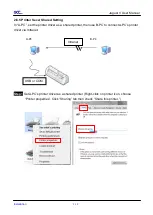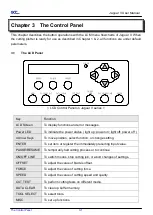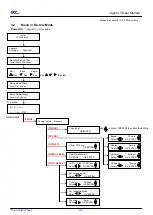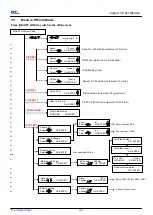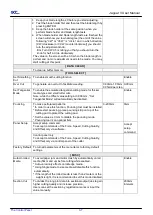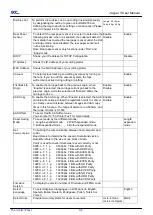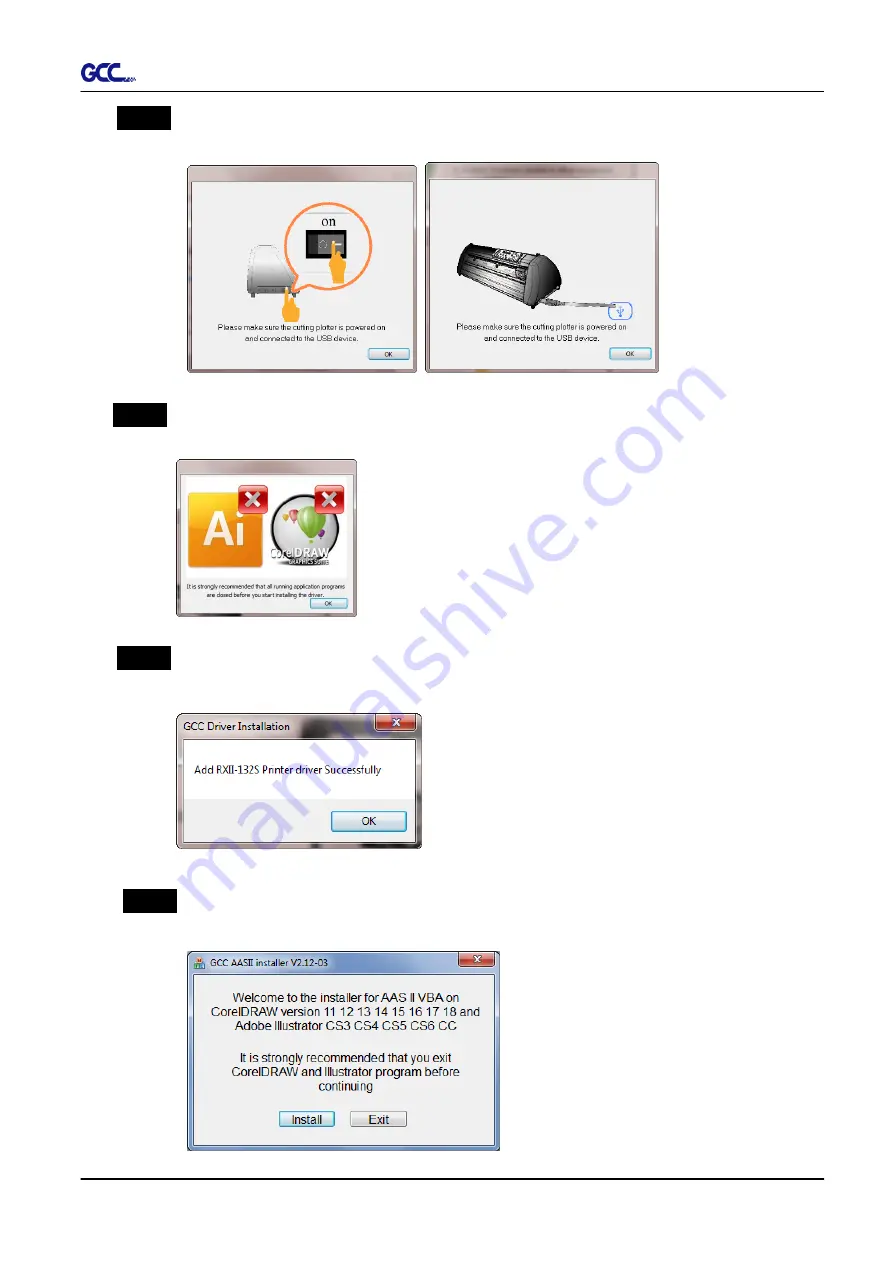
Jaguar V User Manual
Installation
2-13
Step 5
Please make sure the cutting plotter is powered on and connected to theUSB
device, and then click OK to next step.
Step 6
Confirm to close all running application programs before you start installing the
driver, and then click OK.
Step 7
The installation will take a few minutes to complete and you will see a message
below and click on
“OK” upon completion. Enjoy your GCC cutter!
Step 8
If you want to install AASII VBA on CorelDRAW and Adobe Illusatrator, exit
CorelDRAW and Adobe Illusatrator program, and then
click on
“Install.”