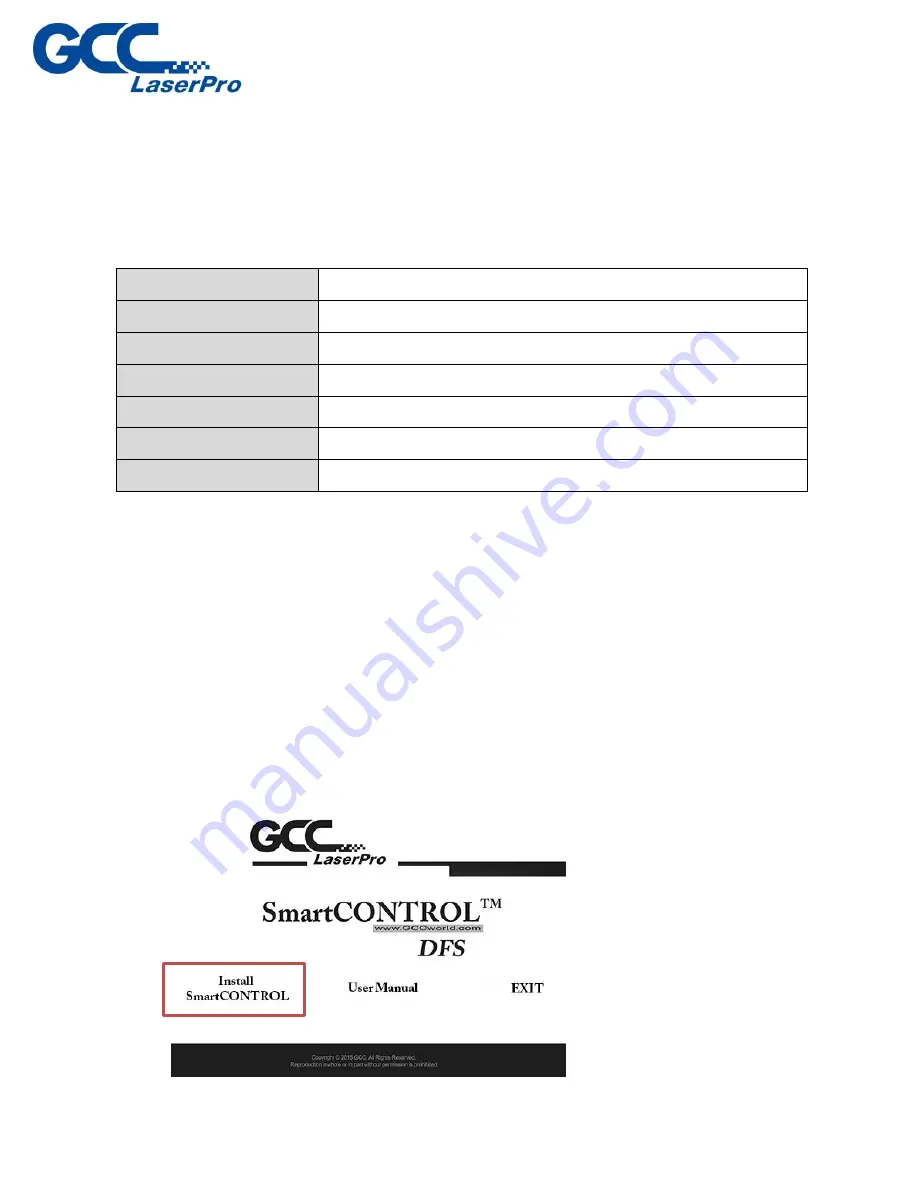
3.1
Recommended Computer Configuration
SmartCONTROL
TM
DFS software was designed to work best using a Windows based
system with the following minimum requirements.
Computer Configuration
CPU
Intel Pentium, 1GHz or above
DRAM
1GB RAM or above
CDROM
One CD-ROM disk drive
HDD
1 GB of free hard drive space
SVGA
Super VGA display (1204 x 768 min. resolution)
Interface
PC or Laptop, USB 3.0 x 2
Operating System
Windows Vista /Win 7 /Win 8 /Win 10
3.2
SmartCONTROL
TM
DFS Installation
Please perform the following steps:
1)
Take out the installation disk and insert to the CD-ROM drive of computer. Wait few
seconds for the CD Manager to begin the Setup automatically.
2)
Click on “Install SmartCONTROL
TM
DFS
from the menu of the installation disk.
Summary of Contents for LaserPro DFS
Page 1: ......
Page 4: ...Chapter 1 Unpacking Unloading Unpacking...
Page 6: ...3 Loosen the door lock...
Page 9: ...Chapter 2 Mechanical Overview Front View Right View Left View Rear View...
Page 12: ...2 4 Rear View Ventilation Openings Maintenance Door...
Page 15: ...3 Click Next 4 The installation would be finished in few seconds...
Page 46: ...4 From the drop down menu of Printer select SmartCONTROL...
Page 63: ...5 Click Vision on the menu bar and check the mark 1 and Mark 2 are definition automatically...
Page 68: ...14 Click Use CCD and Execute to start laser processing...
Page 89: ...7 After the settings of output parameter click Execute to start laser processing...
Page 90: ...Chapter 6 Appendix GCC LaserPro DFS Specification Sheet...
































