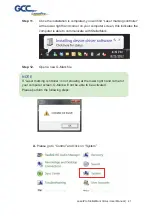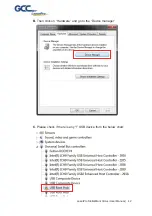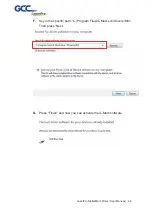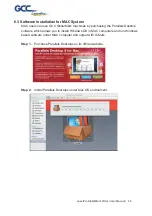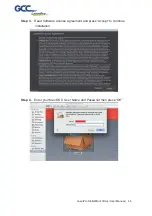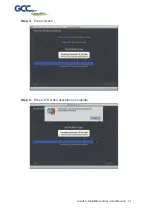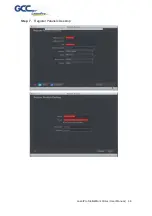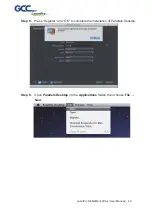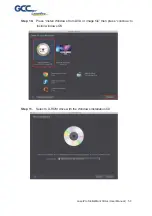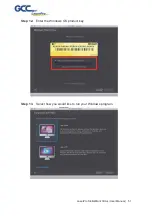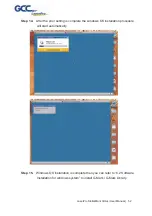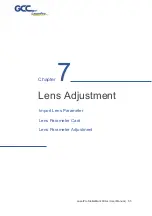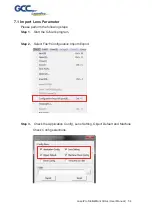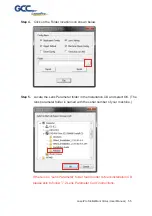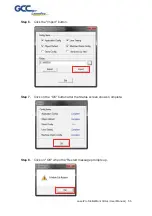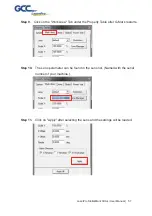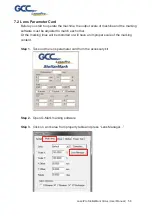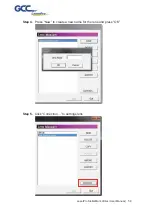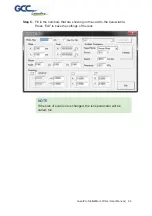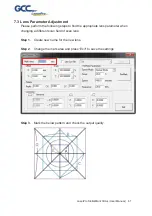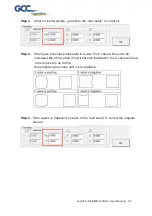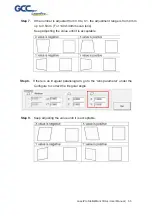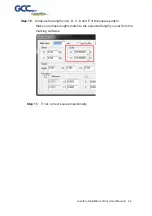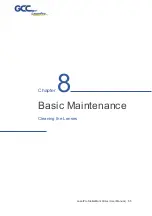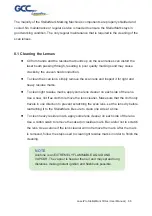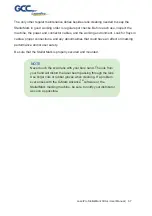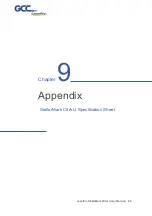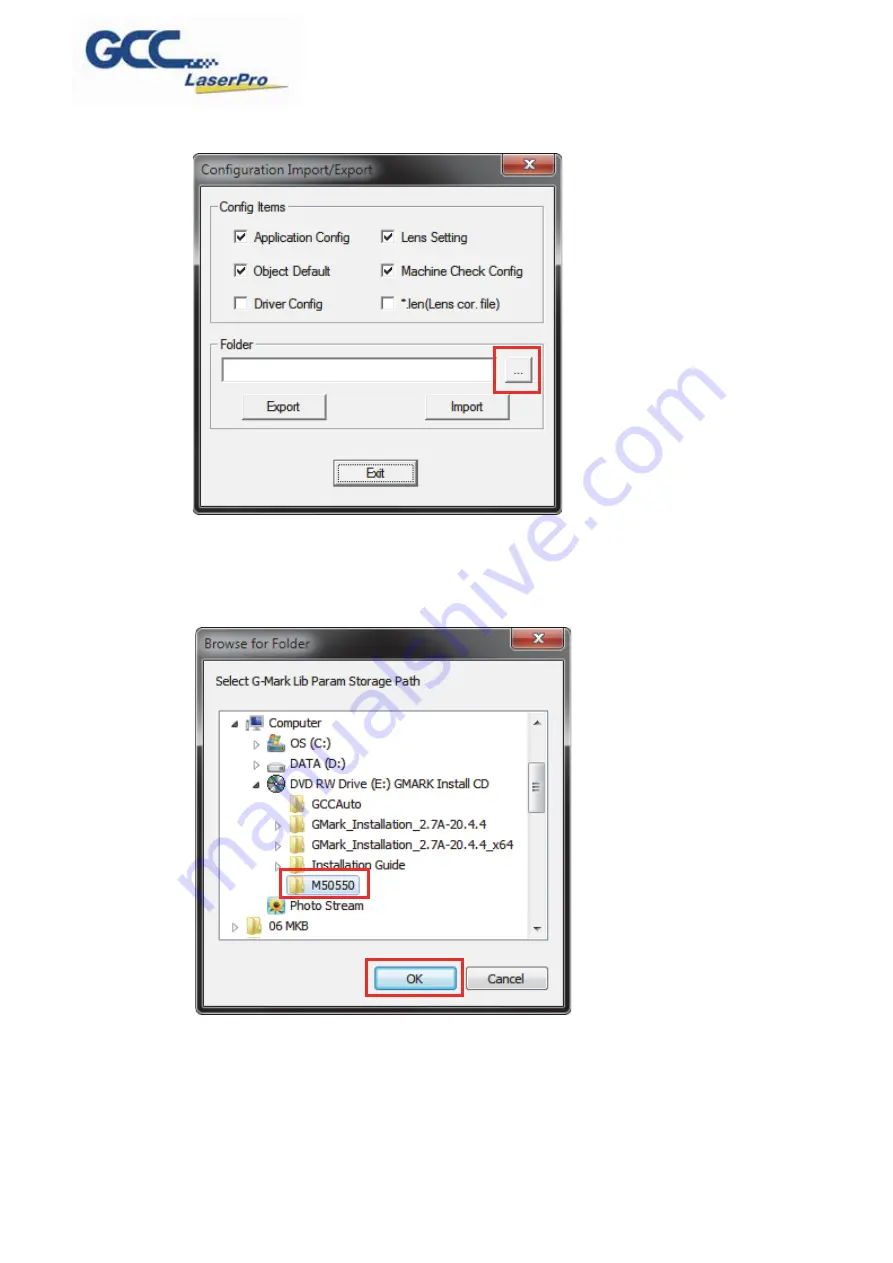
LaserPro StellarMark CIIA-Li User Manual | 55
Step 4.
Click on the Folder location icon shown below.
Step 5.
Locate the Lens Parameter folder in the Installation CD and select OK. (The
lens parameter folder is named with the serial number of your machine.).
If there is no “Lens Parameter” folder found under G-Mark installation CD,
please skip to follow ”7.2 Lens Parameter Card” instructions.
Summary of Contents for LaserPro StellarMark CIIA-Li
Page 3: ...LaserPro StellarMark CIIA Li User Manual 3 8 1 CLEANING THE LENSES 66 CHAPTER 9 APPENDIX 68...
Page 17: ...LaserPro StellarMark CIIA Li User Manual 17...
Page 25: ...LaserPro StellarMark CIIA Li User Manual 25 5 3 I O interface Definitions...
Page 26: ...LaserPro StellarMark CIIA Li User Manual 26 Jumper Settings Functions...
Page 39: ...LaserPro StellarMark CIIA Li User Manual 39 Step 8 Select your series model type...
Page 48: ...LaserPro StellarMark CIIA Li User Manual 48 Step 7 Register Parallels Desktop...
Page 65: ...LaserPro StellarMark CIIA Li User Manual 65 Chapter 8 Basic Maintenance Cleaning the Lenses...