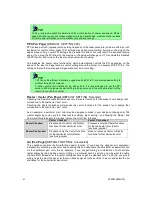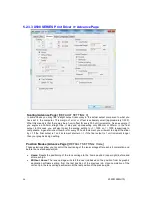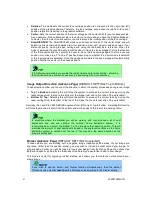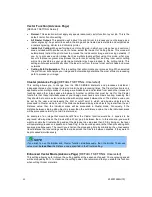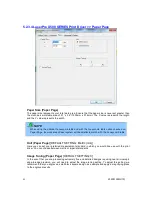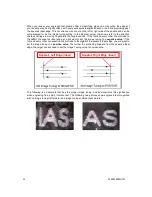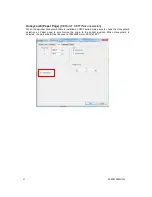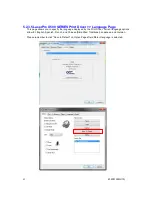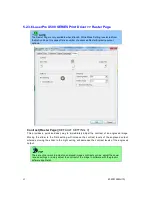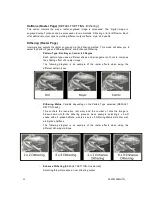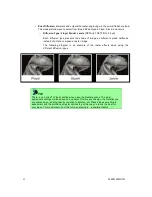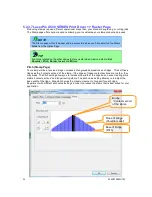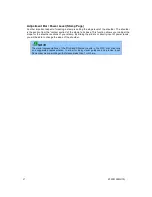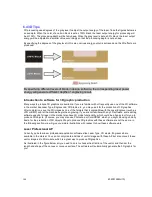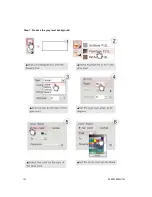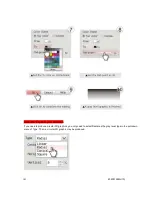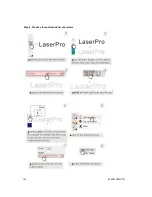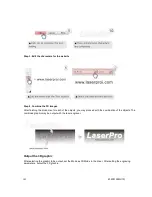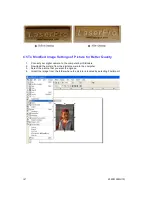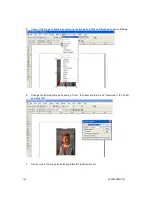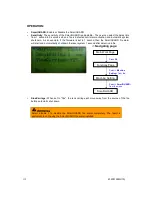232001260G(10)
99
particular section for vector cutting, you will need to set that object’s fill color to white and set its
outline thickness between 0.001” (0.025mm) to 0.004” (0.1mm) via the graphics software.
Below is an example of how to prep an area (in this case, we will use a section of text) for vector
cutting. CorelDraw will be used as the selected graphics software.
With the text function, create a string of characters and select those characters by clicking on the text.
Change the text fill color of the selected characters to white by left clicking on the white color from the
CorelDraw Color Palette (located on the right hand side of the screen).
Change the outline color of the selected characters outline by right clicking on the desired color from
the CorelDraw Color Palette.
Change the selected characters outline thickness to the thinnest width by right clicking on the
selected text
select <Properties>
Click on the <Outline> tab and change the Width to its thinnest
dimension. Click on “OK” to apply the changes.
Now your string of characters has been properly designated as an area to be vector cut. Simply
“print” your job (output the file to the machine) and watch as your string of characters is vector cut.
6.3 Vector and Raster
In some cases, you will want to process both raster engraving and vector cutting tasks within a single
project. For example, if you wanted to engrave a design onto a particular material and then cut a
particular shape around that engraving. The picture below is an example of an engraving on a piece
of cork, which has then been cut out with a square shape:
In these situations when there are raster engraving and vector cutting operations on a single project,
the LaserPro X500 SERIES driver will interpret between raster sections and vector sections by the
types of lines and line widths of your design. Areas of your design with line widths set between 0.001”
(0.025mm), 0.004” (0.1mm) will be designated for vector cutting, and the other areas will be
designated for raster engraving.
Summary of Contents for LaserPro X500 III-80Y
Page 1: ...0 232001260G 10...
Page 7: ...6 232001260G 10...
Page 8: ...7 232001260G 10...
Page 9: ...8 232001260G 10 CDRH Label This label indicates the class level of CDRH...
Page 31: ...30 232001260G 10...
Page 32: ...31 232001260G 10...
Page 37: ...36 232001260G 10...
Page 38: ...37 232001260G 10...
Page 82: ...232001260G 10 81...
Page 83: ...232001260G 10 82...
Page 103: ...232001260G 10 102 Step 1 Produce the gray level background...
Page 105: ...232001260G 10 104 Step 2 Produce three dimensional characters...