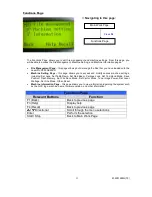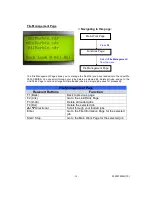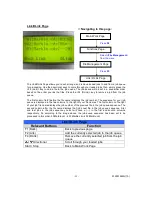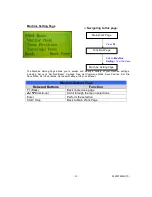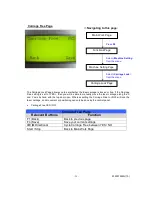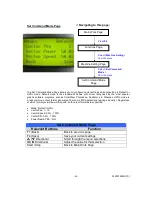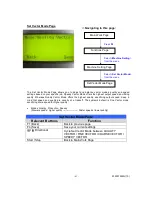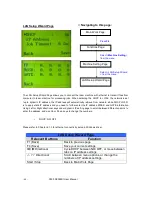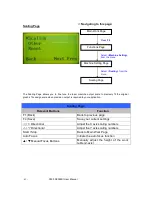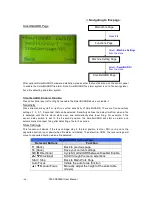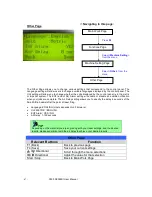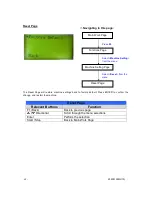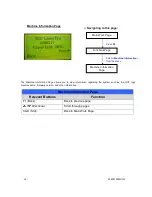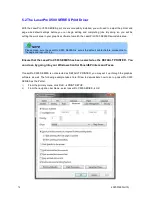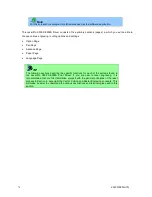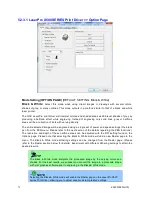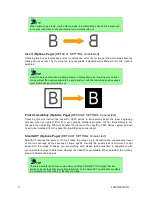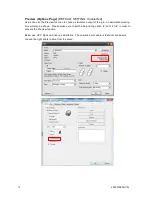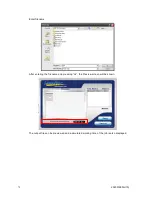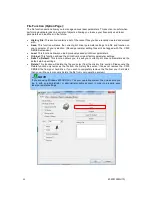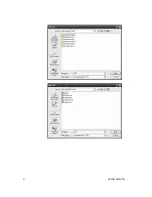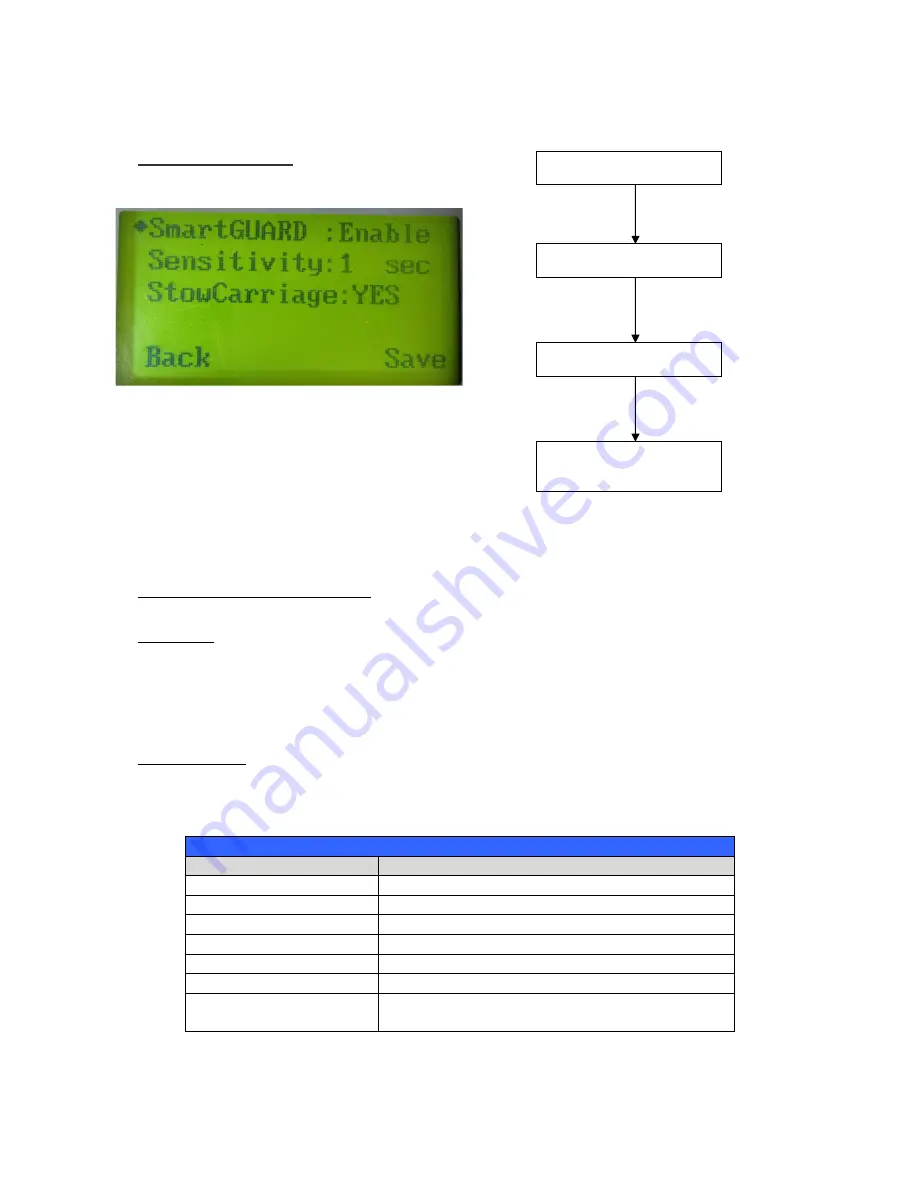
X500 SERIESI User Manual
- 66 -
SmartGUARD Page
After optional SmartGUARD hardware installation, please enter the function menu on the control panel
to enable the SmartGUARD fire alarm. Note SmartGUARD fire alarm system is not a fire extinguisher,
but a fire detecting and alarm system.
SmartGUARD Enable/ Disable:
Press directional key (Left or Right) to enable the SmartGUARD device or disable it.
Sensitivity
:
Press directional key (left or right) to set the sensitivity of SmartGUARD. There are five sensitivity
settings (1, 3, 5, 7, 9 seconds) that can be selected. Sensitivity defines the delay time from when a fire
is detected until the fire alarm alerts user, and automatically stop laser firing. For example, if the
sensor delay switch is set to the 3-second position, the SmartGUARD will start an alarm and
automatically stop laser firing after detecting a fire for 3 seconds.
Stow Carriage
:
This function will decide if the lens carriage stay in the last position (set to <NO>) or move to the
opposite direction (up or down) when fire alarm is initiated. The default is <YES>, the lens carriage will
move to opposite direction when a fire detected.
SmartGUARD Setting Page
Relevant Buttons
Function
F1 (Back)
Back to previous page
F4 (Save)
Save your current settings
/ Directional
Cycle SmartGUARD between Disable/ Enable
/
Directional
Scroll through the menu selections
Start / Stop
Back to Main Work Page
Auto Focus
Initiate the auto focus function
▲
/
▼
Manual Focus
Manually adjust the height of the work table
(Z-axis)
Main Work Page
Press F4
☼
Navigating to this page:
Functions Page
Select <Machine Setting>
from the menu
Machine Setting Page
Select <SmartGURD >
from the menu
SmartGUARD Page
Summary of Contents for LaserPro X500 III-80Y
Page 1: ...0 232001260G 10...
Page 7: ...6 232001260G 10...
Page 8: ...7 232001260G 10...
Page 9: ...8 232001260G 10 CDRH Label This label indicates the class level of CDRH...
Page 31: ...30 232001260G 10...
Page 32: ...31 232001260G 10...
Page 37: ...36 232001260G 10...
Page 38: ...37 232001260G 10...
Page 82: ...232001260G 10 81...
Page 83: ...232001260G 10 82...
Page 103: ...232001260G 10 102 Step 1 Produce the gray level background...
Page 105: ...232001260G 10 104 Step 2 Produce three dimensional characters...