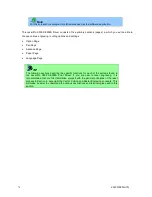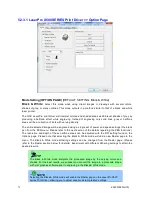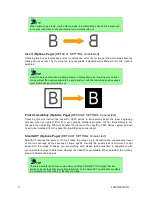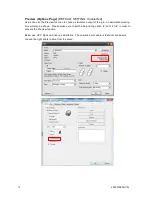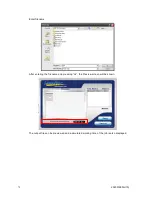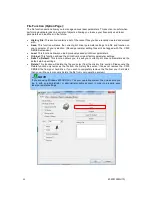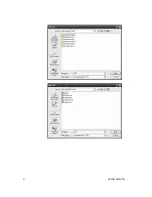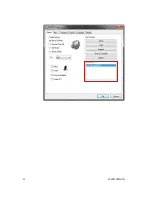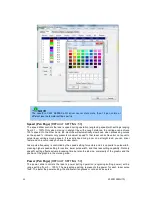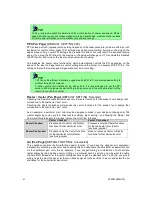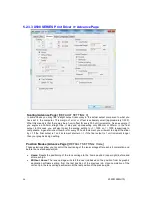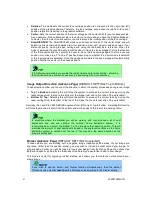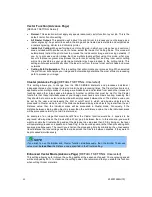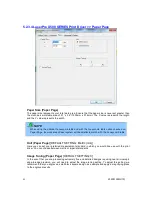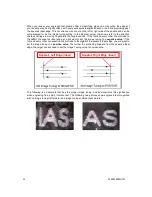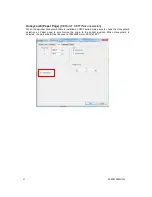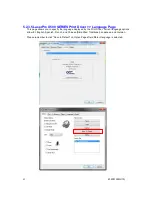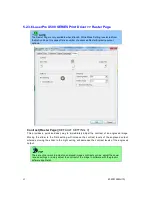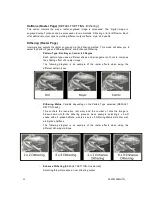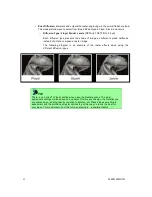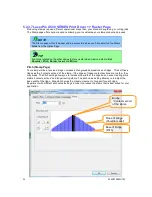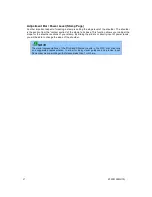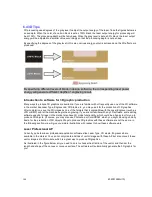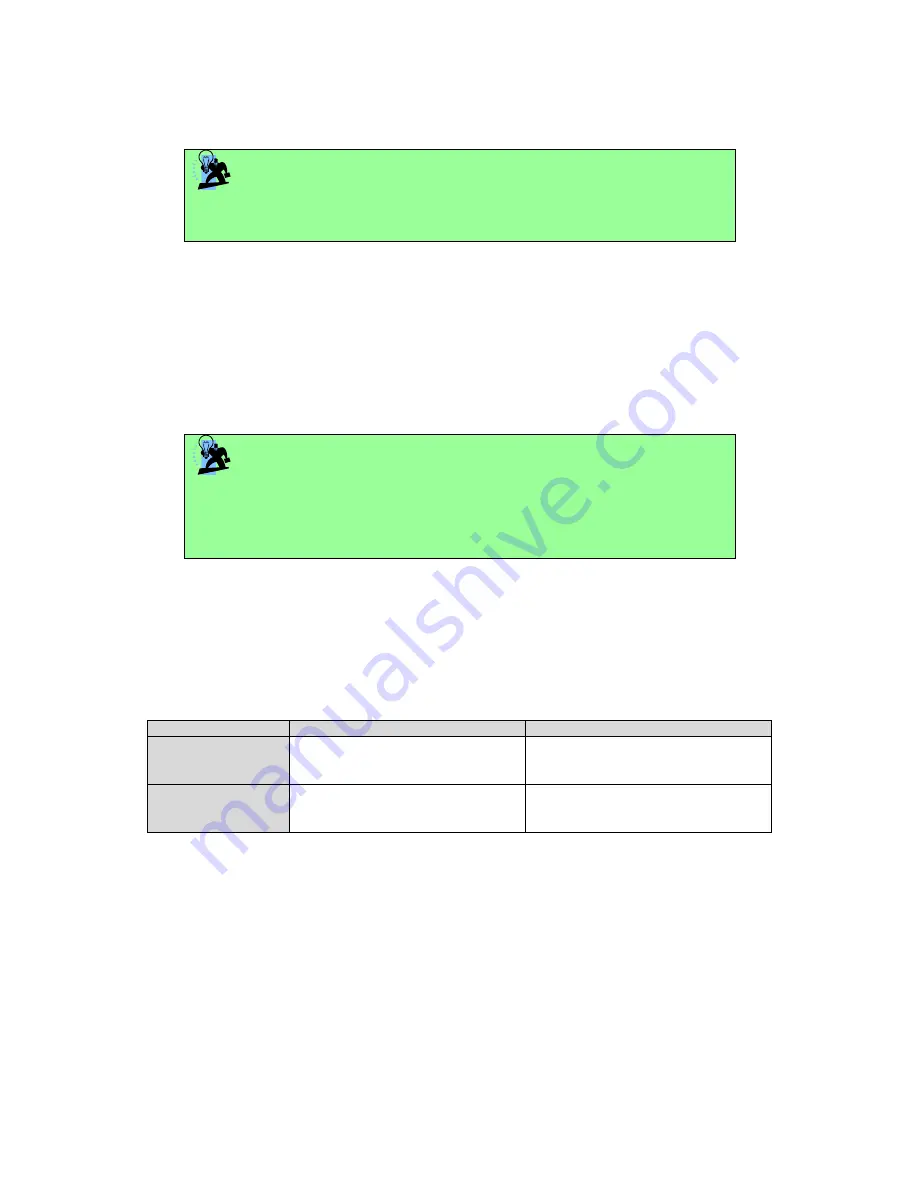
232001260G(10)
85
TIP
Cutting / engraving depth are determined by a combination of power and speed. Slower
speed at higher power will produce deeper cuts and engravings, whereas higher speeds
at lower power will produce more shallow cuts and engravings.
PPI (Pen Page) [DEFAULT SETTING: 400]
PPI (pulses-per-inch) represents the pulsing frequency of the laser pulse (fire) numbers within an inch
exclusive for vector cutting. Higher PPI settings may cause more melting, burning or charring on the
edges when cutting. Lower PPI settings may reduce this effect, but may result in a serrated looking
edge. If you drag the PPI slider to the maximum, the value will change to X. This completely disables
the PPI control and turns on the laser continuously without pulsing.
This disables the power ramp functionality, which automatically controls the PPI depending on the
speed of the laser carriage (such as vector cutting around the corner of a square).With PPI to X. the
cutting corner with slower speed will generate over burn or melting.
TIP
1. When cutting thicker materials, suggest setting PPI to X and slow speed setting to
melt/cut through the material
2. When cutting thin material or do kiss-cutting, it is recommended to set the PPI
value to 400 and slower speed setting to keep curve and line with consistent cutting
result, no over burn in corner.
Raster / Vector (Pen Page) [DEFAULT SETTING: Selected]
Checking the Raster checkbox will process only the raster functions for the areas of your design that
correspond to that particular “pen” color.
Checking the Vector checkbox will process the vector functions for the areas of your design that
correspond to that particular “pen” color.
As an example: a particular “pen” color may be assigned to areas in your design containing color fills
(raster engraving) and very thin lines (vector cutting). By checking / un-checking the Raster and
Vector will force the driver to process / ignore the color fills / thin lines.
Vector Checked
Vector Unchecked
Raster Checked
Processes both Vector and Raster
functions for that particular color
Processes only the Raster functions
for that particular color (Vector
functions ignored)
Raster Unchecked
Processes only the Vector functions
for that particular color (Raster
functions ignored)
Does not process Vector or Raster
functions for that particular color
Air (Pen Page) [DEFAULT SETTING: Unselected]
This checkbox controls the SmartAIR air-assist function (if you have the optional air compressor
installed). By selecting a pen color and checking this box will enable the SmartAIR air-assist function
for that particular pen color. As an example, if you are performing a combination of both surface
raster engraving job and deep vector cutting on a material such as acrylic, you may want to enable
the SmartAIR air-assist for the vector cutting sections to get the cleanest cuts. To do this, you would
simply need to select the pen color that you have assigned to the sections to be cut and select the Air
checkbox for those particular pen colors.
Summary of Contents for LaserPro X500 III-80Y
Page 1: ...0 232001260G 10...
Page 7: ...6 232001260G 10...
Page 8: ...7 232001260G 10...
Page 9: ...8 232001260G 10 CDRH Label This label indicates the class level of CDRH...
Page 31: ...30 232001260G 10...
Page 32: ...31 232001260G 10...
Page 37: ...36 232001260G 10...
Page 38: ...37 232001260G 10...
Page 82: ...232001260G 10 81...
Page 83: ...232001260G 10 82...
Page 103: ...232001260G 10 102 Step 1 Produce the gray level background...
Page 105: ...232001260G 10 104 Step 2 Produce three dimensional characters...