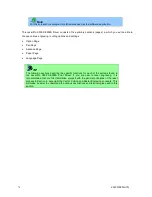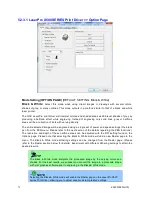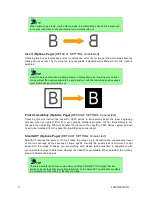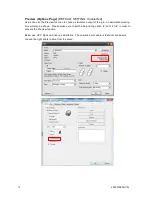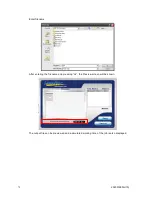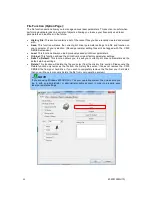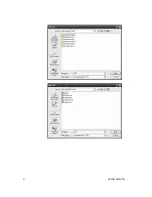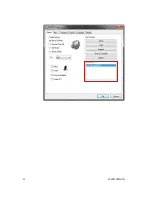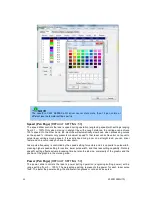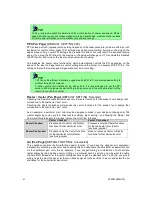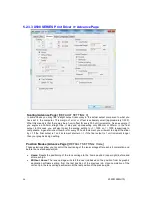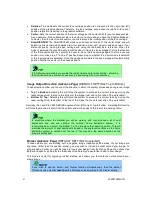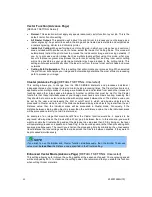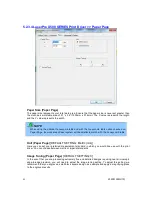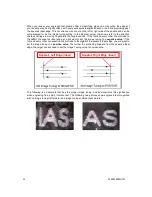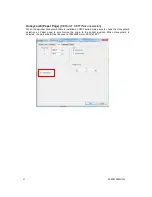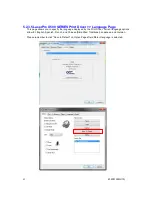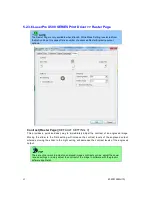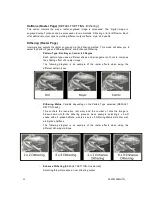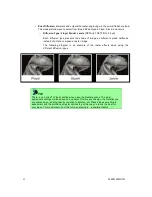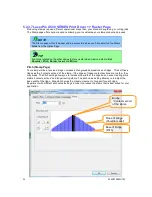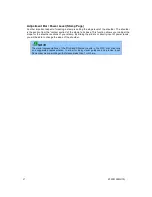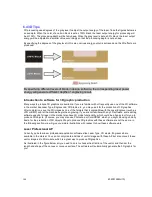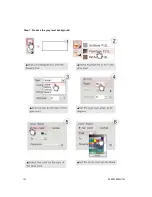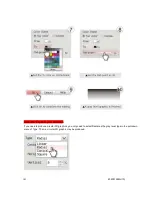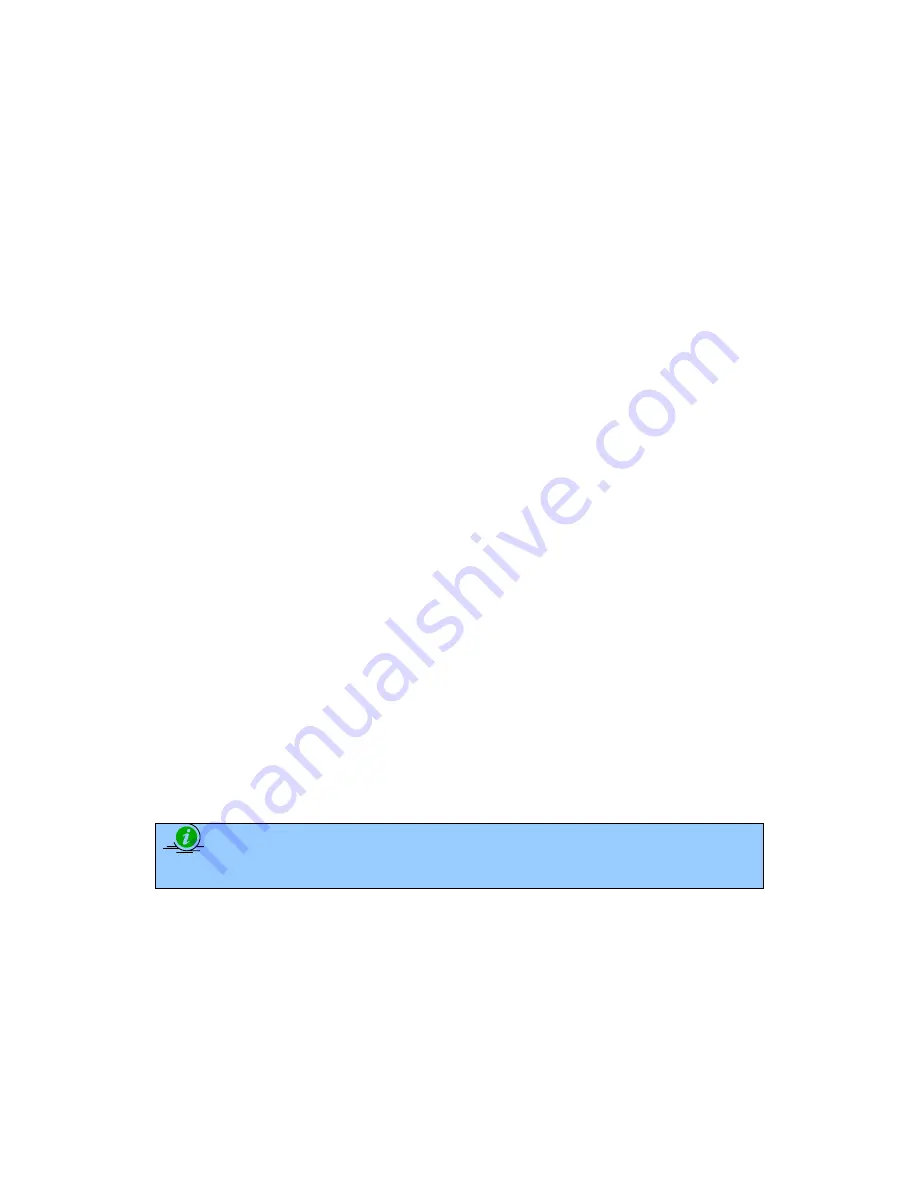
232001260G(10)
88
Vector Function (Advance Page)
[DEFAULT SETTING: Normal]
•
Normal: This selection will not apply any special advanced vector function to your job. This is the
default Vector Function setting.
•
All Raster Output: This selection will instruct the print driver to process your entire image as a
raster engraving. Any vector lines within the image will be treated as raster data and outputted as
a raster engraving, similar to a dot-matrix printer.
•
Inside Out Cutting: When performing a vector cutting job in which your image has one vector cut
area enclosed within another vector cut area, select the Inside Out Cutting mode. This mode will
automatically instruct the print driver to process the inside vector image and moving outwards. If
you try to process a vector image that has multiple layers without using this mode, what may
occur is the laser engraver may process the outer vector cutting first, and any inner vector cutting
will not be possible as your centerpiece material may have dropped to the cutting table. This
setting will always automatically direct the laser to cut from the inner most vector shape and move
outwards.
•
Cutting Path Optimization: This is a setting that will minimize your process time. When selected,
the print driver will analyze your image and automatically determine the most efficient processing
path to process your image.
Cluster (Advance Page) [DEFAULT SETTING: Unselected]
This setting allows you to change how the X500 SERIES interprets and processes individual /
independent areas of an image in order to minimize job-processing times. The Cluster function is only
applicable when multiple areas of an image are broken down and isolated from each other (areas not
touching each other, blank space in-between). Another condition that must be met for the Cluster
function is that these individual areas of your design must have some X-axis overlap, meaning that
they should be to some extent side-by-side with empty spaces between them. The distance value can
be set by the user and represents the limit or cutoff point in which side-by-side objects will be
processed in Cluster mode or not. If the distance between side-by-side objects is greater than the set
distance value, then the individual areas will be processed in Cluster mode. Conversely, if the
distance between side-by-side objects is lesser than the set distance value, then the individual areas
will be processed normally (not via Cluster mode).
An example of an image that would benefit from the Cluster function would be: 2 squares to be
engraved, side-by-side on the X-axis with a 20 cm gap in between them. In this scenario, you would
want to enable the Cluster setting and set the distance to a value less than 20. By doing so, the laser
will completely process one square and “leap-frog” to the second square, rather than processing both
squares simultaneously. The result: you shorten the processing time by minimizing the unnecessary
travel distance the lens carriage needs to make across the X-axis in between squares, if they were to
be processed simultaneously.
NOTE
If you wish to use the Border and Cluster function simultaneously, then the Border Thickness
value must be less than the Distance value specified in the Cluster setting.
Enhanced Vector Mode (Advance Page)
[DEFAULT SETTING: Unselected]
This setting allows you to improve the cutting quality at the expense of speed. Your engraving speed
will be dropped by 50%, to maximize the cutting power. We recommend that you enable this function
when cutting thicker materials.
Summary of Contents for LaserPro X500 III-80Y
Page 1: ...0 232001260G 10...
Page 7: ...6 232001260G 10...
Page 8: ...7 232001260G 10...
Page 9: ...8 232001260G 10 CDRH Label This label indicates the class level of CDRH...
Page 31: ...30 232001260G 10...
Page 32: ...31 232001260G 10...
Page 37: ...36 232001260G 10...
Page 38: ...37 232001260G 10...
Page 82: ...232001260G 10 81...
Page 83: ...232001260G 10 82...
Page 103: ...232001260G 10 102 Step 1 Produce the gray level background...
Page 105: ...232001260G 10 104 Step 2 Produce three dimensional characters...