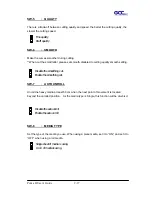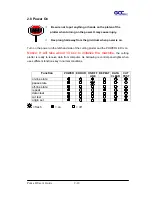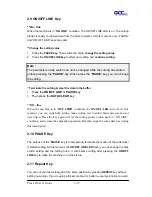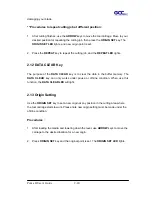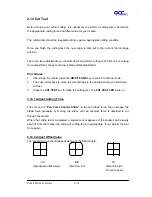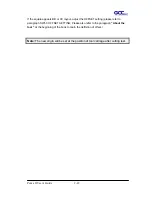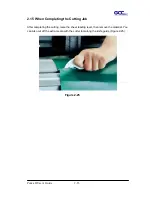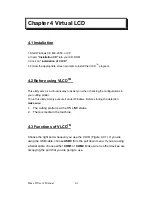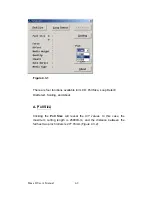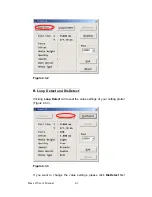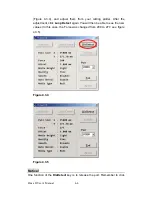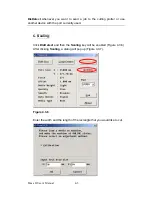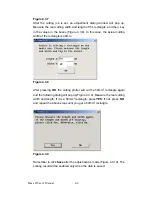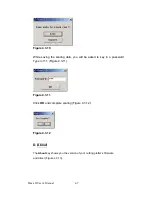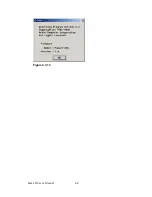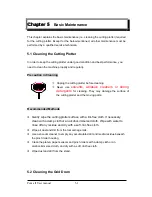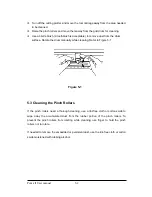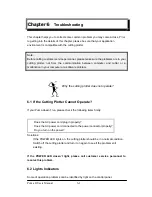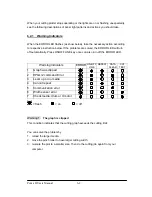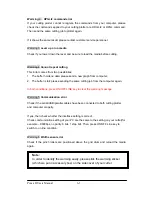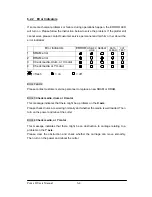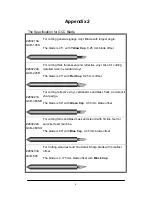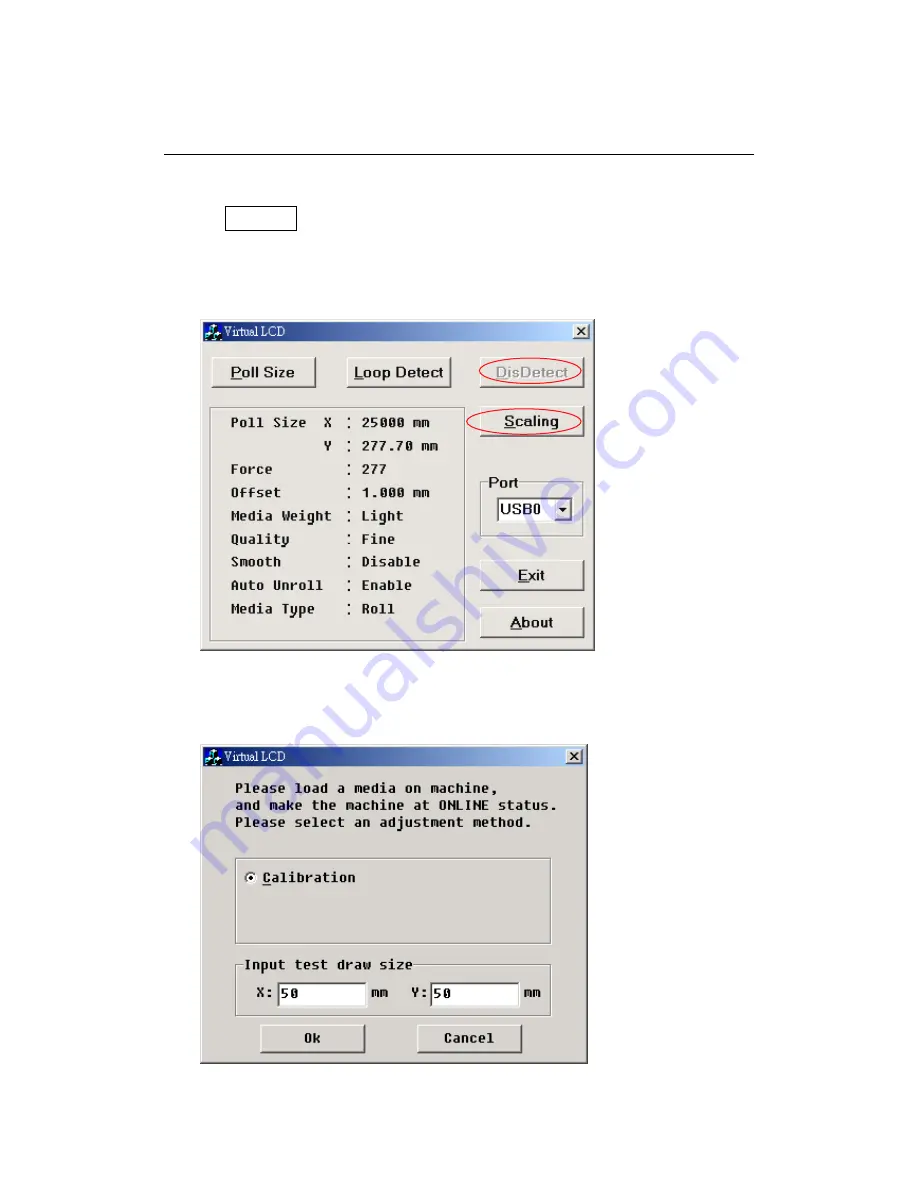
DisDetect
whenever you want to send a job to the cutting plotter or use
another device with the port currently used.
C. Scaling
Click
DisDetect
and then the
Scaling
key will be enabled (Figure 4.3.6).
After clicking
Scaling
, a dialog will pop up (Figure 4.3.7).
Figure 4.3.6
Enter the width and the length of the rectangle that you would like to cut.
Puma II User’s Manual 4-5
Summary of Contents for PII-132S
Page 1: ...Puma II users manual...