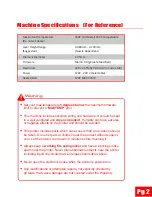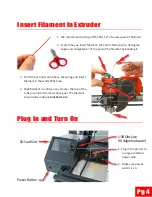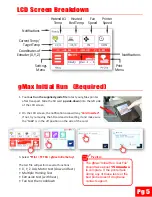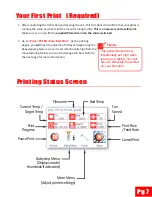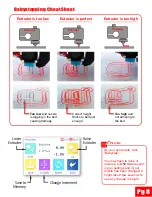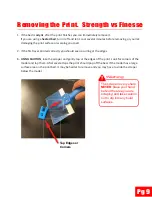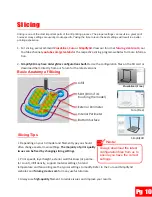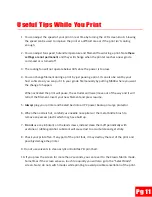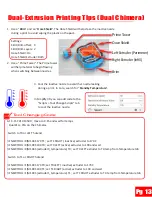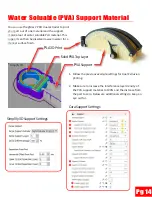v210819 (Marlin 2 Firmware)
gMax 2 PRO
Getting Started
Even if you are familiar with 3d prin
Ɵ
ng, please review this guide
to set up and learn about your gMax Printer.
This guide should be used a
Ō
er you have received the printer and followed the
unboxing instruc
Ɵ
ons. This manual is for Single and Dual extruder printers
Check out youtube.com/gCreate3d
to watch a gMax 2 Ge
ƫ
ng Started Video