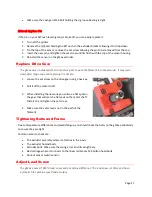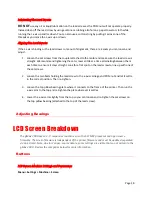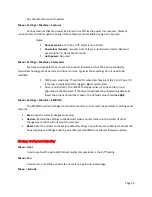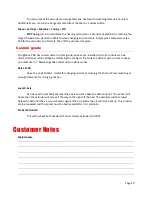Page 5
Basic Operation
Loading Filament
Inserting Filament
You can insert filament with the extruder hot or cols.
1.
Cut the end of the filament at a 45 degree angle.
2.
Pinch the swing arm on the extruder and insert the filament so
it will be pinched between the drive gear and grooved
bearing.
3.
Continue to push the filament until it reaches all the way
down to the heat block and nozzle. If the extruder is hot you
should see filament push out the end.
Changing Filament Manually
If you wish to change filament during a print you can go to
“More > (Un)
-
Load”
.
A notification will ask
if you want to pause the print and if you click Ok it will initiate the pause allowing you to switch filament.
Changing Filament Automatically
To automatically initiate a filament change during a print, you can insert M600 in the gcode at the
desired move or layer height. Using this method, you can force a filament change at a specific time or
layer regardless of if you are present. See the gcode section for more information.
Filament Runout
The gMax printer comes equipped with a runout sensor that will pause the print if the sensor triggers.
Dual extruder printers have two sensors in series so if either one triggers it will pause the print and
remove the filament on the active extruder.
You can turn the runout sensor on or off via the LCD screen by going to
“More > Features > Runout
sensor > Off”
.
Bed Leveling
The gMax 2 uses Marlin firmware with Bi-linear bed leveling. The BLTouch sensor will probe the entire
bed to create a “mesh” of the bed as it travels around. You can
see this by watching the z-axis couplers
move as the extruder travels.
G29 runs bed leveling but do not include it in your start gcode or it might not work correctly.
Summary of Contents for gMax 2 PRO
Page 21: ...Page 21 Other...