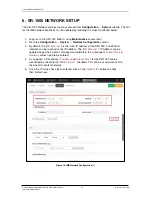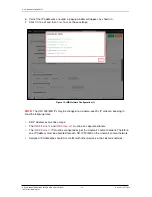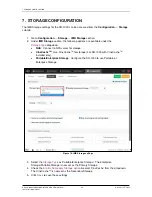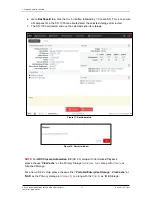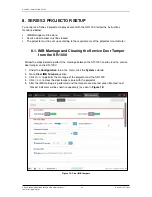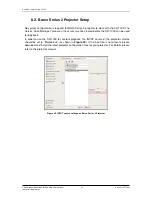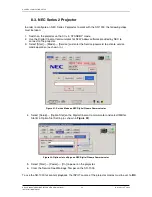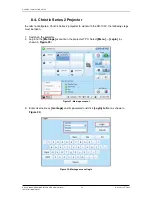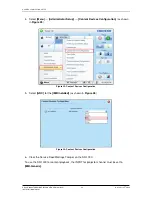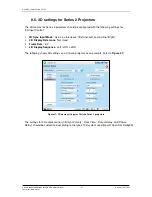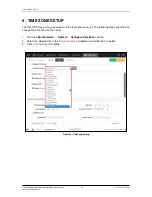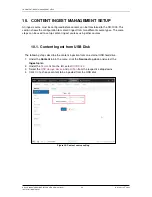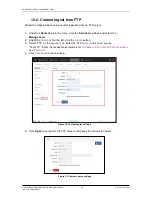- 16 -
December 22
nd
, 2022
GDC SR-1000 STANDALONE INTEGRATED MEDIA BLOCK
™
INSTALLATION MANUAL
3.CONNECTING PORTABLE STORAGE/ENTERPRISE STORAGE WITH THE SR-1000
4. POWER ON/OFF SEQUENCE
4.1. Power Up Sequence
Always power up the Enterprise Storage/Portable Storage before powering up the Projector.
The Enterprise Storage/Portable Storage must be powered up first to be correctly identified
by the SR-1000 IMB.
4.2. Power Down Sequence
Always power down the SR-1000 and Projector with the following steps:
1. Power down the SR-1000 by using the
Shutdown
button on the Web UI Dashboard.
2. Power down the Enterprise Storage/Portable Storage attached to the SR-1000.
3. Power down the Projector after the SR-1000 has powered down.