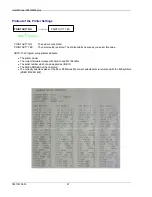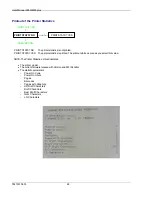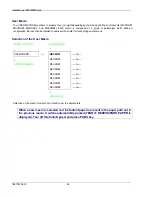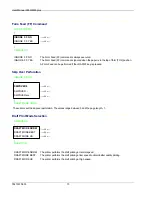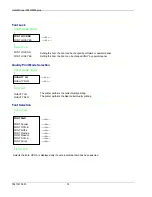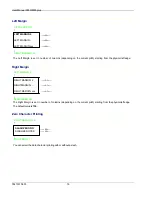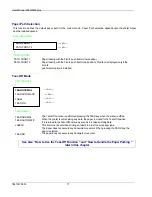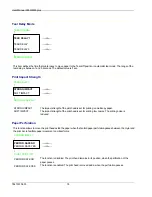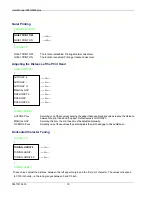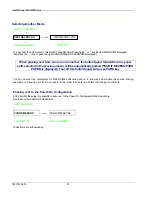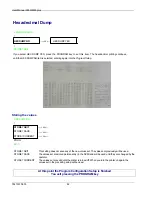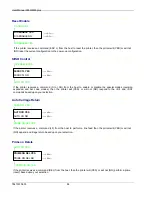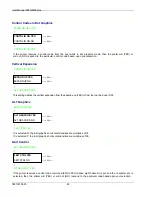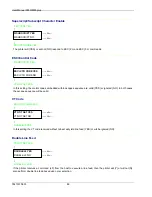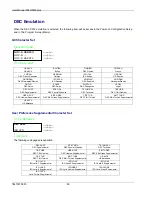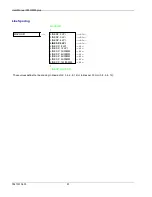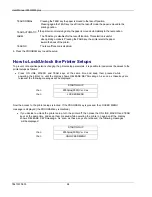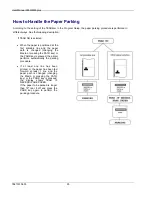User Manual 9050/9050plus
78413010-003 80
Vertical Character Tuning
TUNING: HORIZ 0
↑
TUNING: VERT. -30
→
or
←
TUNING: VERT. ...
→
or
←
TUNING: VERT. 360
→
or
←
↓
SPACE COMP. NO
These values adjust the distance between the top paper margin and the first printable line. The values correspond
to 1/180 inch units, i.e. the tuning ranges between -1/6 and 2 inch.
0
is the default value.
Space Compression
TUNING: VERT 0
↑
SPACE COMPR. YES
→
or
←
SPACE COMPR. NO
→
or
←
↓
MACRO -> MFG NO
This setting if YES compress the space characters.
Resetting the Macro Parameters to the Factory Defaults
TUNING: VERT. 0
↑
MACRO -> MFG NO
→
or
←
MACRO -> MFG YES
→
or
←
↓
NEXT MACRO? NO
MACRO -> MFG NO
The new values set for the macro parameters will be the used.
MACRO -> MFG YES
The values set for the macro parameters will be reset to their factory defaults.