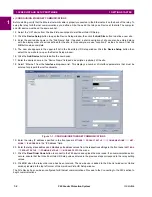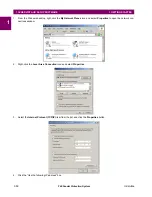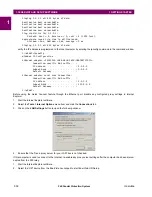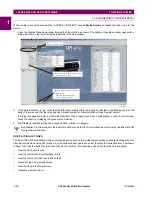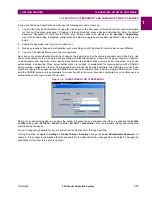GE Multilin
F60 Feeder Protection System
1-7
1 GETTING STARTED
1.3 ENERVISTA UR SETUP SOFTWARE
1
b) CONFIGURING SERIAL COMMUNICATIONS
A computer with an RS232 port and a serial cable is required. To use the RS485 port at the back of the relay, a GE Multilin
F485 converter (or compatible RS232-to-RS485 converter) is required. See the F485 instruction manual for details.
1.
Connect the computer to the F485 and the F485 to the RS485 terminal on the back of the UR device, or connect the
computer to the RS232 port on the front of the relay.
2.
In the EnerVista Launchpad software on the computer, select the UR device to start the software.
3.
Click the
Device Setup
button to open the Device Setup window, and click the
Add Site
button to define a new site.
4.
Enter a site name in the
Site Name
field. Optionally add a short description of the site along with the display order of
devices defined for the site. This example uses “Location 1” as the site name. When done, click the
OK
button. The
new site appears in the upper-left list in the EnerVista UR Setup window.
5.
Click the
Device Setup
button, then select the new site to re-open the Device Setup window.
6.
Click the
Add Device
button to define the new device.
7.
Enter a name in the "Device Name” field and a description (optional) of the site.
8.
Select “Serial” from the
Interface
drop-down list. This displays a number of interface parameters that must be entered
for serial communications.
Figure 1–6: CONFIGURING SERIAL COMMUNICATIONS
9.
Enter the COM port used by the computer, the baud rate, and parity settings from the front panel
SETTINGS
PRODUCT
SETUP
COMMUNICATIONS
SERIAL PORTS
menu, and the relay slave address setting from the front panel
SETTINGS
PRODUCT SETUP
COMMUNICATIONS
MODBUS PROTOCOL
MODBUS SLAVE ADDRESS
menu in their respective
fields.
10. Click the
Read Order Code
button to connect to the F60 device and upload the order code. If a communications error
occurs, ensure that the EnerVista UR Setup serial communications values entered in the previous step correspond to
the relay setting values.
11. Click the
OK
button when the relay order code has been received. The new device is added to the Site List window (or
Online window) located in the top left corner of the main EnerVista UR Setup window.
The device has now been configured for RS232 communications. Proceed to the
Connecting to the F60
section to begin
communication.
Summary of Contents for F60
Page 10: ...x F60 Feeder Protection System GE Multilin TABLE OF CONTENTS ...
Page 30: ...1 20 F60 Feeder Protection System GE Multilin 1 5 USING THE RELAY 1 GETTING STARTED 1 ...
Page 138: ...4 28 F60 Feeder Protection System GE Multilin 4 2 FACEPLATE INTERFACE 4 HUMAN INTERFACES 4 ...
Page 454: ...5 316 F60 Feeder Protection System GE Multilin 5 10 TESTING 5 SETTINGS 5 ...
Page 500: ...7 14 F60 Feeder Protection System GE Multilin 7 1 COMMANDS 7 COMMANDS AND TARGETS 7 ...
Page 508: ...8 8 F60 Feeder Protection System GE Multilin 8 2 FAULT LOCATOR 8 THEORY OF OPERATION 8 ...
Page 522: ...10 12 F60 Feeder Protection System GE Multilin 10 6 DISPOSAL 10 MAINTENANCE 10 ...
Page 660: ...B 116 F60 Feeder Protection System GE Multilin B 4 MEMORY MAPPING APPENDIX B B ...
Page 706: ...E 10 F60 Feeder Protection System GE Multilin E 1 IEC 60870 5 104 APPENDIX E E ...
Page 718: ...F 12 F60 Feeder Protection System GE Multilin F 2 DNP POINT LISTS APPENDIX F F ...
Page 728: ...H 8 F60 Feeder Protection System GE Multilin H 2 ABBREVIATIONS APPENDIX H H Z Impedance Zone ...
Page 730: ...H 10 F60 Feeder Protection System GE Multilin H 3 WARRANTY APPENDIX H H ...