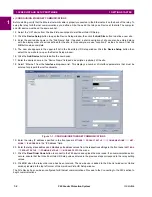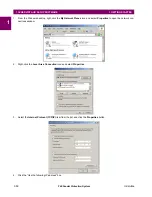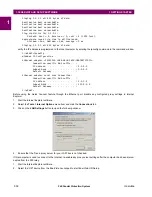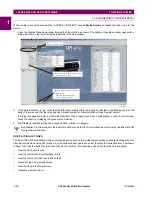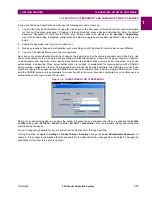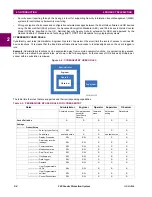GE Multilin
F60 Feeder Protection System
1-15
1 GETTING STARTED
1.3 ENERVISTA UR SETUP SOFTWARE
1
1.3.6 SETTING UP CYBERSENTRY AND CHANGING DEFAULT PASSWORD
If and when first using CyberSentry security, use the following procedure for set up.
1.
Log in to the relay as Administrator by using the Value keys on the front panel or through EnerVista connected serially
(so that no IP address is required). If logging in through EnerVista choose Device authentication. Enter the default
password "ChangeMe1#". Note that the "Lock relay" setting needs to be disabled in the
Security > Supervisory
menu. When this setting is disabled, configuration and firmware upgrade are possible. By default, this setting is dis-
abled.
2.
Enable the Supervisor role if you have a need for it.
3.
Make any required changes in configuration, such as setting a valid IP address for communication over Ethernet.
4.
Log out of the Administrator account by choosing None.
Next, device or server authentication can be chosen on the login screen, but the choice is available only in EnerVista. Use
device authentication to log in using the five pre-configured roles (Administrator, Supervisor, Engineer, Operator, Observer,
or Administrator and Supervisor when device authentication is disabled). When using a serial connection, only device
authentication is supported. When server authentication is required, characteristics for communication with a RADIUS
server must be configured on the UR. This is possible only through the EnerVista software. The RADIUS server itself also
must be configured. The appendix called RADIUS Server gives an example of how to setup a simple RADIUS server. Once
both the RADIUS server and the parameters for connecting UR to the server have been configured, you can choose server
authentication on the login screen of EnerVista.
Figure 1–9: LOGIN SCREEN FOR CYBERSENTRY
During the commissioning phase, you have the option to bypass the use of passwords. Do so by enabling the
BYPASS
ACCESS
setting under
SETTINGS > PRODUCT SETUP > SECURITY > SUPERVISORY
. Be sure to disable this bypass setting after
commissioning the device.
You can change the password for any role either from the front panel or through EnerVista.
If using EnerVista, navigate to
Settings > Product Setup > Security
. Change the
Local Administrator Password
, for
example. It is strongly recommended that the password for the Administrator be changed from the default. Changing the
passwords for the other three roles is optional.
Summary of Contents for F60
Page 10: ...x F60 Feeder Protection System GE Multilin TABLE OF CONTENTS ...
Page 30: ...1 20 F60 Feeder Protection System GE Multilin 1 5 USING THE RELAY 1 GETTING STARTED 1 ...
Page 138: ...4 28 F60 Feeder Protection System GE Multilin 4 2 FACEPLATE INTERFACE 4 HUMAN INTERFACES 4 ...
Page 454: ...5 316 F60 Feeder Protection System GE Multilin 5 10 TESTING 5 SETTINGS 5 ...
Page 500: ...7 14 F60 Feeder Protection System GE Multilin 7 1 COMMANDS 7 COMMANDS AND TARGETS 7 ...
Page 508: ...8 8 F60 Feeder Protection System GE Multilin 8 2 FAULT LOCATOR 8 THEORY OF OPERATION 8 ...
Page 522: ...10 12 F60 Feeder Protection System GE Multilin 10 6 DISPOSAL 10 MAINTENANCE 10 ...
Page 660: ...B 116 F60 Feeder Protection System GE Multilin B 4 MEMORY MAPPING APPENDIX B B ...
Page 706: ...E 10 F60 Feeder Protection System GE Multilin E 1 IEC 60870 5 104 APPENDIX E E ...
Page 718: ...F 12 F60 Feeder Protection System GE Multilin F 2 DNP POINT LISTS APPENDIX F F ...
Page 728: ...H 8 F60 Feeder Protection System GE Multilin H 2 ABBREVIATIONS APPENDIX H H Z Impedance Zone ...
Page 730: ...H 10 F60 Feeder Protection System GE Multilin H 3 WARRANTY APPENDIX H H ...