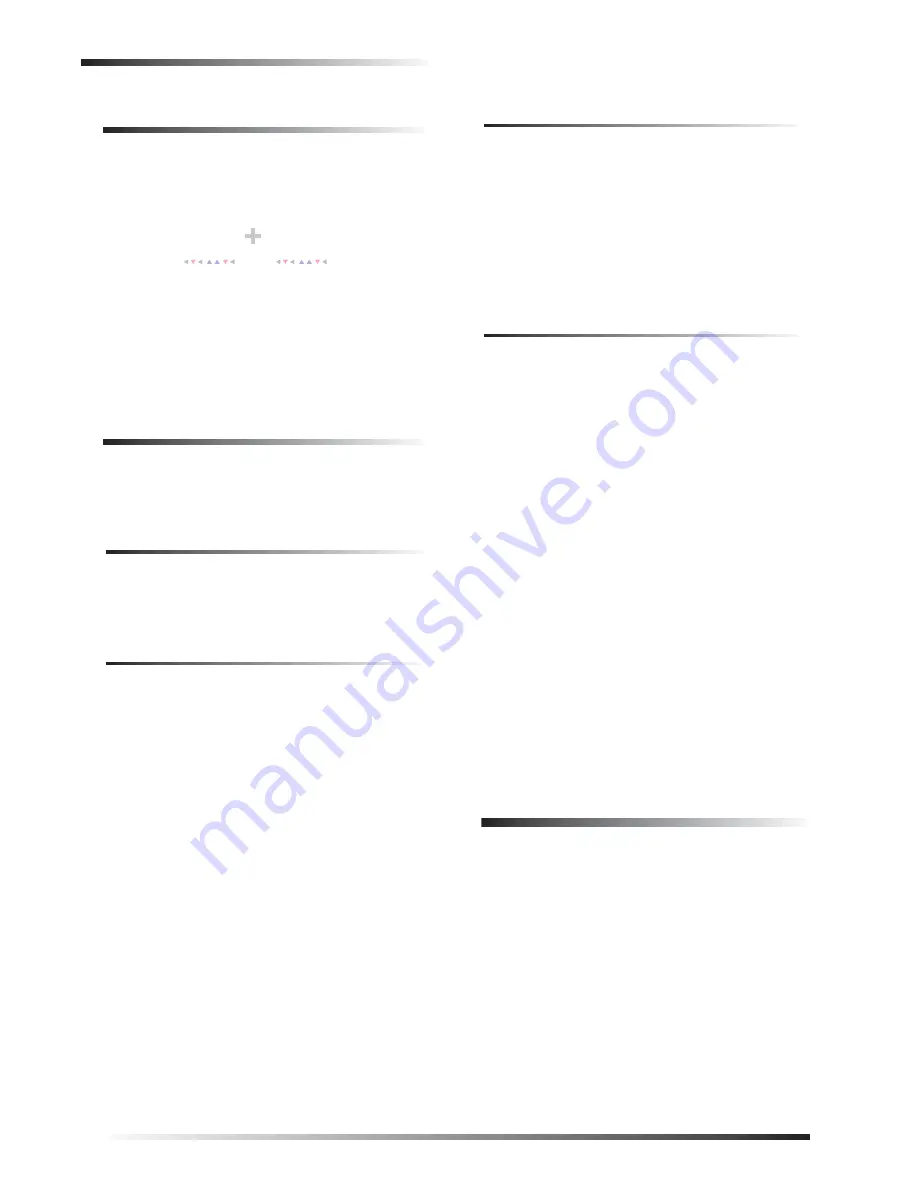
Fire and Smoke Alarms
2
Instructing the Panel
Not just anyone can walk up to a touchpad and operate
your security system. Before the system will process most
commands, users are required to enter a pre-programmed
4-digit access code. See “Access Codes” for detailed
information.
Keychain touchpads that are enrolled as part of the system
do not require an access code, but are usually kept in an
individual’s pocket or purse.
If you would rather use an actual key to arm and disarm
the system, your security dealer can install a special key
and keyswitch in your home.
How Your System Communicates with
You
Touchpads and interior sirens produce a variety of operat-
ing beeps to inform you of different system states and
operations. The fixed display touchpad also uses indicator
lights.
Key Beeps
A Key beep is the tone you hear when you press a button
on a touchpad. The sound confirms that the button was
pressed adequately. Key beeps can be turned on or off by
the installer.
Status Beeps
Status beeps from touchpads or sirens sound when there is
a change in the current status of the system. Status beeps
are not alarms, but they do warrant your attention.
There is more than one type of Status beep:
Exit Delay beeps indicate that an arming command
has been entered and the countdown to arming has
begun.
Entry Delay beeps indicate that you’ve entered the
building and the countdown to an alarm has begun.
(So disarm the system as soon as you get in!)
Trouble beeps tell you that there is a problem with the
system or one of its components.
Chime feature beeps tell you that a door was opened.
Protest beeps inform you that you’re trying to arm the
system while there is an open door or window.
Sensor test beeps are the sound the system makes dur-
ing a sensor test to indicate that a sensor was tested
properly.
Status beeps are described in more detail throughout the
manual.
Pager Notification
Your system can dial the phone numbers of three different
pagers to notify users of events they may want to be aware
of. Some of the events include:
when the system is disarmed,
when the system is armed,
trouble conditions in the system, and
alarm conditions.
For more information, see “Notification by Pager.”
Indicator Lights
The fixed display touchpad used with Concord™ Express
Systems includes ARMED and READY indicator LEDs
(light emitting diodes) that provide instant feedback.
ARMED
The red LED is the ARMED indicator. It will flash during
the exit delay when you are arming the system to level 2
(STAY) or level 3 (AWAY). It will also flash during the
entry delay, before you disarm your system.
The arming indicator will stop flashing—but will remain
on—when the exit delay expires and the system is armed.
The arming indicator will be off when the system is dis-
armed.
READY
The green LED is the READY indicator. It will be on
whenever the system is functioning normally. The ready
indicator shuts off if the system detects a trouble condi-
tion.
Ìi
Any time you notice that the ready light is not on, you
should press the STATUS button to find out what the
trouble condition is.
Fire and Smoke Alarms
If your system contains smoke and fire sensors, it monitors
the premises for smoke and fire alarms 24 hours a day and
in all arming levels.
These alarms cannot be cancelled or aborted and are
always reported to the central station. Since many commu-
nities charge for dispatching the fire department in error,
your dealer may give you specific instructions to follow in
the event of an accidental smoke or fire alarm. Record
these instructions in the Appendix A User Sheets under
“Accidental Smoke and Fire Alarms.”
C o m m a n d
A c c e s s C o d e
Summary of Contents for CONCORD Express
Page 32: ...Notes 28 Notes...







































