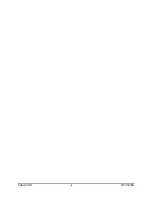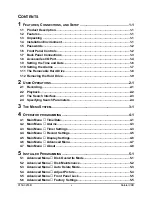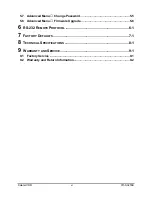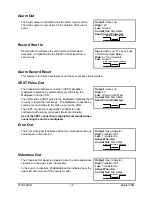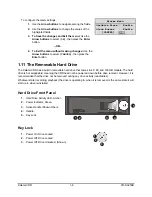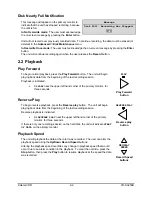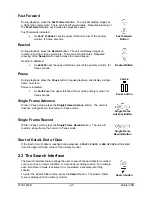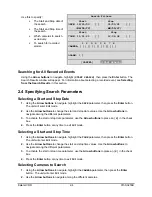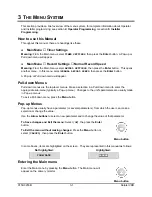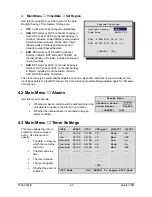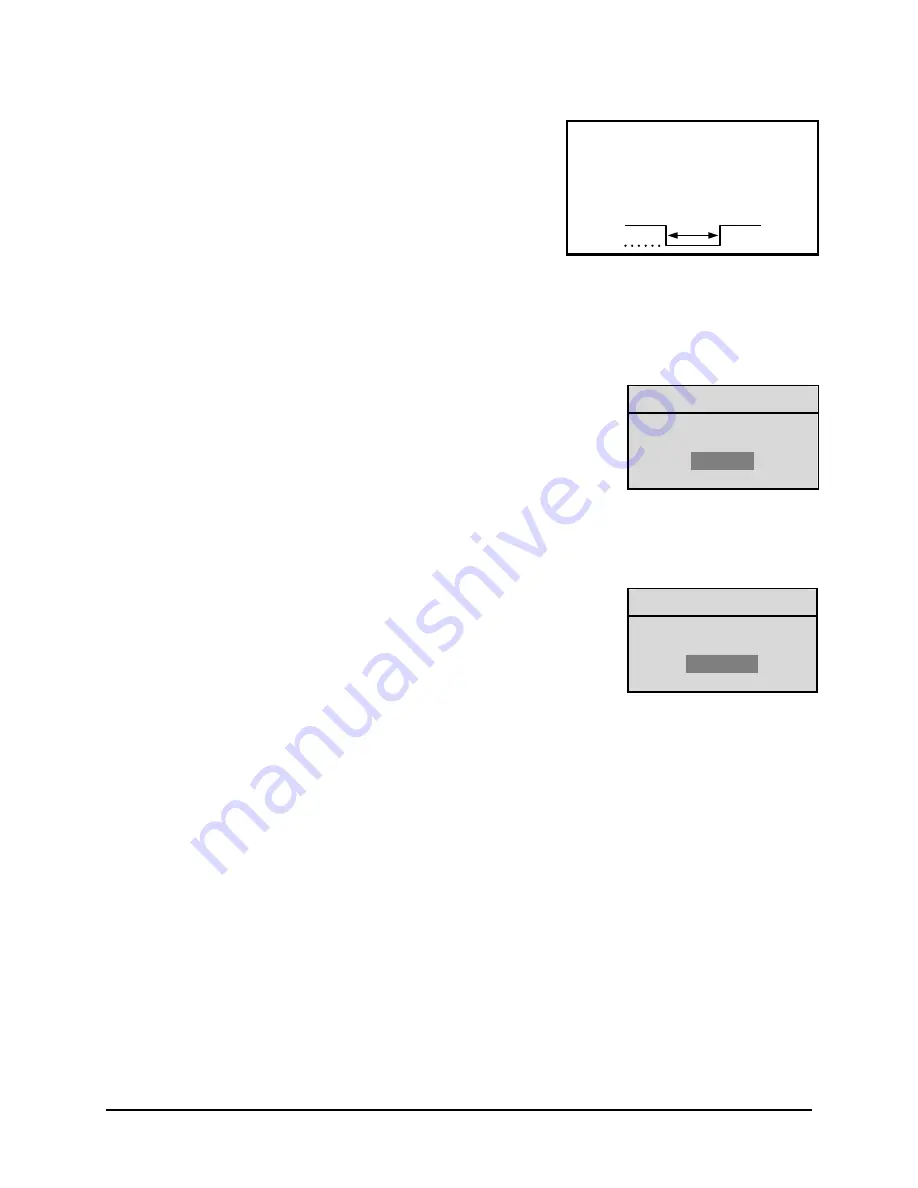
Kalatel VDR
1-6
0150-0255B
Disk End Out
The Disk End Out is activated when there is 5 minutes of
recording space left on the hard disk. The VDR must be in
Record mode and set to Continuous Overwrite mode.
Output:
Open Collector
High:
Transistor Off
Low:
Transistor On
Active When On.
Current Out:
10mA Max
Minimum Duration: 0.5 Seconds
1.9 Setting the Time and Date
It is recommended that, as a minimum, the following menu items be configured before using the unit.
For detailed information about using the menu system, see section 3.
o
Main Menu
→
Time/Date
→
Set Time Format
Time Format Setup
Select Format
12 Hour
To set the Time format, use the
Arrow buttons
to select the desired
Time format. Format the time as either:
•
12 HOUR
•
24 HOUR
Press the
Enter
button to confirm the selection and exit the menu.
--OR—
Press the
Menu
button to exit the menu without making changes.
o
Main Menu
→
Time/Date
→
Set Date Format
Date Format Setup
Select Format
MM/DD/YY
To set the Date format, use the
Arrow buttons
to select the desired Date
format. Format the Date as either:
•
DD/MM/YY
•
MM/DD/YY
•
YY/MM/DD
Press the
Enter
button to confirm the selection and exit the menu.
--OR—
Press the
Menu
button to exit the menu without making changes.
Summary of Contents for Kalatel VDR
Page 1: ...K Ka al la at te el l V VD DR R Single Channel Color Digital Video Recorder User Manual ...
Page 4: ...Kalatel VDR iv 0150 0255B ...
Page 16: ......
Page 22: ......
Page 42: ......
Page 44: ......