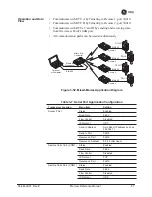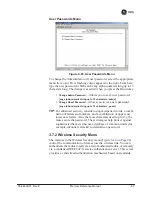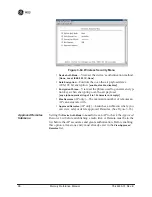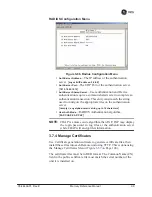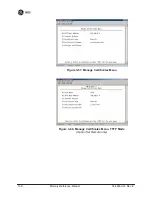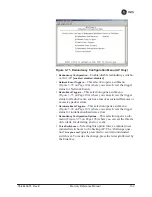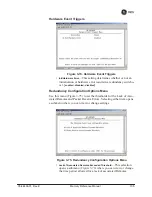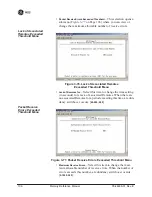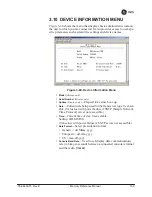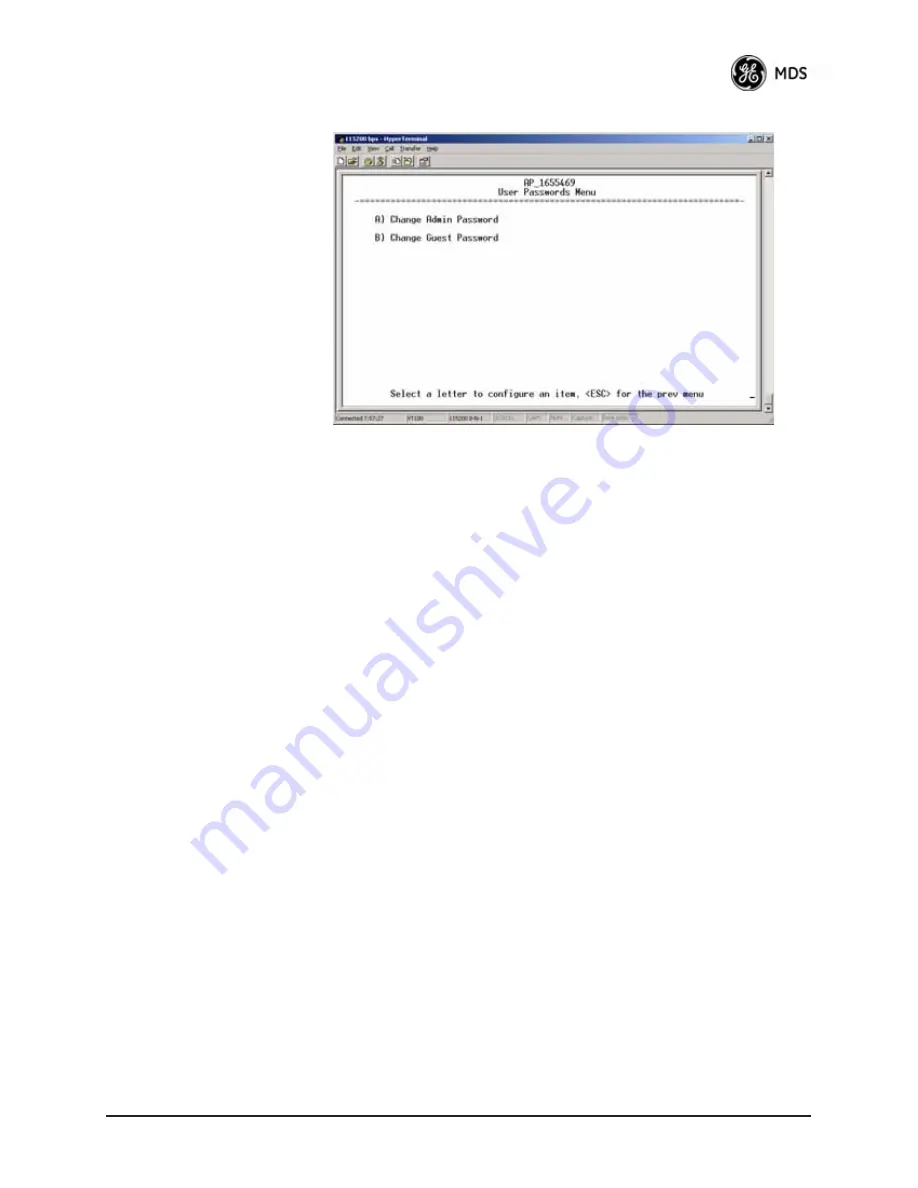
05-4446A01, Rev. E
Mercury Reference Manual
95
User Passwords Menu
Invisible place holder
Figure 3-63. User Passwords Menu
To change the Administrator or Guest password, select the appropriate
menu item (A or B). A flashing cursor appears to the right. From here,
type the new password, which can be any alpha-numeric string up to 13
characters long. The change is asserted when you press the Return key.
•
Change Admin Password
—Allows you to set a new password.
[
any alpha-numeric string up to 13 characters; admin
]
•
Change Guest Password
—Allows you to set a new password.
[
any alpha-numeric string up to 13 characters; guest
]
TIP:
For enhanced security, consider using misspelled words, a combi-
nation of letters and numbers, and a combination of upper and
lower case letters. Also, the more characters used (up to 13), the
more secure the password. These strategies help protect against
sophisticated hackers who use a database of common words (for
example, dictionary attacks) to determine a password.
3.7.2 Wireless Security Menu
The features in the Wireless Security menu (
Figure 3-64 on Page 96
)
control the communication of data across the wireless link. You can
authenticate the radios locally via a list of authorized radios, or remotely
via a centralized IEEE 802.1x device authentication server. This server
provides a centralized authentication mechanism based on standards.
Summary of Contents for Mercury 3650
Page 9: ...viii Mercury Reference Manual 05 4446A01 Rev E ...
Page 11: ...2 Mercury Reference Manual 05 4446A01 Rev E ...
Page 31: ...22 Mercury Reference Manual 05 4446A01 Rev E ...
Page 155: ...146 Mercury Reference Manual 05 4446A01 Rev E ...
Page 157: ...148 Mercury Reference Manual 05 4446A01 Rev E ...
Page 171: ...162 Mercury Reference Manual 05 4446A01 Rev E ...
Page 185: ...176 Mercury Reference Manual 05 4446A01 Rev E ...
Page 201: ...192 Mercury Reference Manual 05 4446A01 Rev E ...