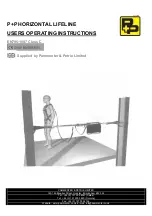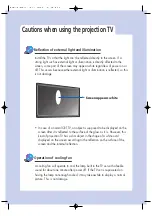GE Multilin
C60 Breaker Protection System
4-23
4 HUMAN INTERFACES
4.3 FACEPLATE INTERFACE
4
The following items are required to customize the C60 display module:
•
Black and white or color printer (color preferred).
•
Microsoft Word 97 or later software for editing the template.
•
1 each of: 8.5" x 11" white paper, exacto knife, ruler, custom display module (GE Multilin Part Number: 1516-0069),
and a custom module cover (GE Multilin Part Number: 1502-0015).
The following procedure describes how to customize the C60 display module:
1.
Open the LED panel customization template with Microsoft Word. Add text in places of the
LED x
text placeholders on
the template(s). Delete unused place holders as required.
2.
When complete, save the Word file to your local PC for future use.
3.
Print the template(s) to a local printer.
4.
From the printout, cut-out the Background Template from the three windows, using the cropmarks as a guide.
5.
Put the Background Template on top of the custom display module (GE Multilin Part Number: 1513-0069) and snap the
clear custom module cover (GE Multilin Part Number: 1502-0015) over it and the templates.
4.3.4 DISPLAY
All messages are displayed on a 2
×
20 backlit liquid crystal display (LCD) to make them visible under poor lighting condi-
tions. Messages are descriptive and should not require the aid of an instruction manual for deciphering. While the keypad
and display are not actively being used, the display will default to user-defined messages. Any high priority event driven
message will automatically override the default message and appear on the display.
4.3.5 KEYPAD
Display messages are organized into pages under the following headings: actual values, settings, commands, and targets.
The MENU key navigates through these pages. Each heading page is broken down further into logical subgroups.
The MESSAGE keys navigate through the subgroups. The VALUE keys scroll increment or decrement numerical setting
values when in programming mode. These keys also scroll through alphanumeric values in the text edit mode. Alterna-
tively, values may also be entered with the numeric keypad.
The decimal key initiates and advance to the next character in text edit mode or enters a decimal point. The HELP key may
be pressed at any time for context sensitive help messages. The ENTER key stores altered setting values.
4.3.6 BREAKER CONTROL
a) INTRODUCTION
The C60 can interface with associated circuit breakers. In many cases the application monitors the state of the breaker,
which can be presented on faceplate LEDs, along with a breaker trouble indication. Breaker operations can be manually
initiated from faceplate keypad or automatically initiated from a FlexLogic™ operand. A setting is provided to assign names
to each breaker; this user-assigned name is used for the display of related flash messages. These features are provided for
two breakers; the user may use only those portions of the design relevant to a single breaker, which must be breaker 1.
For the following discussion it is assumed the
SETTINGS
ÖØ
SYSTEM SETUP
ÖØ
BREAKERS
Ö
BREAKER 1(2)
Ö
BREAKER
FUNCTION
setting is "Enabled" for each breaker.
b) CONTROL MODE SELECTION AND MONITORING
Installations may require that a breaker is operated in the three-pole only mode (3-pole), or in the one and three-pole (1-
pole) mode, selected by setting. If the mode is selected as three-pole, a single input tracks the breaker open or closed posi-
tion. If the mode is selected as one-pole, all three breaker pole states must be input to the relay. These inputs must be in
agreement to indicate the position of the breaker.
For the following discussion it is assumed the
SETTINGS
ÖØ
SYSTEM SETUP
ÖØ
BREAKERS
Ö
BREAKER 1(2)
ÖØ
BREAKER
1(2) PUSH BUTTON CONTROL
setting is “Enabled” for each breaker.
Summary of Contents for C60
Page 2: ......
Page 4: ......
Page 11: ...GE Multilin C60 Breaker Protection System xi TABLE OF CONTENTS INDEX ...
Page 12: ...xii C60 Breaker Protection System GE Multilin TABLE OF CONTENTS ...
Page 32: ...1 20 C60 Breaker Protection System GE Multilin 1 5 USING THE RELAY 1 GETTING STARTED 1 ...
Page 50: ...2 18 C60 Breaker Protection System GE Multilin 2 2 SPECIFICATIONS 2 PRODUCT DESCRIPTION 2 ...
Page 128: ...4 30 C60 Breaker Protection System GE Multilin 4 3 FACEPLATE INTERFACE 4 HUMAN INTERFACES 4 ...
Page 394: ...9 4 C60 Breaker Protection System GE Multilin 9 1 FAULT LOCATOR 9 THEORY OF OPERATION 9 ...
Page 516: ...D 10 C60 Breaker Protection System GE Multilin D 1 OVERVIEW APPENDIXD D ...
Page 528: ...E 12 C60 Breaker Protection System GE Multilin E 2 DNP POINT LISTS APPENDIXE E ...